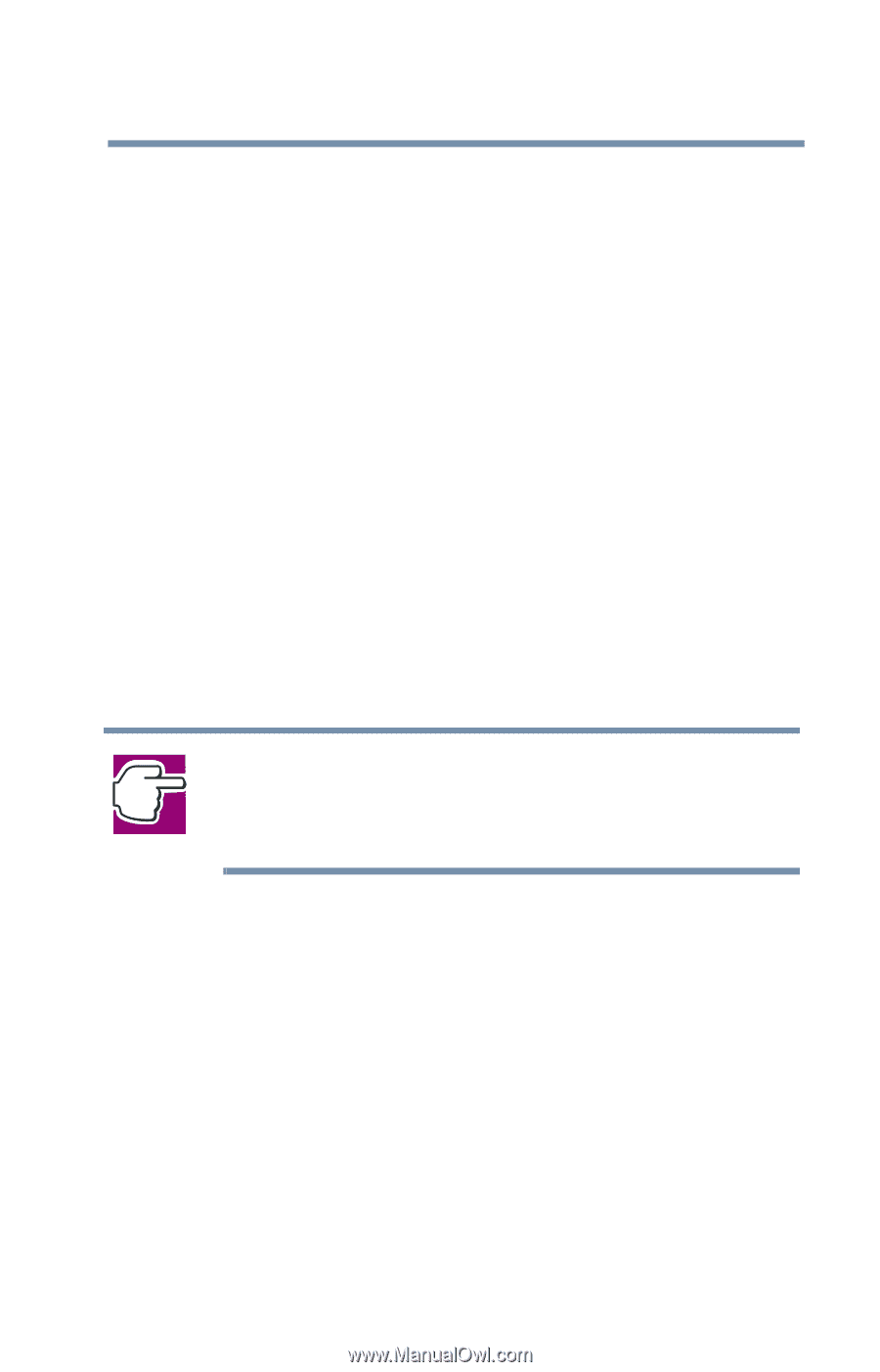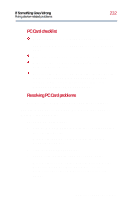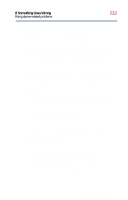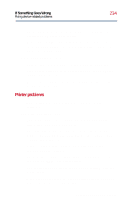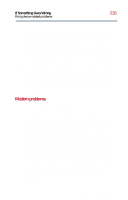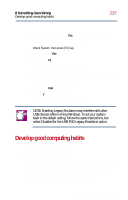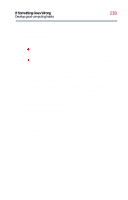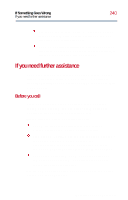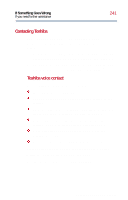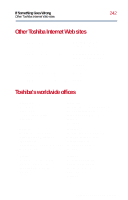Toshiba Satellite 2800-S201 User Guide - Page 237
Develop good computing habits
 |
View all Toshiba Satellite 2800-S201 manuals
Add to My Manuals
Save this manual to your list of manuals |
Page 237 highlights
If Something Goes Wrong Develop good computing habits 237 2 Turn on the computer by pressing the power button while holding down the Esc key. The machine will beep, then display: Check System, then press [F1] key. 3 Release the Esc key. 4 Press the F1 key. The System Setup screen appears. 5 Using the arrow keys, move to the USB-FDD Legacy Emulation option in the Peripheral section and press the space bar to select Enabled. 6 Press the End key to exit. 7 Press Y to save the change. Your system will automatically restart. NOTE: Enabling Legacy Emulation may interfere with other USB devices while running Windows. To set your system back to the default setting, follow the same instructions, but select Disabled for the USB-FDD Legacy Emulation option. Develop good computing habits Make sure you are prepared. Save your work frequently. You can never predict when your computer will lock, forcing you to close a program and lose unsaved changes. Many software programs build in an automatic backup, but you should not rely solely on this feature. Save your work! See Computing tips on page 59 for instructions. Part II: Technical Reference