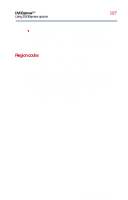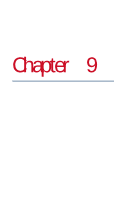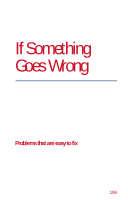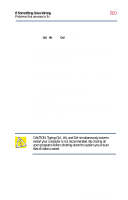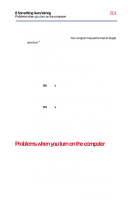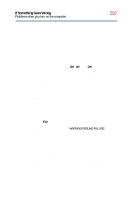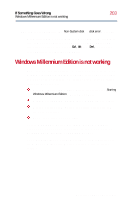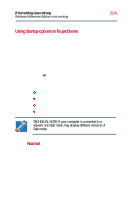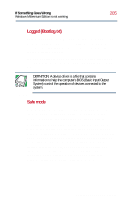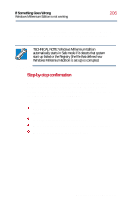Toshiba Satellite 2800-S201 User Guide - Page 202
The computer starts but, when you press a key on
 |
View all Toshiba Satellite 2800-S201 manuals
Add to My Manuals
Save this manual to your list of manuals |
Page 202 highlights
If Something Goes Wrong Problems when you turn on the computer 202 If you are using the AC adapter, check that the wall outlet is working by plugging in another device, such as a lamp. The computer starts but, when you press a key on the keyboard or touch the AccuPoint II, nothing happens. You are probably in Standby mode and have a software or resource conflict. When this happens, turning the power on returns you to the problem instead of restarting the system. To clear the condition, press Ctrl, Alt, and Del simultaneously, or press the reset button. Clearing the condition may get the computer running, but it won't solve a resource conflict. Read the documentation that came with the conflicting device and Resolving a hardware conflict on page 209. The computer is not accessing the hard disk or the diskette drive. Your computer normally loads Windows from the hard disk. If you have a hard disk problem, you will not be able to start the computer. Insert a system diskette into the diskette drive and press F10 while you turn on the power. The computer displays the WARNING RESUME FAILURE message. The computer was placed in Standby mode and the battery has discharged. Data stored in the computer's memory has been lost. To charge the battery, leave the computer plugged into a live wall outlet for about three hours. For more information, see Power and the batteries on page 214. Part II: Technical Reference