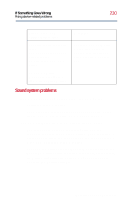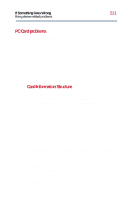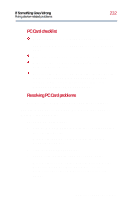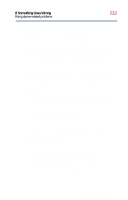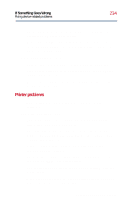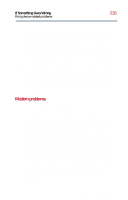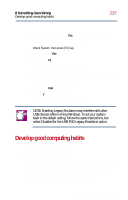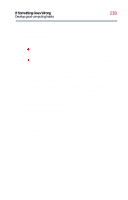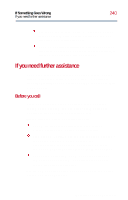Toshiba Satellite 2800-S201 User Guide - Page 235
Modem problems, The printer will not print what you see on the screen.
 |
View all Toshiba Satellite 2800-S201 manuals
Add to My Manuals
Save this manual to your list of manuals |
Page 235 highlights
If Something Goes Wrong Fixing device-related problems 235 You may have connected the printer while the computer is on. Disable Standby mode, turn off the computer, and turn off the printer. Turn the printer back on, make sure it is on line, then turn the computer back on. Try printing another file. For example, you could create and attempt to print a short test file using Notepad. If a Notepad file prints correctly, the problem may be in your original file. The printer will not print what you see on the screen. Many programs display information on the screen differently from the way they print it. See if your program has a print preview mode. This mode lets you see your work exactly as it will print. Contact the software manufacturer for more information. Modem problems This section lists common modem problems. The modem will not receive or transmit properly. Make sure the telephone cable (the one that goes from the modem to the telephone line) is firmly connected to the modem port and the telephone line jack. Check the serial port settings to make sure the hardware and software are referring to the same COM port (look in Device Manager under Modems for the built-in modem). Check the communications parameters (baud rate, parity, data length and stop bits) specified in the communications program. It should be set up to transmit at 300, 1200, 2400, 4800, 9600, 14400, 28800, 33600 bps (bits per second) or higher. Refer to the program's documentation and the modem manual for information on how to change these settings. Part II: Technical Reference