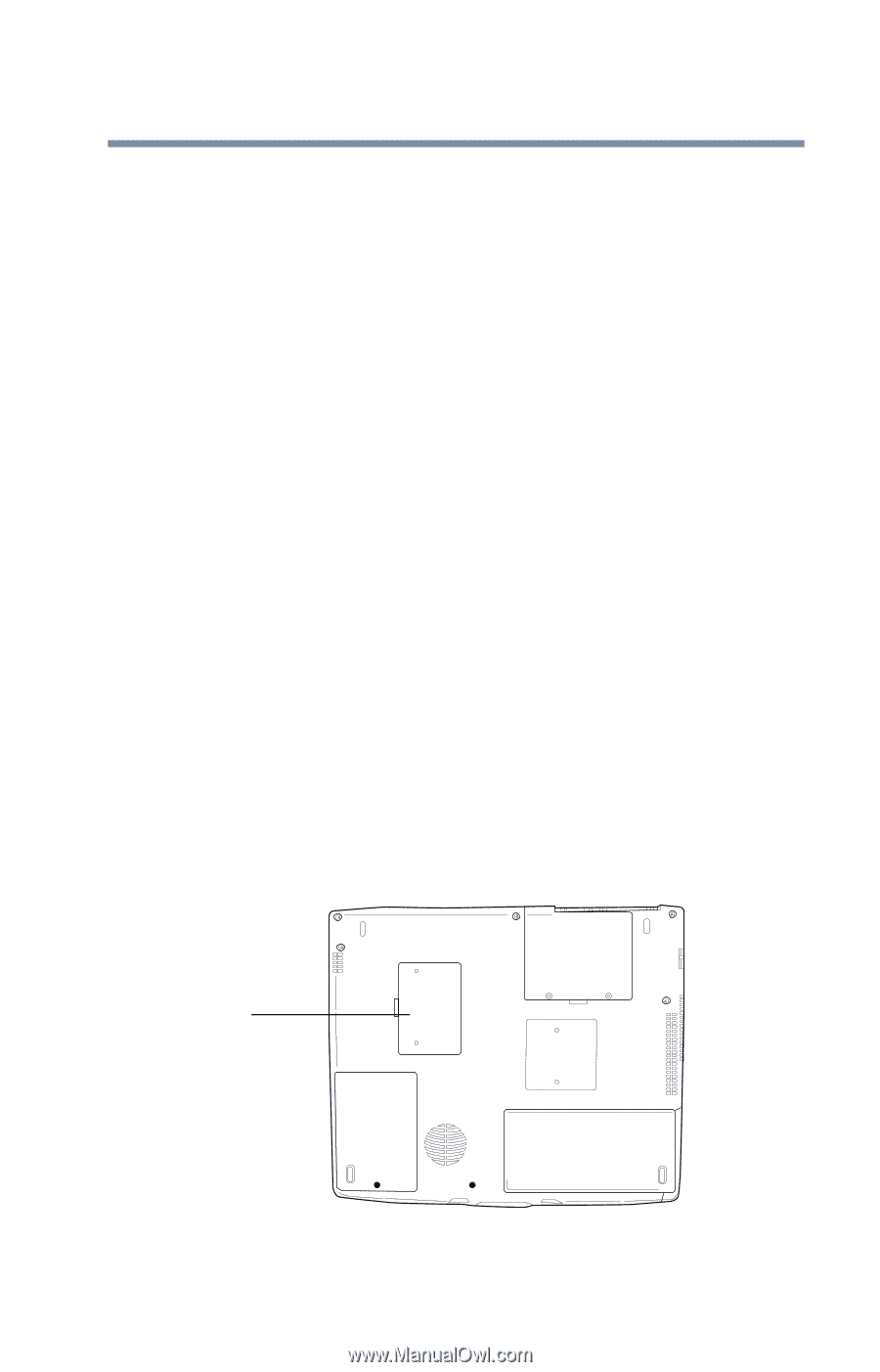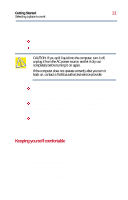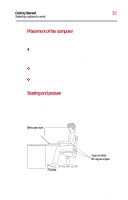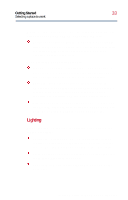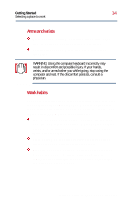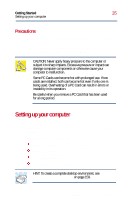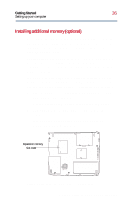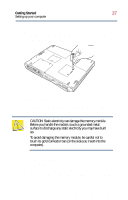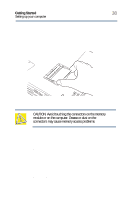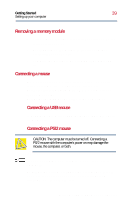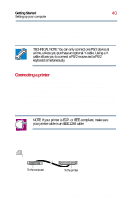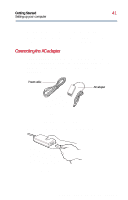Toshiba Satellite 2800-S201 User Guide - Page 36
Installing additional memory (optional), Start, Shut Down
 |
View all Toshiba Satellite 2800-S201 manuals
Add to My Manuals
Save this manual to your list of manuals |
Page 36 highlights
Getting Started 36 Setting up your computer Installing additional memory (optional) Your computer comes with enough memory to run most of today's popular applications. You may want to increase the computer's memory if you use complex software or process large amounts of data. Additional memory comes in 64 MB, 128 MB, and 256 MB modules. You can only install one module in your computer's expansion memory slot, located on the bottom of your computer. You need a small Phillips screwdriver to install a memory module. If you are adding memory after you have started to use the computer, begin at step 1, otherwise skip to step 2. 1 If the computer is on, click Start, Shut Down, select Shut down, then click OK. Windows Millennium Edition turns off the computer. 2 Unplug and remove any cables connected to the computer. 3 Turn your computer upside down and locate the expansion memory slot cover. Expansion memory slot cover Bottom of the Satellite 2800/2805 Series computer Part I: Getting to Know Your Computer