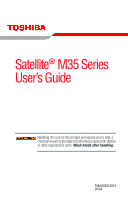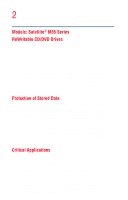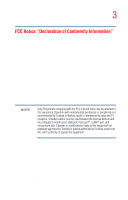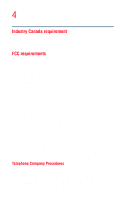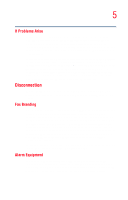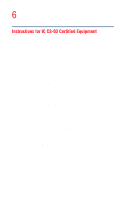Toshiba Satellite M35-S4561 User Guide
Toshiba Satellite M35-S4561 Manual
 |
View all Toshiba Satellite M35-S4561 manuals
Add to My Manuals
Save this manual to your list of manuals |
Toshiba Satellite M35-S4561 manual content summary:
- Toshiba Satellite M35-S4561 | User Guide - Page 1
Satellite® M35 Series User's Guide If you need assistance: ❖ Toshiba Global Support Centre Calling within the United States (800) 457-7777 Calling from outside the United States (949) 859-4273 For more information, see "If Something Goes Wrong" on page 170 in this guide. Handling the cord on this - Toshiba Satellite M35-S4561 | User Guide - Page 2
2 Models: Satellite® M35 Series ReWritable CD/DVD Drives The computer system you purchased may include a ReWritable CD and/or DVD drive(s), among the most advanced data storage technologies available. As with any new technology, you must read and follow all set-up and usage instructions in the - Toshiba Satellite M35-S4561 | User Guide - Page 3
and, if not installed and used in accordance with the instructions, it may cause harmful interference to radio communications. However, this equipment. Operation with noncompliant peripherals or peripherals not recommended by Toshiba is likely to result in interference to radio and TV reception. - Toshiba Satellite M35-S4561 | User Guide - Page 4
to do this, it may occasionally be necessary for them to make changes in their equipment, operations or procedures. If these changes might affect your service or the operation of your equipment, the telephone company will give you notice, in writing, to allow you to make any changes necessary to - Toshiba Satellite M35-S4561 | User Guide - Page 5
you believe it is necessary. If trouble is experienced with this equipment, for repair or limited warranty information, please contact Toshiba Corporation, Toshiba America Information Systems, Inc. or an authorized representative of Toshiba, or the Toshiba Support Centre within the United States at - Toshiba Satellite M35-S4561 | User Guide - Page 6
6 Instructions for IC compliance with the above conditions may not prevent degradation of service in some situations. Repairs to certified equipment should be inspection authority, or electrician, as appropriate. 2 The user manual of analog equipment must contain the equipment's Ringer Equivalence - Toshiba Satellite M35-S4561 | User Guide - Page 7
network performance or even lose your network connection. If you should experience any such problem, immediately turn off either one of your Bluetooth™ or Wireless LAN. Please contact Toshiba PC product support on Web site http://www.toshibaeurope.com/computers/tnt/bluetooth.htm in Europe or http - Toshiba Satellite M35-S4561 | User Guide - Page 8
In any other environment where the risk of interference to other devices or services is perceived or identified as harmful. If you are uncertain of the policy Information The TOSHIBA Wireless LAN Mini PCI Card must be installed and used in strict accordance with the manufacturer's instructions as - Toshiba Satellite M35-S4561 | User Guide - Page 9
9 Europe - EU Declaration of Conformity ❖ This device complies with the essential requirements of the R&TTE Directive 1999/5/EC with essential test suites as per standards: EN 60950 Safety of Information Technology equipment ETS 300 328 Technical requirements for radio equipment ETS 300 826 General - Toshiba Satellite M35-S4561 | User Guide - Page 10
to the following two conditions: ❖ This device may not cause harmful interference. ❖ This device must accept any interference that may cause undesired operation. TOSHIBA is not responsible for any radio or television interference caused by unauthorized modification of the devices included with this - Toshiba Satellite M35-S4561 | User Guide - Page 11
power of the TOSHIBA Wireless LAN Mini PCI Card is far below the FCC radio frequency exposure limits. Nevertheless, the TOSHIBA Wireless LAN Mini GHz to reduce the potential for harmful interference to co-channel Mobile Satellite systems. High power radars are allocated as primary users of the 5. - Toshiba Satellite M35-S4561 | User Guide - Page 12
than 40m. 4 This equipment uses a frequency bandwidth from 2,400 MHz to 2,483.5 MHz. It is possible to avoid the band of mobile object identification systems. 3. TOSHIBA Direct PC Monday - Friday:10:00 - 17:00 Toll Free Tel: 0120-13-1100 Direct Dial: 03-3457-5916 Fax: 03-5444-9450 - Toshiba Satellite M35-S4561 | User Guide - Page 13
energy. If not installed and used in accordance with the instructions, it may cause harmful interference to radio communications. However, there Consult the dealer or an experienced radio/TV technician for help. Toshiba is not responsible for any radio or television interference caused by unauthorized - Toshiba Satellite M35-S4561 | User Guide - Page 14
14 The correction of interference caused by such unauthorized modification, substitution or attachment will be the responsibility of the user. NOTE The following information is dependent on what type of wireless device is in your computer. Approved Countries/Regions for use for the Atheros - Toshiba Satellite M35-S4561 | User Guide - Page 15
15 Luxembourg Norway Switzerland Netherlands Portugal UK New Zealand Sweden USA Turbo Mode (5 GHz) Canada USA Approved Countries/Regions for use for the Intel® PRO/ Wireless LAN 2100 3B Mini PCI Adapter This equipment is approved to the radio standard by the countries/regions in the following - Toshiba Satellite M35-S4561 | User Guide - Page 16
portable computers. Always use Bluetooth™ cards from TOSHIBA in order to enable wireless networks over two or more (up to a total of seven) TOSHIBA portable computers using these cards. Please contact TOSHIBA PC product support on Web site http://www.toshiba-europe.com/computers/tnt/bluetooth.htm in - Toshiba Satellite M35-S4561 | User Guide - Page 17
experience any such problem, immediately turn off either one of your Bluetooth™ or Wireless LAN. Please contact Toshiba PC product support on Web site http:// www.toshiba-europe.com/computers/ where the risk of interference to other devices or services is perceived or identified as harmful. - Toshiba Satellite M35-S4561 | User Guide - Page 18
the manufacturer may void the authorization to operate this equipment. Caution: Exposure to Radio Frequency Radiation The radiated output power of the Bluetooth™ Card from TOSHIBA is far below the FCC radio frequency exposure limits. Nevertheless, the Bluetooth™ Card - Toshiba Satellite M35-S4561 | User Guide - Page 19
during normal operation is minimized. In order to comply with FCC radio-frequency radiation exposure guidelines for an uncontrolled environment, the Bluetooth™ Card from TOSHIBA has to be operated while maintaining a minimum body to antenna which are located on top of LCD distance of 20 cm. Refer to - Toshiba Satellite M35-S4561 | User Guide - Page 20
20 Using this equipment in Japan In Japan, the frequency bandwidth of 2,400 MHz to 2,483.5 MHz for second generation low-power data communication systems such as this equipment overlaps that of mobile object identification systems (premises radio station and specified low-power radio station). 1. - Toshiba Satellite M35-S4561 | User Guide - Page 21
21 3. TOSHIBA Direct PC Monday - Friday: 10:00 - 17:00 Toll Free Tel: 0120-13- use of this product, please read this instruction manual carefully and retain for future reference. Should the unit ever require maintenance, contact an authorized service location. Use of controls, adjustments or the - Toshiba Satellite M35-S4561 | User Guide - Page 22
service station." To prevent direct exposure to the laser beam, do not try to open the enclosure. Use of controls or adjustments or performance of procedures other than those specified in the owner's manual may result in hazardous radiation exposure. Copyright This guide is copyrighted by Toshiba - Toshiba Satellite M35-S4561 | User Guide - Page 23
OR OTHERWISE, ARISING OUT OF OR IN CONNECTION WITH THIS MANUAL OR ANY OTHER INFORMATION CONTAINED HEREIN OR THE USE THEREOF. Trademarks Satellite and Noteworthy are registered trademarks, SelectServ, FreedomWare, and SmartMedia are trademarks, of Toshiba America Information Systems, Inc. and/or - Toshiba Satellite M35-S4561 | User Guide - Page 24
24 Computer disposal information This product contains mercury. Disposal of this material may be regulated due to environmental considerations. For disposal, reuse or recycling information, please contact your local government or the Electronic Industries Alliance at www.eiae.org. - Toshiba Satellite M35-S4561 | User Guide - Page 25
Contents Introduction 33 This guide 34 Safety icons 35 Other icons used 36 Other documentation 36 Service options 37 Chapter 1: Getting Started 38 Selecting a place to work 38 Creating a computer-friendly environment........38 Keeping yourself comfortable 39 Other precautions 42 Setting up - Toshiba Satellite M35-S4561 | User Guide - Page 26
26 Contents Using the TouchPad 52 Scrolling with the TouchPad 53 Using the Control buttons 53 Disabling or enabling the TouchPad 54 Installing additional memory (optional 55 Removing a memory module 59 Using an external keyboard 61 Using a mouse 61 Connecting a local printer 61 Connecting - Toshiba Satellite M35-S4561 | User Guide - Page 27
92 Powering down the computer 93 Using the Turn off computer or Shut down command 93 Using Hibernation Mode 96 Using Standby Mode 98 Toshiba's online resources 100 Using your computer at the office 101 Using a computer lock 101 Caring for your computer 102 Cleaning the computer 102 Moving - Toshiba Satellite M35-S4561 | User Guide - Page 28
28 Contents Power management 105 Using additional batteries 106 Charging the batteries 106 Maximizing battery life 107 Charging the main battery 108 Charging the RTC battery 109 Monitoring battery power 110 Determining remaining battery power 111 Conserving battery power 113 Power profiles - Toshiba Satellite M35-S4561 | User Guide - Page 29
Internet 134 The Internet 135 The World Wide Web 135 Internet Service Providers 135 Connecting to the Internet 136 Surfing the Internet 136 150 Using the Wi-Fi® Wireless LAN Mini PCI module ..152 Chapter 6: Toshiba Utilities 153 Fn-esse 154 Starting Fn-esse 154 Using the keyboard or - Toshiba Satellite M35-S4561 | User Guide - Page 30
159 Mouse utility 161 Hotkey utility 161 Toshiba Hardware Settings 162 Toshiba Picture Enhancement Utility 164 CD/DVD Drive operating system is not working...173 Using Startup options to fix problems 174 Internet problems 175 The Windows® XP operating system can help you 175 Resolving - Toshiba Satellite M35-S4561 | User Guide - Page 31
184 DVD-ROM or multi-function drive problems...187 Sound system problems 187 PC Card problems 188 Printer problems 191 Modem problems 192 Develop good computing habits 192 If you need further assistance 194 Before you call 194 Contacting Toshiba 195 Other Toshiba Internet Web sites 196 - Toshiba Satellite M35-S4561 | User Guide - Page 32
32 Contents Device Settings 211 Profile Settings 213 Quick Connect 214 Using Auto Switch 215 Auto Switch (Cable Disconnect 216 Auto Switch (SSID 216 Glossary 217 Index 232 - Toshiba Satellite M35-S4561 | User Guide - Page 33
Introduction Welcome to the world of powerful, portable multimedia computing. With your Toshiba notebook computer, your work can accompany you wherever you go. Satellite® M35 Series computers provide considerable computing power, enabling you to perform the most demanding computing tasks from any - Toshiba Satellite M35-S4561 | User Guide - Page 34
, or to stay current with the various computer software or hardware options, visit Toshiba's Web site at pcsupport.toshiba.com. This guide This guide introduces the computer's features. You can: ❖ Read the entire guide from beginning to end. ❖ Skim through and stop when a topic interests you. ❖ Use - Toshiba Satellite M35-S4561 | User Guide - Page 35
Safety icons 35 Safety icons This manual contains safety instructions that must be observed to avoid potential classified according to the seriousness of the risk, and the icons highlight these instructions as follows: Indicates an imminently hazardous situation which, if not avoided, will - Toshiba Satellite M35-S4561 | User Guide - Page 36
Guides for other programs that may come preinstalled on your computer or that are available for installation on your Recovery media. ❖ For accessory information, visit Toshiba's Web site at accessories.toshiba.com. ❖ The Microsoft® Windows® operating system documentation, which explains the features - Toshiba Satellite M35-S4561 | User Guide - Page 37
line of service options built around its SelectServTM limited warranty programs. To stay current on the most recent software and hardware options for your computer, and for other product information, be sure to regularly check the Toshiba Web site at pcsupport.toshiba.com. If you have a problem or - Toshiba Satellite M35-S4561 | User Guide - Page 38
Chapter 1 Getting Started This chapter provides tips for working comfortably, describes how to connect components, and explains what to do the first time you use your computer. Selecting a place to work Your computer is designed to be used in a variety of locations and situations. This section - Toshiba Satellite M35-S4561 | User Guide - Page 39
Getting Started Selecting a place to work 39 ❖ Equipment that generates a strong electromagnetic field, such as stereo speakers (other than the speakers that are connected to the computer) or speakerphones. ❖ Rapid changes in temperature or humidity and sources of temperature change such as air - Toshiba Satellite M35-S4561 | User Guide - Page 40
raise the level of your knees and ease the pressure on the back of your thighs. ❖ Adjust the back of your chair so that it supports the lower curve of your spine. If necessary, use a cushion to provide - Toshiba Satellite M35-S4561 | User Guide - Page 41
Getting Started Selecting a place to work 41 extra back support. Lower-back-support cushions are available at many office supply stores. ❖ Sit with your back straight so that your knees, hips, and elbows form approximately 90-degree angles - Toshiba Satellite M35-S4561 | User Guide - Page 42
42 Getting Started Other precautions into your working day. Finding ways to break up the routine can reduce stress and improve your efficiency. ❖ Take frequent, short breaks to change position, stretch your muscles, and relieve your eyes. A break of two or three minutes every half hour is more - Toshiba Satellite M35-S4561 | User Guide - Page 43
Getting Started Other precautions 43 Be careful when you remove a PC Card that has been used for a long period. ❖ Avoid spilling liquids into the computer's keyboard. If you do spill a liquid that gets into the keyboard, turn off the computer immediately. Leave the computer turned off overnight to - Toshiba Satellite M35-S4561 | User Guide - Page 44
44 Getting Started Setting up your computer Setting up your computer TECHNICAL NOTE: You must complete all set up steps up to "Setting up your software" on page 45 before adding external or internal components to your computer. These components include, but are not limited to, a mouse, keyboard, - Toshiba Satellite M35-S4561 | User Guide - Page 45
your software The first time you turn on your computer, the Setup Wizard guides you through steps to set up your software. 1 From the welcome screen, (LAN). A window displays, asking if you wish to register with Toshiba and Microsoft. 5 Click Yes to register, or No to exit the process. NOTE If - Toshiba Satellite M35-S4561 | User Guide - Page 46
you opt not to register at that time, you can either double-click the icon on your desktop or go to the Toshiba Web site at www.register.toshiba.com. Customer failure to complete Product Registration will not diminish Customer rights under this limited Warranty. Adding external devices NOTE Before - Toshiba Satellite M35-S4561 | User Guide - Page 47
or electric shock. When you connect the AC adapter to the computer, always follow the steps in the exact order as described in the User's Manual. Connecting the power cable to a live electrical outlet should be the last step; otherwise, the adapter DC output plug could hold an electrical charge and - Toshiba Satellite M35-S4561 | User Guide - Page 48
Use only the AC adapter supplied with your computer or an equivalent adapter that is compatible. Use of any incompatible adapter could damage your computer. Toshiba assumes no liability for any damage caused by use of an incompatible adapter. To connect AC power to the computer: 1 Connect the power - Toshiba Satellite M35-S4561 | User Guide - Page 49
receiving input from the AC power supply. Disconnect the AC cable and remove the battery pack. See "If Something Goes Wrong" on page 170 for troubleshooting information. - Toshiba Satellite M35-S4561 | User Guide - Page 50
50 Getting Started Charging the main battery Charging the main battery To charge the main battery, plug the computer into a live wall outlet. It takes several hours to charge the battery with the computer off. It takes much longer to charge the battery while the computer is on. For more - Toshiba Satellite M35-S4561 | User Guide - Page 51
Getting Started Using the computer for the first time 51 Using the computer for the first time Opening the display panel Slide the display latch to the right and lift the display panel. Sample opening the display panel To avoid damaging the display panel, do not force it beyond the point where it - Toshiba Satellite M35-S4561 | User Guide - Page 52
52 Getting Started Using the TouchPad™ NOTE When you turn on the computer for the first time, do not turn off the power again until the operating system has loaded completely. Sample turning on the power The preinstalled operating system loads automatically. Never turn off the computer while any - Toshiba Satellite M35-S4561 | User Guide - Page 53
the right edge of the TouchPad. To scroll horizontally, run your finger along the bottom edge of the TouchPad. Using the Control buttons When a step instructs you to click or choose an item, move the cursor to the item, then press and release the primary (left-hand) button. To double-click - Toshiba Satellite M35-S4561 | User Guide - Page 54
54 Getting Started Using the TouchPad™ Disabling or enabling the TouchPad The TouchPad is enabled by default. To change the enable/ disable TouchPad setting: 1 Click Start, then click Control Panel. The Control Panel window appears. 2 Click Printers and Other Hardware. 3 Click the Mouse icon. 4 - Toshiba Satellite M35-S4561 | User Guide - Page 55
on the most recent software and hardware options for your computer, and for other product information, be sure to regularly check the Toshiba Web site at accessories.toshiba.com). There are two memory slots. Your system may have both slots occupied. If you use the computer for a long time, the - Toshiba Satellite M35-S4561 | User Guide - Page 56
56 Getting Started Installing additional memory (optional) To avoid damaging the computer's screws, use a standard Phillips no. 1 screwdriver that is in good condition. The computer has two memory module slots-Slot A and Slot B. You can install one or two memory modules. If the computer is on, - Toshiba Satellite M35-S4561 | User Guide - Page 57
Getting Started Installing additional memory (optional) 57 6 Using a standard Phillips no. 1 screwdriver, unscrew the captive screws that secure the memory module slot cover, then remove the memory module slot cover. Sample removing the memory module slot cover 7 Place the memory module slot - Toshiba Satellite M35-S4561 | User Guide - Page 58
the memory module. Avoid touching the connectors on the memory module or on the computer. Grease or dust on the connectors may cause memory access problems. 11 Replace the memory module slot cover and fasten the screws. 12 Turn the computer over and restart it. You can now continue setting up - Toshiba Satellite M35-S4561 | User Guide - Page 59
Getting Started Installing additional memory (optional) 59 Removing a memory module 1 Complete steps 1-7 in "'Installing additional memory (optional)'" to shut down the computer and open the memory module cover. Do not try to remove a memory module with the computer turned on. You can damage the - Toshiba Satellite M35-S4561 | User Guide - Page 60
60 Getting Started Installing additional memory (optional) Sample removing the memory module 4 Replace the memory module slot cover and fasten the screw. 5 Turn the computer over and restart it. Checking total memory When you add or remove memory, you can check that the computer has recognized the - Toshiba Satellite M35-S4561 | User Guide - Page 61
size keyboard, you can attach one to your computer. The computer's USB port supports any USBcompatible keyboard. Using a mouse You may want to use a mouse instead to your computer. If you do not install the software as instructed by the printer manufacturer, the printer may not function correctly. - Toshiba Satellite M35-S4561 | User Guide - Page 62
your printer, you may purchase one from an electronics or computer store. These instructions assume you have a USB printer, consult the document that came with your printer diskette drive Some operations, such as creating a password service diskette, require a diskette drive designed for use with - Toshiba Satellite M35-S4561 | User Guide - Page 63
Getting Started Connecting external speakers or headphones 63 To connect an optional external USB diskette drive, connect the cable to one of the USB ports. Sample connecting an optional external USB diskette drive Connecting external speakers or headphones To attach an external stereo output - Toshiba Satellite M35-S4561 | User Guide - Page 64
64 Getting Started Turning off the computer Turning off the computer It is a good idea to turn off your computer when you are not using it for a while. If you are using the computer for the first time, leave the computer plugged into a power source (even though the computer is off) to fully charge - Toshiba Satellite M35-S4561 | User Guide - Page 65
Getting Started Using external display devices 65 Closing the display panel When you are finished, shut the computer down and close the display panel to keep dust and dirt out of the computer. If you close the computer while it is still on, these actions will occur: ❖ If you have the LCD power- - Toshiba Satellite M35-S4561 | User Guide - Page 66
a device to the S-video port, you'll need to purchase a cable. For the best video quality, always use a properly shielded cable. HINT: Toshiba recommends using a cable no longer than 20 feet (approximately 6 meters). Using a poor-quality cable may result in a dull or fuzzy picture, poor color - Toshiba Satellite M35-S4561 | User Guide - Page 67
on page 68. TECHNICAL NOTE: If you are connecting to a television, you may need to change the display properties. Most televisions use or support an 800 x 600 standard resolution. Connecting an external monitor or projector You can easily attach an external monitor or projector to your computer if - Toshiba Satellite M35-S4561 | User Guide - Page 68
68 Getting Started Using external display devices Directing the display output when you turn on the computer Once you've connected an external display device, you can choose to use the internal display only, the external device only, or both simultaneously. The quickest way to change the display - Toshiba Satellite M35-S4561 | User Guide - Page 69
modes, you must set the resolution of the internal display panel to match the resolution of the external display device. The external display device must support a resolution of 640 X 480 or higher. - Toshiba Satellite M35-S4561 | User Guide - Page 70
Chapter 2 Learning the Basics This chapter gives some computing tips and provides important information about basic features. Computing tips ❖ Save your work frequently. Your work stays in the computer's temporary memory until you save it to the disk. If the network you are using goes down and you - Toshiba Satellite M35-S4561 | User Guide - Page 71
Learning the Basics Computing tips 71 ❖ Back up your files to disks (or other removable media) on a regular basis. Label the backup copies clearly and store them in a safe place. If your hard disk suddenly fails, you may lose all the data on it unless you have a separate backup copy. ❖ Use Error- - Toshiba Satellite M35-S4561 | User Guide - Page 72
72 Learning the Basics Using the keyboard Using the keyboard Your computer's keyboard contains character keys, control keys, function keys, and special Windows® keys, providing all the functionality of a full-size keyboard. Sample keyboard Character keys Typing with the character keys is very - Toshiba Satellite M35-S4561 | User Guide - Page 73
Learning the Basics Using the keyboard 73 programs assign separate functions to the right and left Ctrl and Alt keys, or to the regular and numeric pad Enter keys on the full-sized keyboard. Using the Fn key, you can simulate these separate keys, as follows: ❖ Press Fn and Ctrl simultaneously to - Toshiba Satellite M35-S4561 | User Guide - Page 74
74 Learning the Basics Using the keyboard Windows® special keys Start key Application key Sample Windows® special keys Your computer's keyboard has two keys that have special functions in Windows: ❖ Start key-Opens the Start menu ❖ Application key-Has the same function as the secondary mouse - Toshiba Satellite M35-S4561 | User Guide - Page 75
Learning the Basics Using the keyboard 75 Using the overlay to type numeric data To turn the numeric overlay on, press Fn and F11 simultaneously. The numeric mode light on the keyboard indicator panel glows when the numeric overlay is on. You can still use the overlay keys to type alphabetic - Toshiba Satellite M35-S4561 | User Guide - Page 76
76 Learning the Basics Starting a program To turn off the cursor control overlay, hold down the Fn key and press F10 again. The cursor control mode light on the keyboard indicator panel goes out. Starting a program The easiest way to start a program is to double-click the name of the file that - Toshiba Satellite M35-S4561 | User Guide - Page 77
Learning the Basics Starting a program 77 WordPad opens. To close the program, click the Close button in the upper-right corner of the program's window. Starting a program from Windows® Explorer If a program is not listed in the Programs menu, you can start it from Windows® Explorer. Windows® - Toshiba Satellite M35-S4561 | User Guide - Page 78
78 Learning the Basics Starting a program To close the program, click the Close button in the upper-right corner of the program's window. Starting a program from the Run dialog box This example uses the Run command to start WordPad: 1 Click Start, then click Run. The Run dialog box appears. - Toshiba Satellite M35-S4561 | User Guide - Page 79
Learning the Basics Saving your work 79 Saving your work Before you turn off the computer, save your work to the hard disk drive. Always save your data even when you are using the Stand by. If your battery fully discharges, your information will be lost. Your computer can be configured to warn you - Toshiba Satellite M35-S4561 | User Guide - Page 80
file you are currently working with, choose Save As from the File menu and give the new file a different name. The Windows® XP operating system supports file names of up to 255 characters; the names can include spaces. Some applications still require MS-DOS® file names. File names If you plan - Toshiba Satellite M35-S4561 | User Guide - Page 81
Learning the Basics Printing your work 81 Printing your work Verify that the Windows® XP operating system is set up for your printer as described in "Using a printer" on page 122. TECHNICAL NOTE: You only need to set up the printer the first time you connect it. If you use more than one printer or - Toshiba Satellite M35-S4561 | User Guide - Page 82
82 Learning the Basics Backing up your files Backing up your files Backing up your files means copying individual files to media, such as CD, or copying entire sections of your hard disk to another device, such as a tape drive. For those systems with a floppy disk drive, you may back up file to a - Toshiba Satellite M35-S4561 | User Guide - Page 83
has become the preferred medium for software, music, and video. Digital versatile discs (DVDs) provide a significant increase in data storage and support features that are not available on any other video platform. These features include wide-screen movies, multiple language tracks, digital surround - Toshiba Satellite M35-S4561 | User Guide - Page 84
function drive may look like this: Drive in-use indicator light Eject button Manual eject hole Sample DVD-ROM drive shown Drive in-use indicator light-Indicates light is glowing. Doing so could damage the disc or the drive. Manual eject hole-Use if you need to release the disc tray when the power - Toshiba Satellite M35-S4561 | User Guide - Page 85
Learning the Basics Using the DVD-ROM or multi-function drive 85 CD/DVD control buttons The control buttons on the front edge of the computer let you play audio CDs when the computer is on. You can also use them to play CDs and DVDs when the computer is on. Mode Previous Next track track - Toshiba Satellite M35-S4561 | User Guide - Page 86
86 Learning the Basics Using the DVD-ROM or multi-function drive Inserting a disc Before playing an audio CD, turn the volume down. Playing the compact disc at maximum volume could damage your ears. To turn the volume down, use the Volume Control switch or access the Volume Control program (click - Toshiba Satellite M35-S4561 | User Guide - Page 87
Learning the Basics Using the DVD-ROM or multi-function drive 87 5 Hold the disc by its edges and check that it is clean and free of dust. Handle discs carefully. Avoid touching the surface of the disc. Grasp it by its center hole and edge. If you handle the disc incorrectly, you could lose data. - Toshiba Satellite M35-S4561 | User Guide - Page 88
Basics Using the DVD-ROM or multi-function drive If you insert the disc incorrectly, it may jam the drive. If this happens, contact your Toshiba support for assistance. 9 Push the disc tray in by pressing gently on the center of the tray until it clicks into place. You are ready to - Toshiba Satellite M35-S4561 | User Guide - Page 89
drive 89 Removing a disc with the computer off 1 Insert a slender object, such as a straightened paper clip, into the manual eject button access hole. Never use a pencil to press the manual eject button. Pencil lead can break off inside the computer and damage it. 2 Pull the tray fully open - Toshiba Satellite M35-S4561 | User Guide - Page 90
90 Learning the Basics Using PC Cards Using PC Cards TECHNICAL NOTE: For PCMCIA-compatible PC Cards, check the package to make sure they conform to the PCMCIA 2.1 standard (or later). Other cards may work with your computer, but are likely to be much more difficult to set up and use. For - Toshiba Satellite M35-S4561 | User Guide - Page 91
in this slot. Setting up for communications To communicate across the telephone lines with another computer, you need: ❖ The computer's modem ❖ A telephone line ❖ An Internet Service Provider (ISP) - Toshiba Satellite M35-S4561 | User Guide - Page 92
on the most recent software and hardware options for your computer, and for other product information, be sure to regularly check the Toshiba Web site at accessories.toshiba.com. Connecting the modem to a phone line Your computer comes with a built-in modem. To use the modem, you must connect it - Toshiba Satellite M35-S4561 | User Guide - Page 93
Learning the Basics Powering down the computer 93 4 Enter the phone number of your network connection and let the program dial the number. The computer connects with the network. Powering down the computer Pushing the power button before shutting down the Windows® operating system could cause you - Toshiba Satellite M35-S4561 | User Guide - Page 94
You can shut down the computer by pressing the power button. To use either of these methods, you first need to turn it on in Toshiba's Power Saver utility. - Toshiba Satellite M35-S4561 | User Guide - Page 95
Learning the Basics Powering down the computer 95 1 Open the Start menu, click Control Panel, then Performance and Maintenance. 2 Click the Toshiba Power Saver icon. 3 Click on the Setup Action tab. 4 Select the following from the drop-down lists. ❖ When I press the power button Set this option - Toshiba Satellite M35-S4561 | User Guide - Page 96
96 Learning the Basics Powering down the computer Starting again after Shut down To start the computer up again, press the power button until the on/off light changes to blue. If you shut down the computer by closing the display panel, you can start it again by opening the display panel. Using - Toshiba Satellite M35-S4561 | User Guide - Page 97
Learning the Basics Powering down the computer 97 2 Click the Toshiba Power Saver icon. 3 Click the Setup Action tab. 4 Select Hibernation for the options you want. ❖ When I press the power button Set this option to Hibernate - Toshiba Satellite M35-S4561 | User Guide - Page 98
98 Learning the Basics Powering down the computer Using Standby Mode The Stand by puts the computer into a power-saving mode. Stand by holds the current state of the computer in memory so that, when you restart the computer, you can continue working from where you left off. Factors to consider - Toshiba Satellite M35-S4561 | User Guide - Page 99
amount of time after which the computer automatically goes into Standby mode. To use any of these methods, you first need to enable them in Toshiba's Power Saver utility. 1 Open the Start menu, click Control Panel, then Performance and Maintenance. 2 Click the - Toshiba Satellite M35-S4561 | User Guide - Page 100
the display panel, you can start it again by opening the display panel. Toshiba's online resources Toshiba maintains a number of online sites to which you can connect. These sites provide information about Toshiba products, give help with technical questions, and keep you up to date with future - Toshiba Satellite M35-S4561 | User Guide - Page 101
101 Learning the Basics Using your computer at the office Using your computer at the office By connecting an external monitor, external full-size keyboard, and a mouse, you can work with your notebook as if it were a standard office computer. An external monitor or projector connects to the RGB ( - Toshiba Satellite M35-S4561 | User Guide - Page 102
chemical products to clean the computer. To keep your computer clean, gently wipe the display panel and exterior case with a lightly dampened cloth. Ask your Toshiba dealer for suggestions for appropriate cleaning products. - Toshiba Satellite M35-S4561 | User Guide - Page 103
notebook computer is built to withstand reasonable shock and vibration, transport it in a carrying case for long trips. You can purchase a carrying case from your Toshiba dealer, through the accessories information packaged with your system, or visit accessories - Toshiba Satellite M35-S4561 | User Guide - Page 104
in the process. It has a number of other features that enhance its energy efficiency. Many of these energy-saving features have been set by Toshiba. We recommend you leave these features active, allowing your computer to operate at its maximum energy efficiency, so that you can use it for longer - Toshiba Satellite M35-S4561 | User Guide - Page 105
This may shorten the life of the battery, and the battery light may not indicate a low-battery condition. NOTE For optimum DVD performance, Toshiba recommends that you play DVDs while running on AC power rather than on battery power. Power management Your computer ships with the power management - Toshiba Satellite M35-S4561 | User Guide - Page 106
not completely familiar with the power management component of the system should use the preset configuration. For assistance with setup changes, contact Toshiba's Global Support Centre. Using additional batteries If you spend a lot of time traveling and need to work for many hours without an AC - Toshiba Satellite M35-S4561 | User Guide - Page 107
107 Mobile Computing Charging the batteries The main battery light ( ) glows amber while the battery is being charged, and glows blue when it is fully charged. The battery may not start charging immediately under the following conditions: ❖ The battery is extremely hot or cold. To ensure that the - Toshiba Satellite M35-S4561 | User Guide - Page 108
108 Mobile Computing Charging the batteries 5 Charge the battery pack until the Battery LED glows blue. ❖ If you have extra battery packs, rotate their use. ❖ If you will not be using the system for an extended period, more than one month, remove the battery pack. ❖ Disconnect the AC adapter when - Toshiba Satellite M35-S4561 | User Guide - Page 109
109 Mobile Computing Charging the batteries HINT: Once the battery is fully charged, we recommend that you operate your computer on battery power until the battery discharges completely. Doing this extends battery life and helps ensure accurate monitoring of battery capacity. Charging the RTC - Toshiba Satellite M35-S4561 | User Guide - Page 110
110 Mobile Computing Monitoring battery power NOTE It is seldom necessary to charge the RTC battery because it charges while the computer is on. If the RTC battery is low, the real-time clock and calendar may display the incorrect time and date or stop working. When Hibernation mode is enabled and - Toshiba Satellite M35-S4561 | User Guide - Page 111
the battery's remaining capacity and perform its calculations. 1 Open the Start menu, click Control Panel, then Performance and Maintenance. 2 Click the Toshiba Power Saver icon. The current power source and battery power remaining section displays the current charge state of the battery. The value - Toshiba Satellite M35-S4561 | User Guide - Page 112
112 Mobile Computing Monitoring battery power The Toshiba Power Saver Properties dialog box appears. Sample Toshiba Power Saver Properties Dialog Box The remaining battery charge is indicated on the top-left side of the dialog box. With repeated discharges and recharges, - Toshiba Satellite M35-S4561 | User Guide - Page 113
time of your battery: ❖ Enable Standby or Hibernation, which saves power when you turn off the computer and turn it back on again. ❖ Use Toshiba's power-saving options. These power-saving options control the way in which the computer is configured. By using them, you can greatly increase the length - Toshiba Satellite M35-S4561 | User Guide - Page 114
combination of power management options. To do this: 1 Open the Start menu, click Control Panel, then Performance and Maintenance. 2 Click on the Toshiba Power Saver icon. 3 Select an appropriate profile for your work environment, or create your own custom profile. 4 For more information, see "Power - Toshiba Satellite M35-S4561 | User Guide - Page 115
from external power sources, the capacity of one battery pack may be sufficient for your needs. However, if you need more portable power, Toshiba provides these options: ❖ Purchase extra battery packs. ❖ Purchase a battery charger that charges one main battery pack and one secondary battery pack at - Toshiba Satellite M35-S4561 | User Guide - Page 116
your system shuts down. To change the default alarm settings: 1 Open the Start menu, click Control Panel, then Performance and Maintenance. 2 Click the Toshiba Power Saver icon. 3 Click the Setup Action tab. 4 Select the Alarm settings in the Setup Alarm section. Before your computer runs out of - Toshiba Satellite M35-S4561 | User Guide - Page 117
117 Mobile Computing Changing the main battery When handling a battery, be careful not to drop it or shortcircuit its terminals. Also, do not drop, hit, or otherwise impact the battery. Do not scratch or break the casing and do not twist or bend the battery pack. Do not remove the battery pack while - Toshiba Satellite M35-S4561 | User Guide - Page 118
118 Mobile Computing Changing the main battery 7 With the battery release latch held down, pull the discharged battery out from the back of the computer. Sample removing the discharged battery pack If the battery is leaking or its case is cracked, put on protective gloves to handle it, and discard - Toshiba Satellite M35-S4561 | User Guide - Page 119
is not only irresponsible, it may be illegal. Dispose of the battery as required by local ordinances or regulations. Use only batteries recommended by Toshiba. After repeated use, the batteries will finally lose their ability to hold a charge and you will need to replace them. Under federal, state - Toshiba Satellite M35-S4561 | User Guide - Page 120
offers a choice of carrying cases for the computer. They all provide plenty of extra space for manuals, power cables, and compact discs. Contact your authorized Toshiba representative for more information. TECHNICAL NOTE: When traveling by air, you may be required to pass your notebook through - Toshiba Satellite M35-S4561 | User Guide - Page 121
connect any of these optional devices: ❖ Expansion memory modules ❖ Standard 101-key keyboard ❖ Mouse or trackball ❖ Printer ❖ PC Cards Some of these devices listed are Toshiba devices, others are standard computer components. 121 - Toshiba Satellite M35-S4561 | User Guide - Page 122
keyboard The devices manufactured by Toshiba can be purchased through Toshiba's Web site: accessories.toshiba.com, or through the a full-size keyboard, you can attach one to your computer. The computer's USB ports supports any USB-compatible keyboard. Using a mouse If you prefer, you can use a mouse - Toshiba Satellite M35-S4561 | User Guide - Page 123
manufacturer's disk that came with your printer, you can use it to install the printer on your computer. The manufacturer's disk may include additional drivers and fonts. To set up a printer with the Add Printer Wizard: 1 Click Start and then Printers and Faxes. The operating system opens a Printers - Toshiba Satellite M35-S4561 | User Guide - Page 124
is Plug and Play, the Windows® XP operating system recognizes it automatically. You can ignore the remainder of this section. See your printer manual. 4 If the printer you are setting up: ❖ Is not connected to a network, select Local printer attached to this computer. ❖ Is connected to a network - Toshiba Satellite M35-S4561 | User Guide - Page 125
125 Expansion Options Using a printer 6 Select the port settings according to the instructions in your printer's documentation and the port to which your printer is connected, then click Next. The wizard prompts you to select your printer. 7 From - Toshiba Satellite M35-S4561 | User Guide - Page 126
126 Expansion Options Using a printer TECHNICAL NOTE: Some printers require a specific installation process. In this case, the Windows® XP operating system Add Printer Wizard will display an error message. If this happens, refer to your printer installation guide for further instructions. - Toshiba Satellite M35-S4561 | User Guide - Page 127
features to start programs, find documents, set up system components, and perform most other computing tasks. HINT: The illustrated examples in this guide may appear slightly different from the screens displayed by your system. The differences are not significant and do not indicate any change in - Toshiba Satellite M35-S4561 | User Guide - Page 128
128 Enhancing Productivity Exploring the desktop Finding your way around the desktop Your computer's desktop includes several standard features: icons, Start button, taskbar, system tray, and background pattern. Icons Start button Taskbar System tray Sample Windows® XP operating system desktop - Toshiba Satellite M35-S4561 | User Guide - Page 129
129 Enhancing Productivity Exploring the desktop The icons initially displayed on your system desktop include: Recycle Bin-Holds files you have deleted. You may be able to retrieve these files until you empty the Recycle Bin. TECHNICAL NOTE: If you delete a file from a diskette, it does not go into - Toshiba Satellite M35-S4561 | User Guide - Page 130
130 Enhancing Productivity Exploring the desktop Taskbar Each time you open a program, a button associated with that program appears on the taskbar. With some programs, a button appears on the taskbar for each document or window you open. You can use these buttons to quickly switch between the - Toshiba Satellite M35-S4561 | User Guide - Page 131
your Satellite® M35 Series computer) ❖ A telephone line ❖ A browser or communications program ❖ An Internet Service Provider (ISP) or online service if you to support you if you need to either upgrade your modem or reset the port to the default settings. If you are having trouble connecting through - Toshiba Satellite M35-S4561 | User Guide - Page 132
displays identifying information reported by the modem. If Windows XP cannot communicate with the modem, it displays an error message. Consult the troubleshooting sections of your modem and Windows XP documentation. 7 Click OK to close the properties dialog box for that specific modem. 8 Click OK - Toshiba Satellite M35-S4561 | User Guide - Page 133
the LAN port. TECHNICAL NOTE: You can also use ConfigFree to reconfigure Windows to disable the LAN port. For procedures, see "Using ConfigFree™ with your Toshiba Computer" on page 207. To disable the LAN port: 1 Click Start, click Control Panel, then Performance and Maintenance. - Toshiba Satellite M35-S4561 | User Guide - Page 134
134 Enhancing Productivity An overview of using the Internet 2 Click the System icon, then click the Hardware tab, and then click the Device Manager button. 3 Select Intel® Pro/100 VE Network Connection in Network adapters. 4 Click Actions. 5 Select the Properties icon. 6 Select the Do not use this - Toshiba Satellite M35-S4561 | User Guide - Page 135
135 Enhancing Productivity An overview of using the Internet ❖ The Internet ❖ The World Wide Web ❖ Internet Service Providers ❖ Connecting to the Internet ❖ Surfing the Internet ❖ Internet features ❖ Uploading and downloading files from the Internet The Internet The Internet is an association of - Toshiba Satellite M35-S4561 | User Guide - Page 136
such as Digital Subscriber Lines (DSL), cable, and satellite links. Connecting to the Internet To connect to the LAN connection ❖ A Web browser ❖ An Internet Service Provider (ISP) account The Microsoft® Web browser Internet that when you first start it, it guides you through signing up for a new ISP - Toshiba Satellite M35-S4561 | User Guide - Page 137
with an ISP, you can probably set up an email address at the same time you sign up for the service. ❖ Internet chat rooms A chat room is a Web site that offers a place where people with similar like a gigantic bulletin board. ❖ Online shopping Many Web sites offer products and services for sale. - Toshiba Satellite M35-S4561 | User Guide - Page 138
138 Enhancing Productivity Exploring audio features Uploading and downloading files from the Internet Transferring files from one computer to another is termed uploading (transferring data from your computer to a site on the Web), or downloading (transferring data from a site on the Web to your - Toshiba Satellite M35-S4561 | User Guide - Page 139
139 Enhancing Productivity Exploring audio features To access the Windows Media™ Player, you can open it through the Start menu or activate it from the taskbar. NOTE When using Windows Media Player, your system may not be able to activate Standby or Hibernation modes. To prevent this from - Toshiba Satellite M35-S4561 | User Guide - Page 140
you insert a CD into the DVD-ROM/multi-function drive and the Auto-Run feature does not automatically start your disk, try launching the CD manually. To do this, follow these steps: 1 Open the Start menu and select My Computer. 2 Click the DVD-ROM/multi-function drive icon. The disk drive - Toshiba Satellite M35-S4561 | User Guide - Page 141
141 Enhancing Productivity Exploring audio features DEFINITION: A .wav (pronounced "wave") file is a Windows® format for storing sound. TECHNICAL NOTE: If you record MP3 files, you will only be able to play them on a device capable of playing MP3 files. Using a microphone 1 Connect an external - Toshiba Satellite M35-S4561 | User Guide - Page 142
142 Enhancing Productivity Exploring audio features NOTE Sound Recorder can only record 60 seconds at a time. 6 To hear what you just recorded, click the Play button. 7 To save the file, select Save from the File menu. Adjusting recording quality The better the quality of the recording, the more - Toshiba Satellite M35-S4561 | User Guide - Page 143
bits per second [Mbps]). You can connect up to 63 external devices to the i.LINK® port. In addition to high speed, the i.LINK® port also supports isochronous data-the delivery of data at a guaranteed rate. This makes it ideal for devices that transfer high levels of data in real-time, such - Toshiba Satellite M35-S4561 | User Guide - Page 144
while the computer is on). The main difference between i.LINK® and USB technology is that i.LINK® supports faster data transfer rates. Inserting and removing hard drives Your Satellite® M35 can use various hard drive capacities. Depending upon the original hard drive installed in your computer, you - Toshiba Satellite M35-S4561 | User Guide - Page 145
145 Enhancing Productivity Inserting and removing hard drives 6 Lift the edge of the hard drive cover to remove it from the computer and expose the hard drive. 7 Grasp the edge of the hard drive and pull it toward the edge of the computer, then lift it straight up to remove it. Sample removing the - Toshiba Satellite M35-S4561 | User Guide - Page 146
146 Enhancing Productivity Inserting and removing PC Cards Inserting and removing PC Cards Your Satellite® M35 Series computer comes with one PC Card slot and supports two types of PC Cards: ❖ Type I cards-You can install one of these cards. ❖ Type II cards-You can install one of these cards. - Toshiba Satellite M35-S4561 | User Guide - Page 147
147 Enhancing Productivity Inserting and removing PC Cards 3 Insert the PC Card. Sample inserting a PC Card 4 When the card is almost all the way into the slot, push firmly, but gently, to ensure a firm connection with the computer. Do not force the card into position. Removing a PC Card Stop the PC - Toshiba Satellite M35-S4561 | User Guide - Page 148
. To set up your PC Card, refer to the documentation that came with the card or refer to your operating system manual or online help. Using SD™ Cards Your computer supports the use of Secure DigitalTM (SDTM) Cards. The cards can be used with a variety of digital products: digital music players - Toshiba Satellite M35-S4561 | User Guide - Page 149
149 Enhancing Productivity Using SD™ Cards Inserting an SD™ Card To insert an SDTM Card: 1 Turn the card so that the contacts (metal areas) are face down. 2 Push the card into the slot until it locks in place. Sample inserting an SD Card Do not touch the SD™ connector (metal area). You could expose - Toshiba Satellite M35-S4561 | User Guide - Page 150
your network administrator. ❖ Send a fax directly from your computer. For more detailed information regarding your computer's modem, visit Toshiba's Web site at accessories.toshiba.com. Connecting to a phone line Before you can communicate using the modem, you need to connect it to a telephone - Toshiba Satellite M35-S4561 | User Guide - Page 151
a digital telephone line. A digital line will damage the modem. Now you are ready to send a fax or use the modem to connect to an online service or the Internet. For more information on using a modem, see "Setting up for communications" on page 131. - Toshiba Satellite M35-S4561 | User Guide - Page 152
an integrated Wi-Fi Wireless LAN Mini PCI module. It is recommended that you do not remove the module from your computer. For assistance, contact a Toshiba Wireless Authorized Service Partner. For systems equipped with Wi-Fi, flip the wireless on/off switch to the On position. - Toshiba Satellite M35-S4561 | User Guide - Page 153
system details, set additional options, or change default options. This chapter describes the utilities supplied by Toshiba: ❖ Fn-esse® ❖ Hotkey utility ❖ TOSHIBA Console ❖ Toshiba Hardware Settings ❖ Power Management ❖ Enabling Hibernation ❖ Setting a user password ❖ Using a supervisor password 153 - Toshiba Satellite M35-S4561 | User Guide - Page 154
Utilities Fn-esse® Fn-esse® Desktop shortcuts and Toshiba's Fn-esse program provide quick ways to open programs, documents, and or a keyboard overlay. Starting Fn-esse® 1 Click Start, point to All Programs, Toshiba Utilities, then click Fn-esse. The Fn-esse keyboard appears. Sample Fn-esse window - Toshiba Satellite M35-S4561 | User Guide - Page 155
155 Toshiba Utilities Fn-esse® The keys are color-coded as follows: ❖ Available To assign a key to a program or document: 1 Start both Fn-esse and Windows® Explorer (or the program supporting drag-and-drop). 2 Resize the Explorer window so that you can see both the Fn-esse keyboard and Explorer at - Toshiba Satellite M35-S4561 | User Guide - Page 156
156 Toshiba Utilities Fn-esse® The program or document is now associated with the key you just selected. To open the program or document, press Fn plus - Toshiba Satellite M35-S4561 | User Guide - Page 157
157 Toshiba Utilities Fn-esse® Making a popup assignment 1 Select Popup... to display the Application Explorer dialog box. 2 Select the desired folder. The left side of the Application - Toshiba Satellite M35-S4561 | User Guide - Page 158
, click Direct... or Popup... and continue as if you were creating a new assignment. ❖ To remove the key assignment, click Clear. TOSHIBA Console The TOSHIBA Console provides quick access to computer functions and allows you to customize a range of computer settings. To access the control panel - Toshiba Satellite M35-S4561 | User Guide - Page 159
❖ Mouse ❖ Hotkey assignment (for detailed information, see "Fn-esse®" on page 154) ❖ Toshiba Hardware Settings ❖ Toshiba Button Control ❖ ConfigFree ❖ CD/DVD Drive Acoustic Silencer ❖ Toshiba Picture Enhancement Utility Network The Network category features Connectivity Doctor. Security The features - Toshiba Satellite M35-S4561 | User Guide - Page 160
preset modes or create and use your own customized profile. The preset profiles cannot be deleted. By changing the options that appear in the Toshiba Power Saver Properties window and clicking OK, you can reconfigure that function. Any options that you change become effective when you click either - Toshiba Satellite M35-S4561 | User Guide - Page 161
all profiles. Mouse utility The Mouse utility allows you to change your TouchPad or mouse settings. To access the Mouse utility through the TOSHIBA Console, double-click the Mouse icon. Hotkey utility The hotkey utility allows you to receive a confirmation message when you use the hotkey combination - Toshiba Satellite M35-S4561 | User Guide - Page 162
, Utilities, then click the Hotkey utility. The Toshiba Hotkey window appears. Sample Toshiba Hotkey utility window 2 Select the desired option. 3 Click OK. Toshiba Hardware Settings Toshiba Hardware Setup is the Toshiba configuration management tool available through Windows. To access it, open - Toshiba Satellite M35-S4561 | User Guide - Page 163
163 Toshiba Utilities TOSHIBA Console Sample TOSHIBA HWSetup window The tabs represent various dialog boxes. They are: ❖ General-Allows you to view current BIOS, hard disk drive, and memory settings ❖ Display-Allows - Toshiba Satellite M35-S4561 | User Guide - Page 164
Enhancement utility allows you to adjust your computer screen to maximize the ambient surrounding light. To access the Toshiba Picture Enhancement Utility through the TOSHIBA Console, double-click the Picture Enhancement icon. CD/DVD Drive Acoustic Silencer Sample CD/DVD Drive Acoustic Silencer - Toshiba Satellite M35-S4561 | User Guide - Page 165
run the drive at normal speed, for transferring data. Enabling Hibernation Your computer includes a Toshiba Power Saver utility that allows you to change many of your default power settings. You can before you can work on your computer. Toshiba supports several types of passwords on your computer: - Toshiba Satellite M35-S4561 | User Guide - Page 166
computer ❖ A supervisor password-Prohibits unauthorized users from accessing certain functions such as Toshiba Hardware Setup. This is useful if more than one person uses the computer. A single user password supports the instant and power-on password functions. When setting up the various passwords - Toshiba Satellite M35-S4561 | User Guide - Page 167
: 1 Click Start, then click All Programs. 2 Point to TOSHIBA Console, then click the resulting TOSHIBA Console selection. You may also press the TOSHIBA Console button to the left of the keyboard to open the TOSHIBA Console. The TOSHIBA Console window appears. 3 On the left side, select Security - Toshiba Satellite M35-S4561 | User Guide - Page 168
: 1 Click Start, then click All Programs. 2 Point to TOSHIBA Console, then click the resulting TOSHIBA Console selection. You may also press the TOSHIBA Console button to the left of the keyboard to open the TOSHIBA Console. The TOSHIBA Console window appears. 3 On the left side, select Security - Toshiba Satellite M35-S4561 | User Guide - Page 169
: 1 Click Start, then click All Programs. 2 Point to TOSHIBA Console, then click the resulting TOSHIBA Console selection. You may also press the TOSHIBA Console button to the left of the keyboard to open the TOSHIBA Console. The TOSHIBA Console window appears. 3 On the left side, select Security - Toshiba Satellite M35-S4561 | User Guide - Page 170
This chapter aims to help you solve many problems by yourself. It covers the problems you are most likely to encounter. If all else fails, contact Toshiba. You will find information on Toshiba's support services at the end of this chapter. Problems that are easy to fix Your program stops responding - Toshiba Satellite M35-S4561 | User Guide - Page 171
and select the text the operating system displays. The Details button displays information that the software manufacturer needs to help you solve your problem. 2 Press Ctrl and c simultaneously to copy the text to the clipboard. 3 Open Notepad (click Start, point to All Programs, then point to - Toshiba Satellite M35-S4561 | User Guide - Page 172
. You are probably in Stand By mode and have a software or resource conflict. When this happens, turning the power on returns you to the problem instead of restarting the system. To clear the condition, press Ctrl, Alt, and Del simultaneously. Clearing the condition may get the computer running, but - Toshiba Satellite M35-S4561 | User Guide - Page 173
time to start. ❖ The operating system responds differently from the normal routine. ❖ The screen does not look right. Unless a hardware device has failed, problems usually occur when you change the system in some way such as installing a new program or adding a device. If you experience any of these - Toshiba Satellite M35-S4561 | User Guide - Page 174
change your system's configuration or verify the startup procedure to fix the problem. To do this, use the options in the Startup menu. This known good configuration (your most recent settings that worked) ❖ Directory Services Restore Mode (Windows® domain controllers only) ❖ Debugging Mode ❖ Start - Toshiba Satellite M35-S4561 | User Guide - Page 175
. Try again later. The Windows® XP operating system can help you If the operating system has started properly, but you still have a problem using your computer, the online Help can assist you in troubleshooting the problem. To access Windows® XP Help and Support: 1 Click Start, then click Help and - Toshiba Satellite M35-S4561 | User Guide - Page 176
-screen instructions. You can connect to Support Online by clicking Support from the menu. Resolving a hardware conflict If you receive an error message telling you there is a device driver conflict or a general hardware problem, try using Windows® Help and Support to troubleshoot the problem first - Toshiba Satellite M35-S4561 | User Guide - Page 177
177 If Something Goes Wrong Resolving a hardware conflict you add each device, test it to make sure it and all previously connected devices work. The device most recently connected to the system is the one most likely to be causing a hardware conflict. Resolving hardware conflicts on your own - Toshiba Satellite M35-S4561 | User Guide - Page 178
page 178. ❖ Reconfigure the device so that its requirements do not conflict. Refer to the device's documentation for instructions about changing settings on the device. Fixing a problem with Device Manager Device Manager provides a way to check and change the configuration of a device. Changing the - Toshiba Satellite M35-S4561 | User Guide - Page 179
drive, diskette disk drive, and other power-using functions. ❖ The Drivers tab, which displays the drivers being used by the device. A Troubleshooting button is also present. 7 Click troubleshooting. A Help and Support window for that device appears. For more information about Device Manager, refer - Toshiba Satellite M35-S4561 | User Guide - Page 180
3 Remove the memory module. 4 Reinstall the memory module, following the instructions in "Installing additional memory (optional)" on page 55, and making sure batteries (main battery and real-time clock (RTC) battery). Power problems are interrelated. For example, a faulty AC adapter or power cable - Toshiba Satellite M35-S4561 | User Guide - Page 181
181 If Something Goes Wrong Resolving a hardware conflict The AC power light does not come on when you plug in the AC adapter and power cable. Make sure the AC adapter and power cable are firmly plugged into both the wall outlet and the computer. If the AC power light still does not come on, check - Toshiba Satellite M35-S4561 | User Guide - Page 182
and F10 simultaneously to turn off the cursor control light or press Fn and F11 simultaneously to turn off the numeric keypad light. If the problem occurs when both the keypad overlays are off, make sure the software you are using is not remapping the keyboard. Refer to the software's documentation - Toshiba Satellite M35-S4561 | User Guide - Page 183
183 If Something Goes Wrong Resolving a hardware conflict password, press the Enter key, type the password, and press Enter. If no password is registered, press Enter. The screen reactivates and allows you to continue working. If you are using the built-in screen, make sure the display priority is - Toshiba Satellite M35-S4561 | User Guide - Page 184
at resolutions of 800 x 600 or higher. Devices that do not support this resolution will only work in Internal/External mode. Small bright dots an intrinsic characteristic of the TFT manufacturing technology. Disk drive problems Problems with the hard disk or with a diskette drive usually show - Toshiba Satellite M35-S4561 | User Guide - Page 185
may cause one or more files to appear to have garbage in them. Typical disk problems are: You are having trouble accessing a disk, or one or more files appear to be missing. Make sure you are identifying the drive by its correct name (A: or C:). Error-checking - Toshiba Satellite M35-S4561 | User Guide - Page 186
Some programs run correctly but others do not. This is probably a configuration problem. If a program does not run properly, refer to its documentation and the drive) is probably causing the problem. Run Error-checking on the faulty diskette (for instructions, see "Disk drive problems" on page 184). - Toshiba Satellite M35-S4561 | User Guide - Page 187
computer, use a narrow object, such as a straightened paper clip, to press the manual eject button. This button is in the small hole next to the disc eject . Some discs run correctly, but others do not. If the problem is with an application CD-ROM, refer to the software's documentation and check - Toshiba Satellite M35-S4561 | User Guide - Page 188
) include many types of devices, such as a removable hard disk, additional memory, or a pager. Most PC Card problems occur during installation and setup of new cards. If you're having trouble getting one or more of these devices to work together, several sections in this chapter may apply. Resource - Toshiba Satellite M35-S4561 | User Guide - Page 189
with the PC Card. Some card manufacturers use special software called enablers to support their cards. Enablers result in nonstandard configurations that can cause problems when installing the PC Card. If your system does not have built-in drivers for your PC Card and the card did not come with an - Toshiba Satellite M35-S4561 | User Guide - Page 190
The computer stops working (hangs) when you insert a PC Card. The problem may be caused by an I/O (input/output) conflict between the PCMCIA socket to make sure each device has its own I/O base address. See "Fixing a problem with Device Manager" on page 178 for more information. Since all PC Cards - Toshiba Satellite M35-S4561 | User Guide - Page 191
which should contain a troubleshooting section. Printer problems This section lists some of the most common printer problems: The printer will not printer's self-test to check for any problem with the printer itself. Make sure you installed the proper printer drivers, as shown in "Setting up your - Toshiba Satellite M35-S4561 | User Guide - Page 192
software manufacturer for more information. Modem problems This section lists common modem problems: The modem will not receive or bits per second) or higher. Refer to the program's documentation and the modem manual for information on how to change these settings. The modem is on, set instructions. - Toshiba Satellite M35-S4561 | User Guide - Page 193
follow every time you experience a problem with the computer. Your ability to solve problems will improve as you learn about how the computer and its software work together. Get familiar with all the user's guides provided with your computer, as well as the manuals that come with the programs and - Toshiba Satellite M35-S4561 | User Guide - Page 194
before contacting Toshiba: ❖ Review the troubleshooting information in your operating system documentation. ❖ If the problem occurs while you are running a program, consult the program's documentation for troubleshooting suggestions. Contact the software company's technical support group for - Toshiba Satellite M35-S4561 | User Guide - Page 195
along with its installation media. ❖ Information about what you were doing when the problem occurred. ❖ Exact error messages and when they occurred. For technical support, call the Toshiba Global Support Centre: Within the United States at (800) 457-7777 Outside the United States at (949) 859 - Toshiba Satellite M35-S4561 | User Guide - Page 196
196 If Something Goes Wrong Other Toshiba Internet Web sites Other Toshiba Internet Web sites toshiba.com computers.toshiba.com www.toshiba.ca www.toshiba-Europe.com www.toshiba.co.jp/index.htm http://servicio.toshiba.com Worldwide Toshiba corporate site Marketing and product information in the - Toshiba Satellite M35-S4561 | User Guide - Page 197
, California 92618 USA 800-457-7777 (within the US) 949-859-4273 (outside of the US - this call may incur long distance charges) Mexico Toshiba de México S.A. de C.V. Sierra Candela No.111, 6to. Piso Col. Lomas de Chapultepec. CP 11000 Mexico, DF. 5249 6500 Greece Ideal Electronics S.A. 109 Syngrou - Toshiba Satellite M35-S4561 | User Guide - Page 198
S.A. Parque Empresarial San Fernando Edificio Europa, 1a Planta Escalera A 28831 (Madrid) San Fernando de Henares Spain Norway Scribona Norge A/S Toshiba PC Service Stalfjaera 20 P.O. Box 51 Kalbakken 0901 OSLO 9 Norway Poland TECHMEX S.A. ul. Partyzantów 71, 43-316 Bielsko-Biala 01-059 Warszawa - Toshiba Satellite M35-S4561 | User Guide - Page 199
Ozalid AG Herostrasse 7 8048 Zürich Switzerland United States Toshiba America Information Systems, Inc. 9740 Irvine Boulevard Irvine, California 92618 United States United Kingdom Toshiba Information Systems (U.K) Ltd. Toshiba Court Weybridge Business Park Addlestone Road Weybridge KT15 2UL United - Toshiba Satellite M35-S4561 | User Guide - Page 200
Appendix A Hot Keys Hot keys are keys that, when pressed in combination with the Fn key, turn system functions on and off. Hot keys have a legend on or above the key indicating the option or feature the key controls. Volume Mute Fn + This hot key enables/disables volume mute on your computer. - Toshiba Satellite M35-S4561 | User Guide - Page 201
are: Full Power, High Power, Normal, DVD Playback, Presentation, and Long Life. Sample power usage modes The properties of each mode are set in the Toshiba Power Management utility. For more information, see "Mobile Computing" on page 104. - Toshiba Satellite M35-S4561 | User Guide - Page 202
202 Hot Keys Stand By mode Stand By mode Fn + This hot key puts the computer into Stand By mode. A message box is displayed by default to confirm that the computer is going into Stand By mode. This message box can be set so it does not display. Sample Stand By confirmation box For more - Toshiba Satellite M35-S4561 | User Guide - Page 203
203 Hot Keys Hibernation mode Hibernation mode Fn + This hot key puts the computer into Hibernation mode. If Hibernation mode is enabled (the default), a message box is displayed by default to confirm the computer is going into Hibernation mode. The message box can be set so it does not display. - Toshiba Satellite M35-S4561 | User Guide - Page 204
204 Hot Keys Display modes Display modes Fn + This hot key cycles through the power-on display options. The display modes are: ❖ Built-in display panel only ❖ Built-in display panel and external monitor simultaneously ❖ External monitor only ❖ Built-in display panel and external video device - Toshiba Satellite M35-S4561 | User Guide - Page 205
205 Hot Keys Disabling or enabling the TouchPad Disabling or enabling the TouchPad Fn + This hot key enables/disables the TouchPad. To use the TouchPad, see "Disabling or enabling the TouchPad" on page 54. Sample disable and enable TouchPad windows Keyboard hot keys Fn + This hot key turns - Toshiba Satellite M35-S4561 | User Guide - Page 206
Appendix B Power Cable Connectors The computer features a universal power supply you can use worldwide. This appendix shows the shapes of the typical AC power cable connectors for various parts of the world. USA and Canada United Kingdom UL approved CSA approved Australia AS approved BS - Toshiba Satellite M35-S4561 | User Guide - Page 207
™ with your Toshiba Computer ConfigFree™ is a set of utilities used for configuring networks that use both wired and wireless network devices. These utilities include the following: ❖ Connectivity Doctor-The Connectivity Doctor utility is used to help fix networking problems with your notebook - Toshiba Satellite M35-S4561 | User Guide - Page 208
Connect-The Quick Connect utility is used to configure a wireless LAN connection (ad hoc connection) between a personal computer and a Toshiba Wireless Projector. The Toshiba Wireless Projector utility must be installed to enable Quick Connect. For more information, see "Quick Connect" on page 214 - Toshiba Satellite M35-S4561 | User Guide - Page 209
, do any of the following: ❖ (Microsoft® Windows® XP users) Click the Start button, and then point to All Programs. Point to the TOSHIBA ConfigFree folder, and then click ConfigFree. ❖ Double-click the ConfigFree icon on the taskbar. ❖ Click the ConfigFree icon click the desired utility. on - Toshiba Satellite M35-S4561 | User Guide - Page 210
210 Using ConfigFree™ with your Toshiba Computer ConfigFree Utilities ConfigFree Utilities Connectivity Doctor ) and dial-up devices are not tested by the Connectivity Doctor. If a problem, or potential problem, is detected, an exclamation point displays in the Connectivity Doctor screen at the - Toshiba Satellite M35-S4561 | User Guide - Page 211
211 Using ConfigFree™ with your Toshiba Computer ConfigFree Utilities Sample Connectivity Doctor screen The Connectivity Doctor screen automatically refreshes are connected to the network. Detailed information about each device, such as the driver version number and the status, are also displayed. - Toshiba Satellite M35-S4561 | User Guide - Page 212
212 Using ConfigFree™ with your Toshiba Computer ConfigFree Utilities Sample viewing the device settings ❖ Network Connections-Displays the Network Connection window, which contains detailed information about the network connection. ❖ Enable/Disable- - Toshiba Satellite M35-S4561 | User Guide - Page 213
213 Using ConfigFree™ with your Toshiba Computer ConfigFree Utilities Profile Settings The Profile Settings utility displays a list of all the registered profiles in ConfigFree. You can also add, modify, and delete - Toshiba Satellite M35-S4561 | User Guide - Page 214
Configuration is set to Ad hoc. If you are connected to an access point, the connection will be broken and later reestablished. If the Toshiba Wireless Projector setting has been changed from the default, change the connection setting by using Quick Connect-Setup menu. NOTE The connection will be - Toshiba Satellite M35-S4561 | User Guide - Page 215
projector. The wireless LAN configuration will return to the default settings under the following conditions: ❖ If the Toshiba Wireless Projector utility is closed. ❖ If you select Toshiba Wireless Projector (DPJ) from the ConfigFree tray menu (this will disconnect the wireless LAN connection). ❖ If - Toshiba Satellite M35-S4561 | User Guide - Page 216
216 Using ConfigFree™ with your Toshiba Computer Using Auto Switch ❖ From the Profile Settings screen, you can computer is connected to a wireless LAN network and a network failure occurs. ConfigFree detects the Service Set Identifier (SSID) of the wireless network that you are connected to. If the - Toshiba Satellite M35-S4561 | User Guide - Page 217
TECHNICAL NOTE: Some features defined in this glossary may not be available on your computer. Acronyms These acronyms may appear in this user's guide. AC alternating current BIOS basic input/output system bps bits per second CD compact disc CD-ROM compact disc read-only memory CD-RW - Toshiba Satellite M35-S4561 | User Guide - Page 218
drive HTML Hypertext Markup Language IEEE Institute of Electrical and Electronics Engineers I/O input/output IRQ interrupt request ISP Internet service provider KB kilobyte LAN local area network LCD liquid crystal display LSI large-scale integration MB megabyte MIDI Musical - Toshiba Satellite M35-S4561 | User Guide - Page 219
thin film transistor universal serial bus uniform resource locator wide area network World Wide Web Terms These terms may appear in this user's guide. A active-matrix display-A liquid crystal display (LCD) made from an array of liquid crystal cells using active-matrix technology. Also known as - Toshiba Satellite M35-S4561 | User Guide - Page 220
of signal changes per second (not necessarily the same as bits per second). See also bits per second. BIOS (basic input/output system)-Basic instructions, stored in readonly memory (ROM), containing the information the computer needs to check hardware and load the operating system when you start up - Toshiba Satellite M35-S4561 | User Guide - Page 221
221 Glossary byte-A sequence of eight bits. A byte is the smallest addressable unit of data. See also bit, gigabyte, kilobyte, megabyte. C cache-A section of very fast memory in which frequently used information is duplicated for quick access. Accessing data from cache is faster than accessing - Toshiba Satellite M35-S4561 | User Guide - Page 222
CPU and the computer's main memory that temporarily stores data and instructions the CPU will need to execute commands and programs. See also cache disk drives, and modems are examples of devices. device driver-A program (called a "driver") that permits a computer to communicate with a device. - Toshiba Satellite M35-S4561 | User Guide - Page 223
cursor to drag a selected object. In the Windows® operating system, this refers to the primary TouchPad control button or left mouse button, unless otherwise stated. driver-See device driver. DVD-An individual digital versatile (or video) disc. See also DVDROM. - Toshiba Satellite M35-S4561 | User Guide - Page 224
224 Glossary DVD-ROM (digital versatile [or video] disc read-only memory)-A very high-capacity storage medium that uses laser optics for reading data. Each DVD-ROM can hold as much data as several CD-ROMs. Compare CD-ROM. E emulation-A technique in which a device or program imitates another - Toshiba Satellite M35-S4561 | User Guide - Page 225
. By default, the hard disk is referred to as drive C. hardware-The physical components of a computer system. Compare software. Hibernation-A feature of many Toshiba notebook computers that saves to the hard disk the current state of your work, including all open files and programs, when you turn - Toshiba Satellite M35-S4561 | User Guide - Page 226
. internal device-See device. Internet-The decentralized, world-wide network of computers that provides electronic mail, the World Wide Web, and other services. See also World Wide Web. K keyboard shortcut-A key or combination of keys that you use to perform a task instead of using a pointing - Toshiba Satellite M35-S4561 | User Guide - Page 227
227 Glossary local area network-See LAN. logical drive-A section of a disk that is recognized by the operating system as a separate disk drive. A system's logical drives may differ from its physical drives. For example, a single hard disk drive may be partitioned into two or more logical drives. - Toshiba Satellite M35-S4561 | User Guide - Page 228
228 Glossary non-interlaced-A method of refreshing a computer screen, in which each pixel of every line is refreshed as the electron beam scans across and down the screen. Compare interlaced. non-system disk-A disk for storing programs and data that cannot be used to start the computer. Compare - Toshiba Satellite M35-S4561 | User Guide - Page 229
where you plug in a cable for connection to a network or a peripheral device. processor-See central processing unit (CPU). program-A set of instructions that can be executed by a computer. The general classes of programs (also called software) are operating system, application, and utility. See - Toshiba Satellite M35-S4561 | User Guide - Page 230
in ROM remains whether or not the computer is receiving power. This type of memory is used to store your computer's BIOS, which is essential instructions the computer reads when you start it up. See also BIOS, memory. Compare RAM. S select-To highlight or otherwise specify text, data, or graphics - Toshiba Satellite M35-S4561 | User Guide - Page 231
Glossary U universal serial bus (USB)-A serial bus that supports a data transfer rate of up to 480 Mbps ( utility-A computer program designed to perform a narrowly focused operation or solve a specific problem. Utilities are often related to computer system management. W Web-See World Wide Web. - Toshiba Satellite M35-S4561 | User Guide - Page 232
Index Numerics 101-key keyboard 72 A AC adapter 47 AC power cable connectors 206 accessories carrying cases 103 Add Printer Wizard 123 adjusting recording quality 142 Alt keys 73 arm/wrist strain 41 assign keys Fn-esse 156 audio .wav files 140 audio features 138 Auto-Run 140 avoiding injury 39 B - Toshiba Satellite M35-S4561 | User Guide - Page 233
system resources 177 via modem 92 compact discs inserting 86, 87 problem solving 187 removing 88 computer customizing 159 non-system disk or disk Disk Defragmenter 185 disk drive corrupted/damaged data files 186 missing files/trouble accessing a disk 185 running slow 185 diskette drive cannot insert - Toshiba Satellite M35-S4561 | User Guide - Page 234
drive drive tray will not open 187 problems 187 troubleshooting 179 E environmental considerations 40 ergonomics 40 posture 40 error messages device driver conflict 176 general hardware problem 176 non-system disk or disk error 173, 186 problem with display settings/ current settings not working - Toshiba Satellite M35-S4561 | User Guide - Page 235
to 136 features 137 slow connection 175 surfing 136 uploading and downloading files 138 URL address not found 175 Internet Explorer icon 129 Internet Service Providers 135 IRQ (Interrupt Request) 177 ISPs 135 J jack RJ-11 151 K keeping comfortable 39 key assign 156 changing 157 direct assign 156 - Toshiba Satellite M35-S4561 | User Guide - Page 236
57 removing 60 microphone 141 external, connecting 63 Microsoft Internet Explorer 92 Microsoft Support Online Web site 176 modem connecting to a telephone line 150 determining COM port 131 port 92 problem solving 192 resetting port to default settings 131 upgrading 131 using 92 module memory - Toshiba Satellite M35-S4561 | User Guide - Page 237
53 printer choosing a driver 123 local, connecting 61 problem solving 191 set up 123 using 122 printing a file 81 problem solving AC power 181 hangs when PC Card inserted 190 computer will not power up 172 contacting Toshiba 194, 195 corrupted/damaged data files 186 Device Manager 178 disabling a - Toshiba Satellite M35-S4561 | User Guide - Page 238
batteries 180 printer 191 program not responding 170 program not working properly 186 screen does not look right/ flickers 183 system resources 177 trouble prevention 192 URL address not found 175 using Startup options 174 warning resume failure 173 Windows won't start 172 Windows XP not working - Toshiba Satellite M35-S4561 | User Guide - Page 239
setting up your computer 44 shutting down more quickly 94 sound problem solving 187 sound recording 142 sounds recording 140 speakers external, Toshiba Internet Web sites 196 Toshiba Accessories information 37 Toshiba Console 158 Toshiba Hardware Setup 162 Toshiba online resources 100 Toshiba - Toshiba Satellite M35-S4561 | User Guide - Page 240
Online 176 Web sites,Toshiba 196 Wi-Fi wireless networking 132 Wi-Fi Mini PCI modules 152 Windows Explorer 77 Windows Media Player 138 Windows Start menu 76 Windows XP Help 175 Help and Support 175 problem solving 173 Windows XP Professional desktop 127 Windows XP Professional taskbar 130 wireless
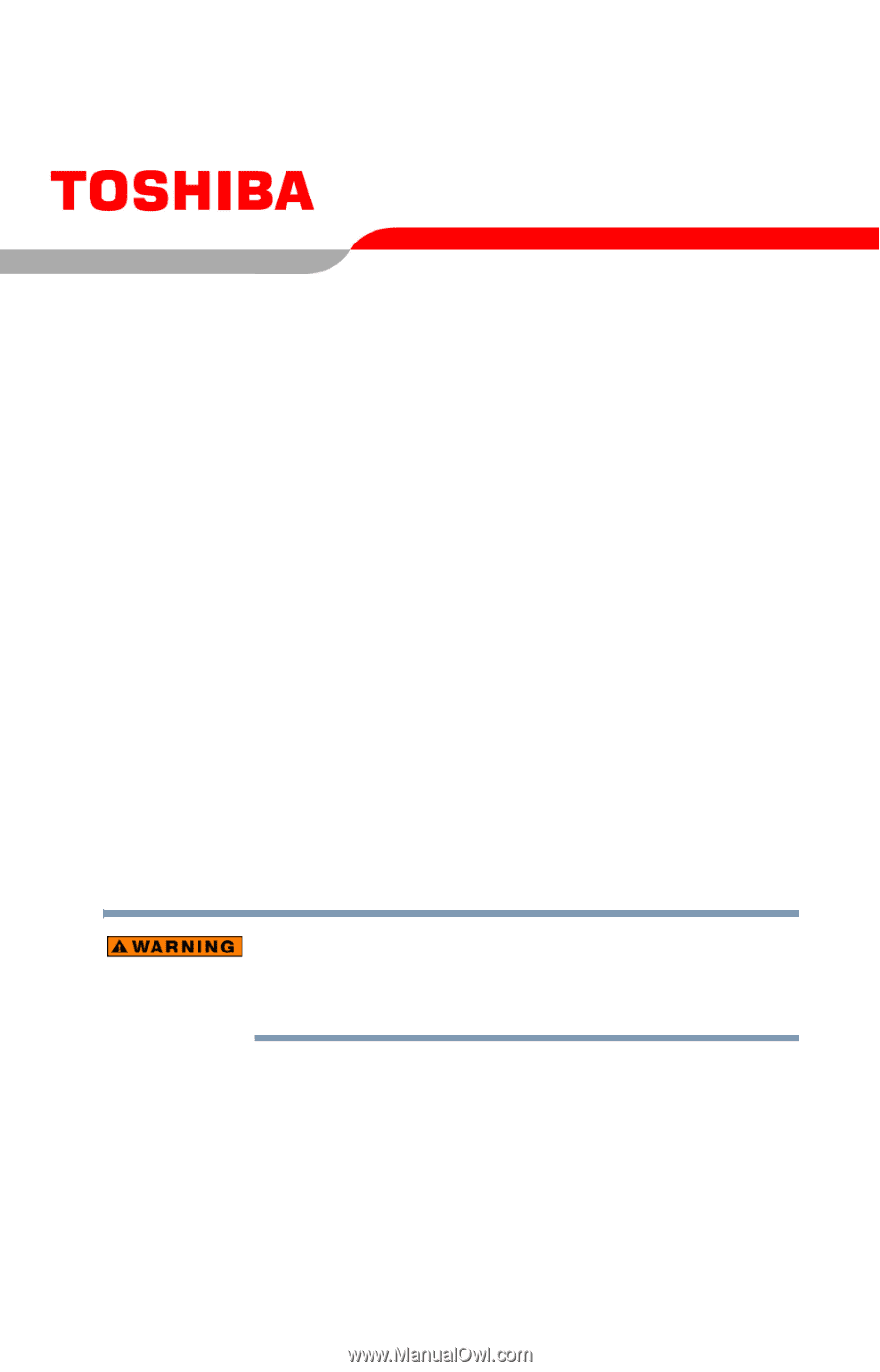
Satellite
®
M35 Series
User’s Guide
If you need assistance:
Toshiba Global Support Centre
Calling within the United States (800) 457-7777
Calling from outside the United States (949) 859-4273
For more information, see
“If Something Goes Wrong” on
page 170
in this guide.
Handling the cord on this product will expose you to lead, a
chemical known to the State of California to cause birth defects
or other reproductive harm.
Wash hands after handling.
PMAD00012010
05/04