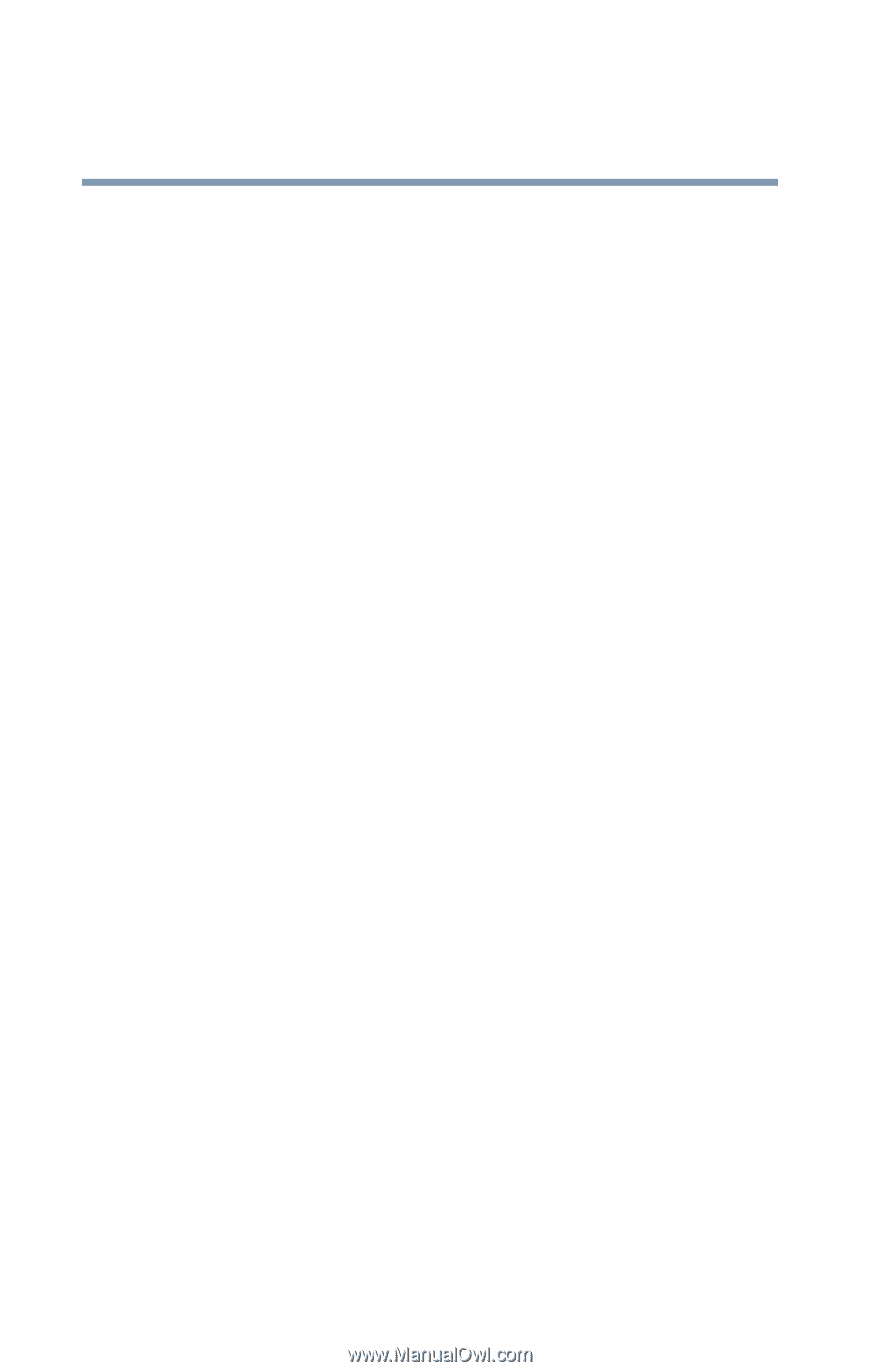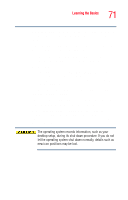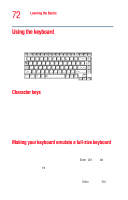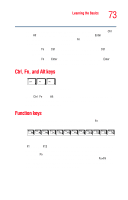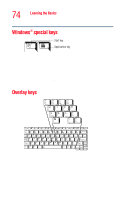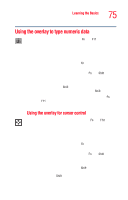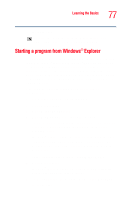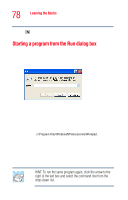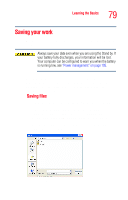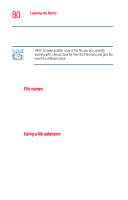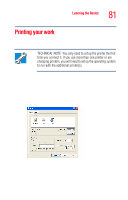Toshiba Satellite M35-S4561 User Guide - Page 76
Starting a program, Starting a program from the Start menu
 |
View all Toshiba Satellite M35-S4561 manuals
Add to My Manuals
Save this manual to your list of manuals |
Page 76 highlights
76 Learning the Basics Starting a program To turn off the cursor control overlay, hold down the Fn key and press F10 again. The cursor control mode light on the keyboard indicator panel goes out. Starting a program The easiest way to start a program is to double-click the name of the file that contains the information you want to work on. To find the file, use My Computer or Windows® Explorer. If you prefer to open the program first, you have four options. You can: ❖ Double-click the icon for the program on your desktop ❖ Use the Start menu ❖ Use Windows Explorer to locate the program file ❖ Use the Run dialog box The next three sections explain how to start a program from the Start menu, Explorer, and the Run dialog box. Starting a program from the Start menu When you install a program, the operating system usually puts an icon in the All Programs menu. To start a program that has an icon in the All Programs menu, follow these steps, which use the Windows® WordPad program as an example: 1 Click Start, then point to All Programs. The Windows® XP operating system displays the All Programs menu, which lists programs and program groups. If your program is listed, go to step 3, otherwise, continue with step 2. 2 Point to the program group, in this example, Accessories. The Accessories menu displays. 3 Click the program, in this example, WordPad.