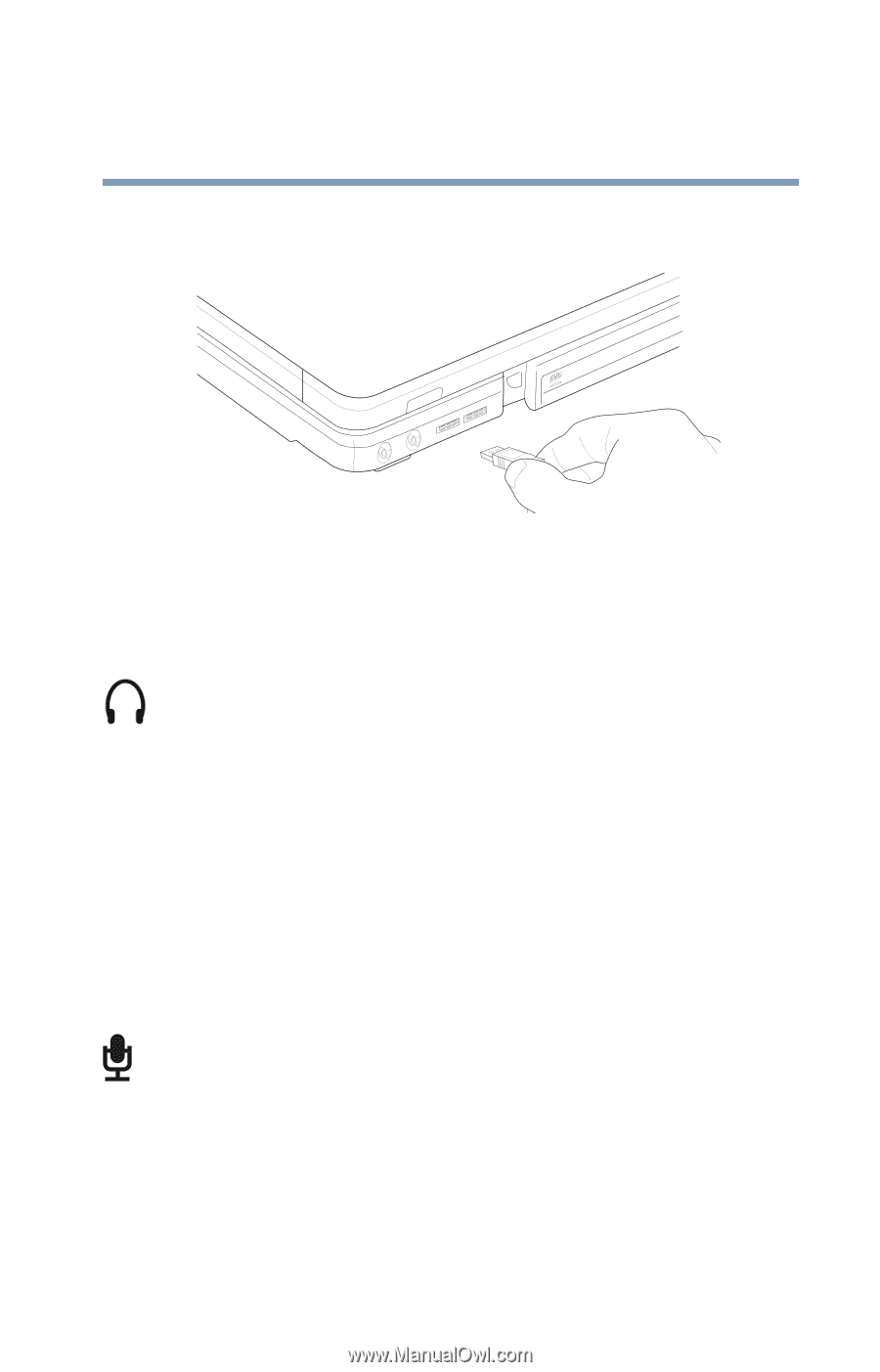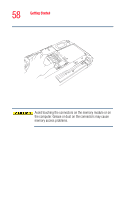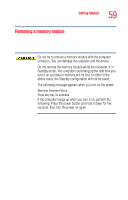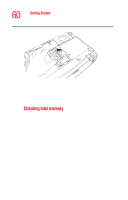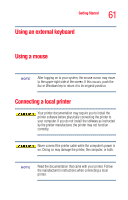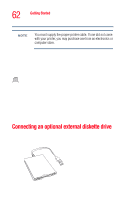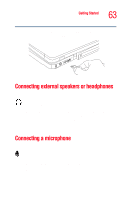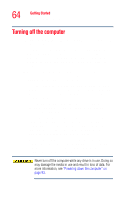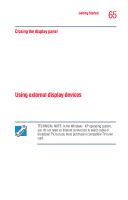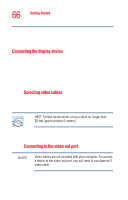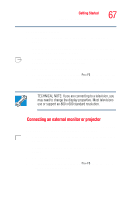Toshiba Satellite M35-S4561 User Guide - Page 63
Connecting external speakers or headphones, Connecting a microphone
 |
View all Toshiba Satellite M35-S4561 manuals
Add to My Manuals
Save this manual to your list of manuals |
Page 63 highlights
Getting Started Connecting external speakers or headphones 63 To connect an optional external USB diskette drive, connect the cable to one of the USB ports. Sample connecting an optional external USB diskette drive Connecting external speakers or headphones To attach an external stereo output device: 1 Locate the headphone jack near the front of the right side of the computer. 2 Using any necessary adapters, plug the cable from the external audio device into the headphone jack. The headphone jack requires a 3.5-mm, 16-ohm stereo jack. When the headphone is inserted, the internal speakers are automatically disabled. Connecting a microphone To record high-quality sounds, you can attach a microphone: 1 Locate the microphone jack near the front of the right side of the computer. 2 Plug the microphone cord into the jack. 3 Turn on the microphone. For more information, see "Recording sounds" on page 140.