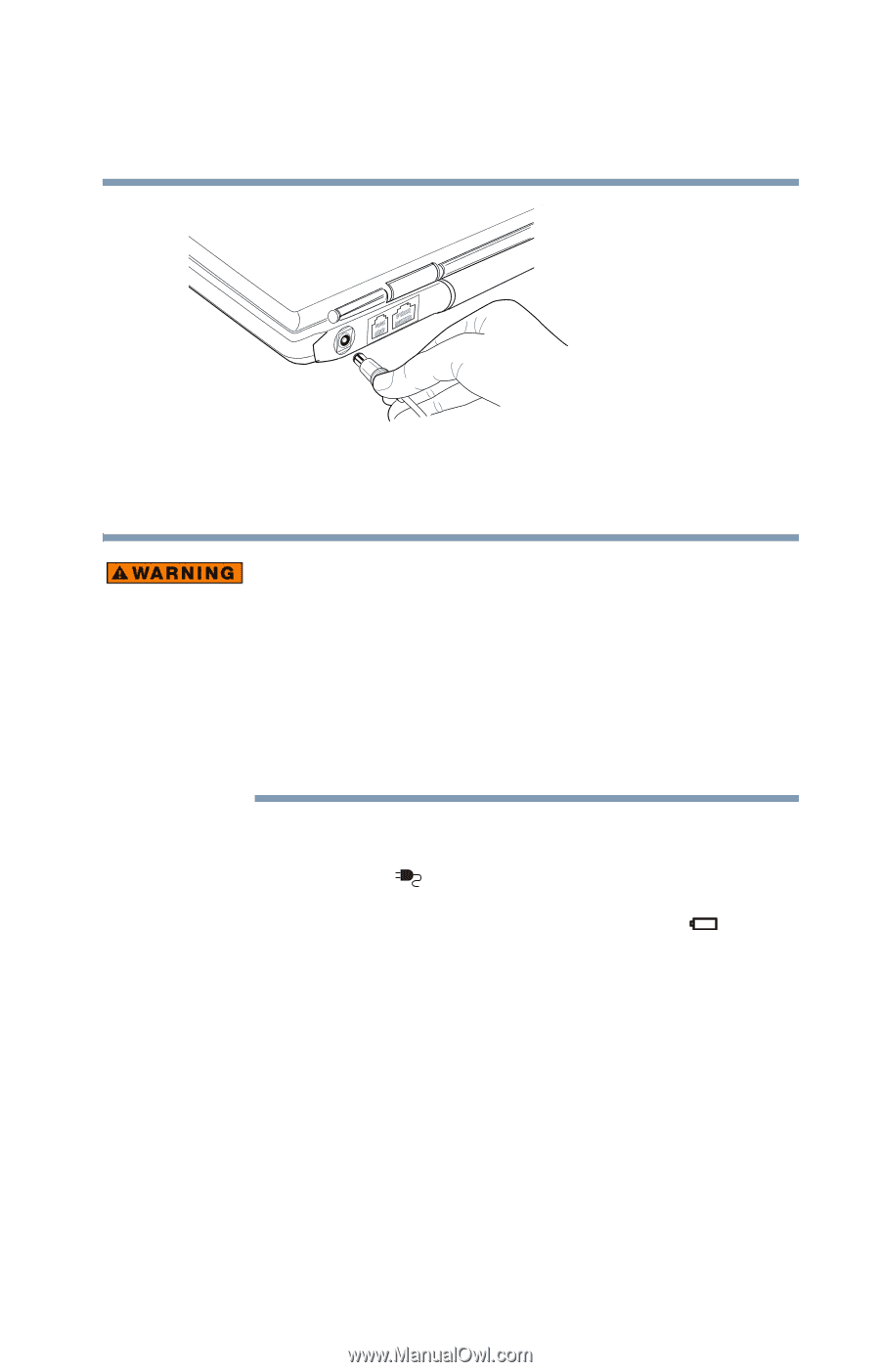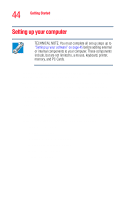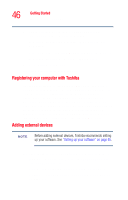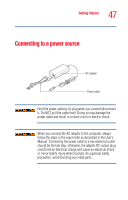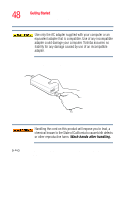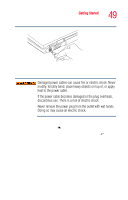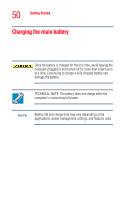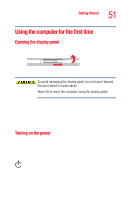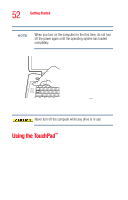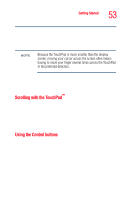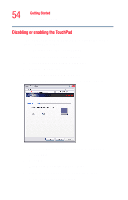Toshiba Satellite M35-S4561 User Guide - Page 49
If Something, Goes Wrong on Sample connecting the AC adapter to the computer
 |
View all Toshiba Satellite M35-S4561 manuals
Add to My Manuals
Save this manual to your list of manuals |
Page 49 highlights
Getting Started Connecting to a power source 49 Sample connecting the AC adapter to the computer 3 Connect the power cable to a live electrical outlet. Damaged power cables can cause fire or electric shock. Never modify, forcibly bend, place heavy objects on top of, or apply heat to the power cable. If the power cable becomes damaged or the plug overheats, discontinue use. There is a risk of electric shock. Never remove the power plug from the outlet with wet hands. Doing so may cause an electric shock. If the electrical outlet is live, the system indicator panel's AC power light ( ) glows blue. If the main battery is present, the battery light glows: ❖ Amber while the battery is charging ❖ Blue when the battery is fully charged If the battery light flashes amber during charging, either the battery pack is malfunctioning, or it is not receiving input from the AC power supply. Disconnect the AC cable and remove the battery pack. See "If Something Goes Wrong" on page 170 for troubleshooting information.