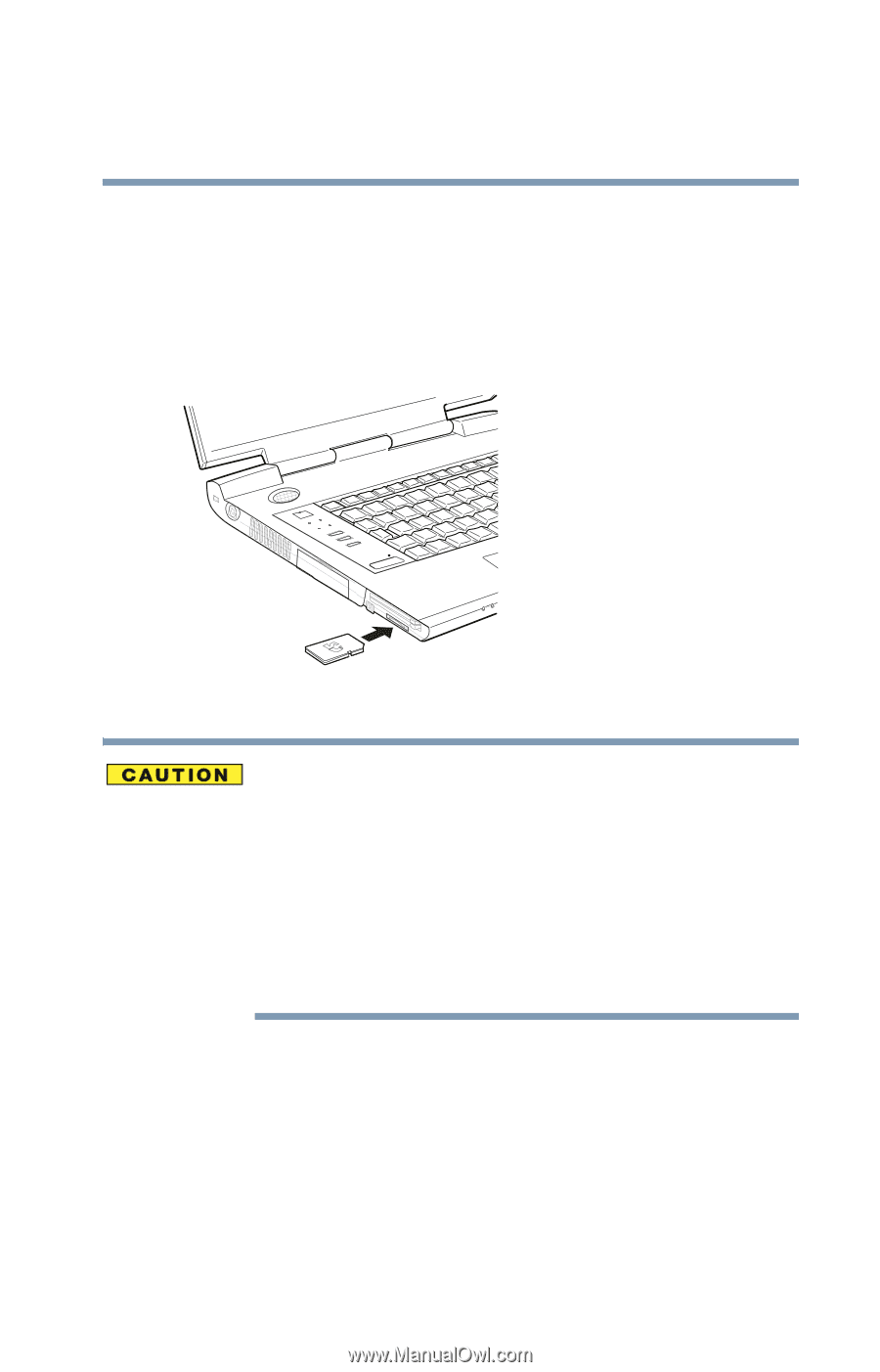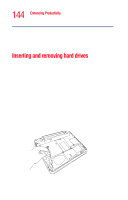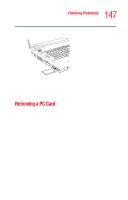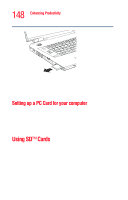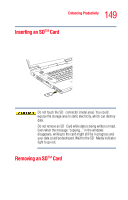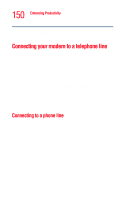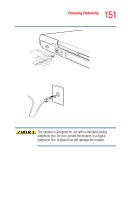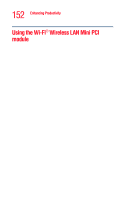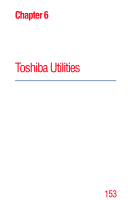Toshiba Satellite M35-S4561 User Guide - Page 149
Inserting an SD™ Card, Removing an SD™ Card
 |
View all Toshiba Satellite M35-S4561 manuals
Add to My Manuals
Save this manual to your list of manuals |
Page 149 highlights
149 Enhancing Productivity Using SD™ Cards Inserting an SD™ Card To insert an SDTM Card: 1 Turn the card so that the contacts (metal areas) are face down. 2 Push the card into the slot until it locks in place. Sample inserting an SD Card Do not touch the SD™ connector (metal area). You could expose the storage area to static electricity, which can destroy data. Do not remove an SD™ Card while data is being written or read. Even when the message "copying..." in the windows disappears, writing to the card might still be in progress and your data could be destroyed. Wait for the SD™ Media indicator light to go out. Removing an SD™ Card To remove an SDTM Card: 1 Right-click the Safely Remove Hardware icon on the System tray. After the card is stopped, it is safe to remove. 2 Press the card inward to release it.