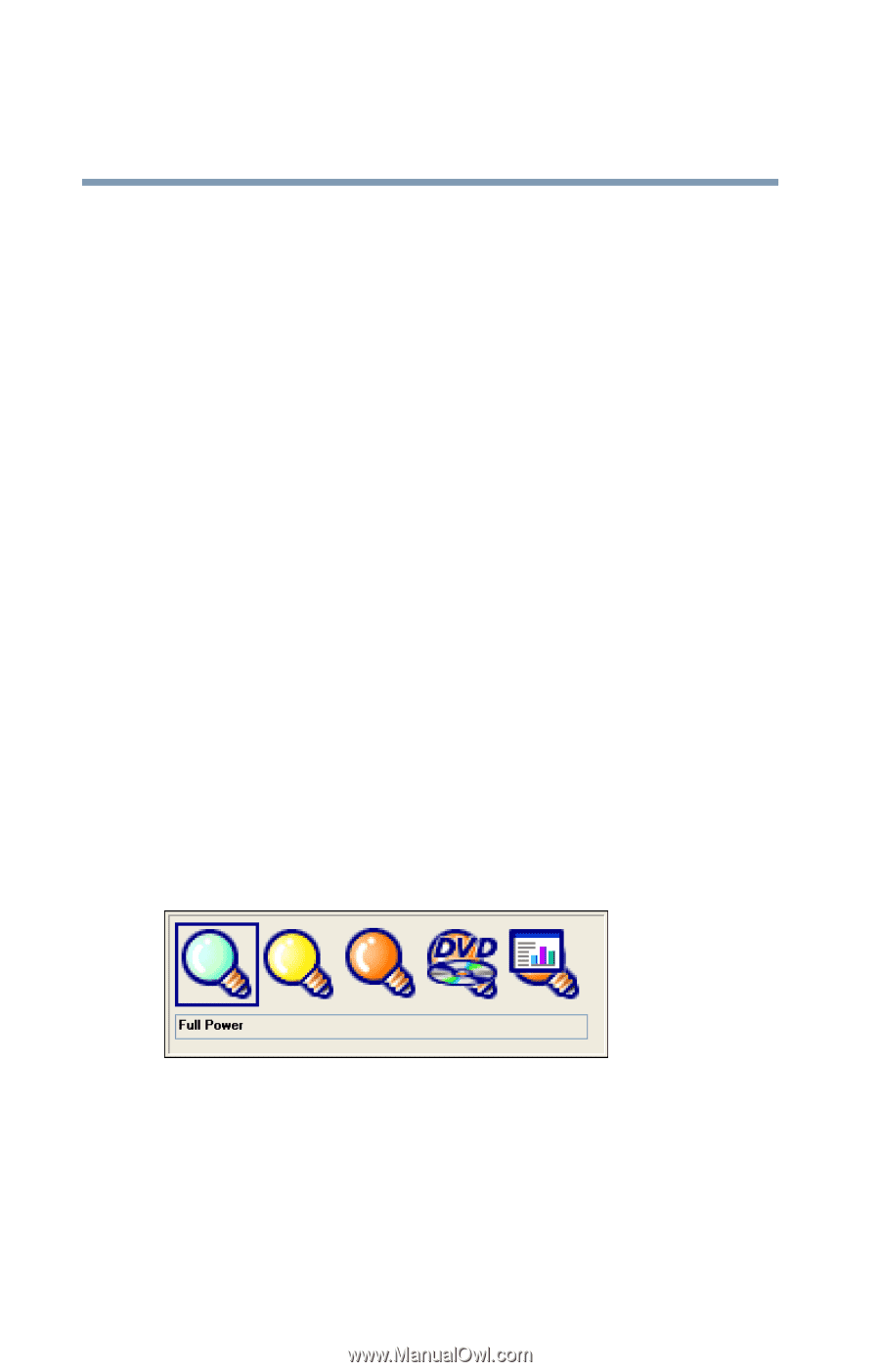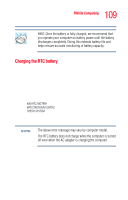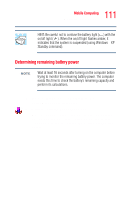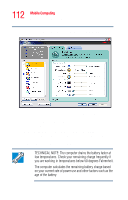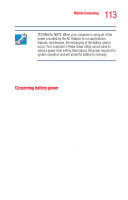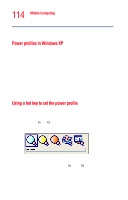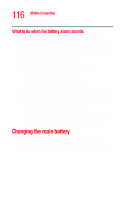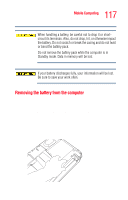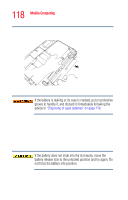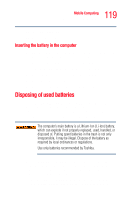Toshiba Satellite M35-S4561 User Guide - Page 114
Power profiles in Windows XP, Using a hot key to set the power profile
 |
View all Toshiba Satellite M35-S4561 manuals
Add to My Manuals
Save this manual to your list of manuals |
Page 114 highlights
114 Mobile Computing Monitoring battery power Toshiba has combined these options into preset power usage modes. Power profiles in Windows XP In Windows® XP, you can choose from predefined power profile or select your own combination of power management options. To do this: 1 Open the Start menu, click Control Panel, then Performance and Maintenance. 2 Click on the Toshiba Power Saver icon. 3 Select an appropriate profile for your work environment, or create your own custom profile. 4 For more information, see "Power Management" on page 159. Using a hot key to set the power profile You may use a hot key to set the power profile. To set the power profile: 1 Press Fn and F2 simultaneously to display the power profile pop-up window. Sample Power Profile mode pop-up window 2 While continuing to press Fn, press F2 until you select the desired power profile. The power profile options are: Full Power, High Power, Normal, DVD Playback, Presentation, and Long Life.