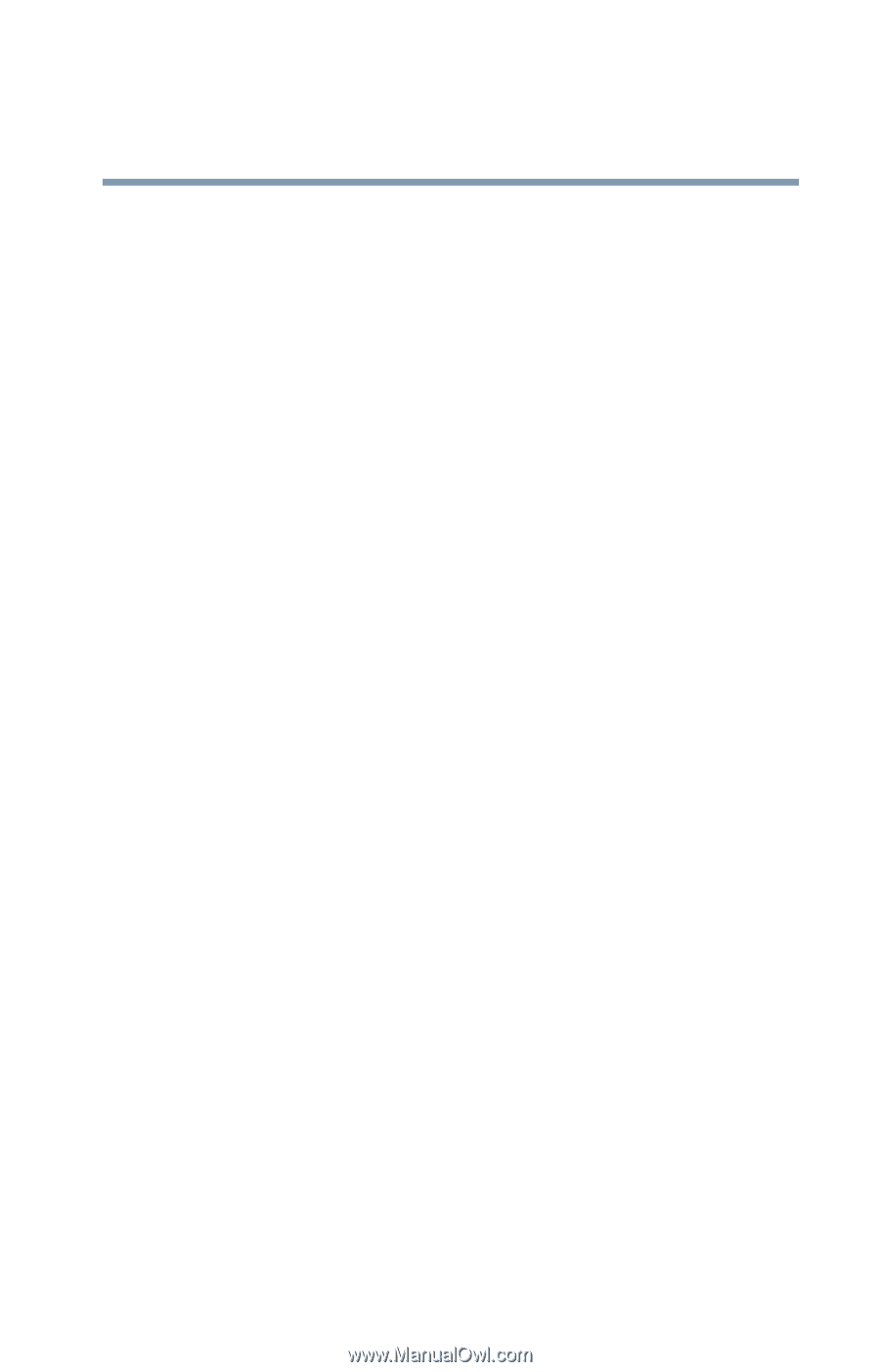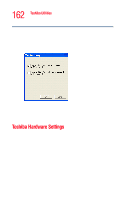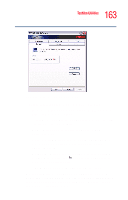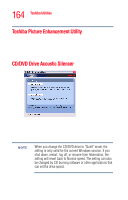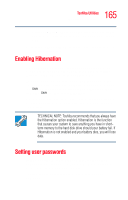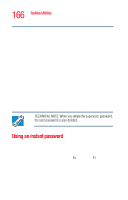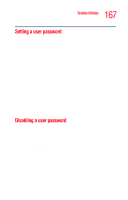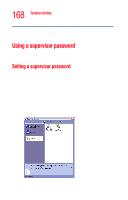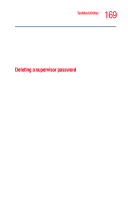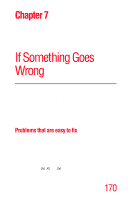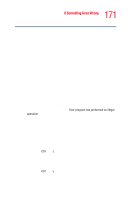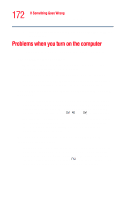Toshiba Satellite M35-S4561 User Guide - Page 167
Setting a user password, Disabling a user password
 |
View all Toshiba Satellite M35-S4561 manuals
Add to My Manuals
Save this manual to your list of manuals |
Page 167 highlights
167 Toshiba Utilities Setting user passwords Setting a user password To register a password for the power-on password functions: 1 Click Start, then click All Programs. 2 Point to TOSHIBA Console, then click the resulting TOSHIBA Console selection. You may also press the TOSHIBA Console button to the left of the keyboard to open the TOSHIBA Console. The TOSHIBA Console window appears. 3 On the left side, select Security. 4 Select the User Password icon. 5 Click Set. 6 Type your password in the Input box. 7 Retype your password in the Input again box. 8 Click Set. 9 Click OK. Disabling a user password To cancel the power-on password function: 1 Click Start, then click All Programs. 2 Point to TOSHIBA Console, then click the resulting TOSHIBA Console selection. You may also press the TOSHIBA Console button to the left of the keyboard to open the TOSHIBA Console. The TOSHIBA Console window appears. 3 On the left side, select Security. 4 Select the User Password icon. 5 Select Verify by Password. 6 Type the correct password.