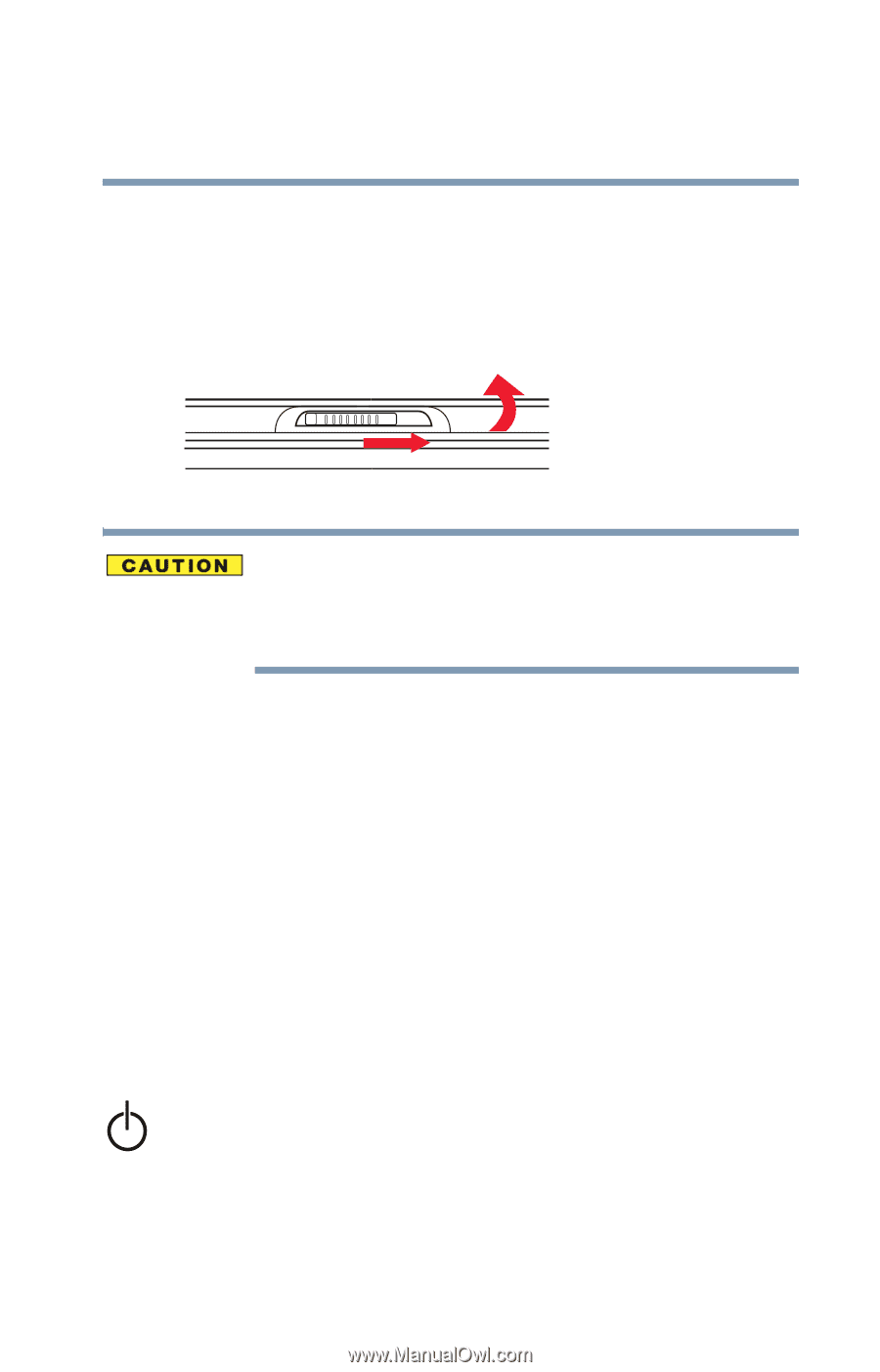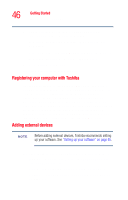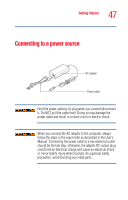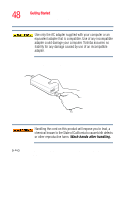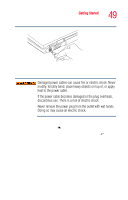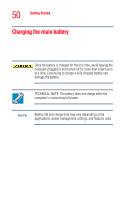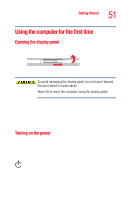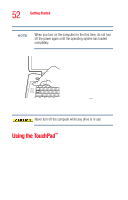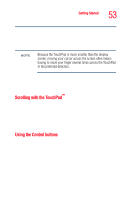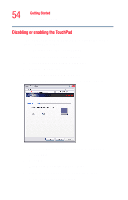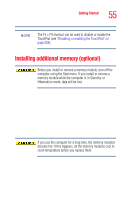Toshiba Satellite M35-S4561 User Guide - Page 51
Using the computer for the first time, Opening the display panel, Turning on the power
 |
View all Toshiba Satellite M35-S4561 manuals
Add to My Manuals
Save this manual to your list of manuals |
Page 51 highlights
Getting Started Using the computer for the first time 51 Using the computer for the first time Opening the display panel Slide the display latch to the right and lift the display panel. Sample opening the display panel To avoid damaging the display panel, do not force it beyond the point where it moves easily. Never lift or move the computer using the display panel. Small bright dots may appear on your TFT display when you turn on your computer. Your display contains an extremely large number of thin-film transistors (TFT) and is manufactured using high-precision technology. Any small bright dots that may appear on your display are an intrinsic characteristic of the TFT manufacturing technology. Turning on the power 1 Make sure any external devices (such as the AC adapter, if you plan to use AC power rather than battery power) are properly connected and ready. 2 Check to ensure that all disc drives are empty. 3 Press and hold the power button in until the on/off light on the system indicator panel glows blue-about one second.