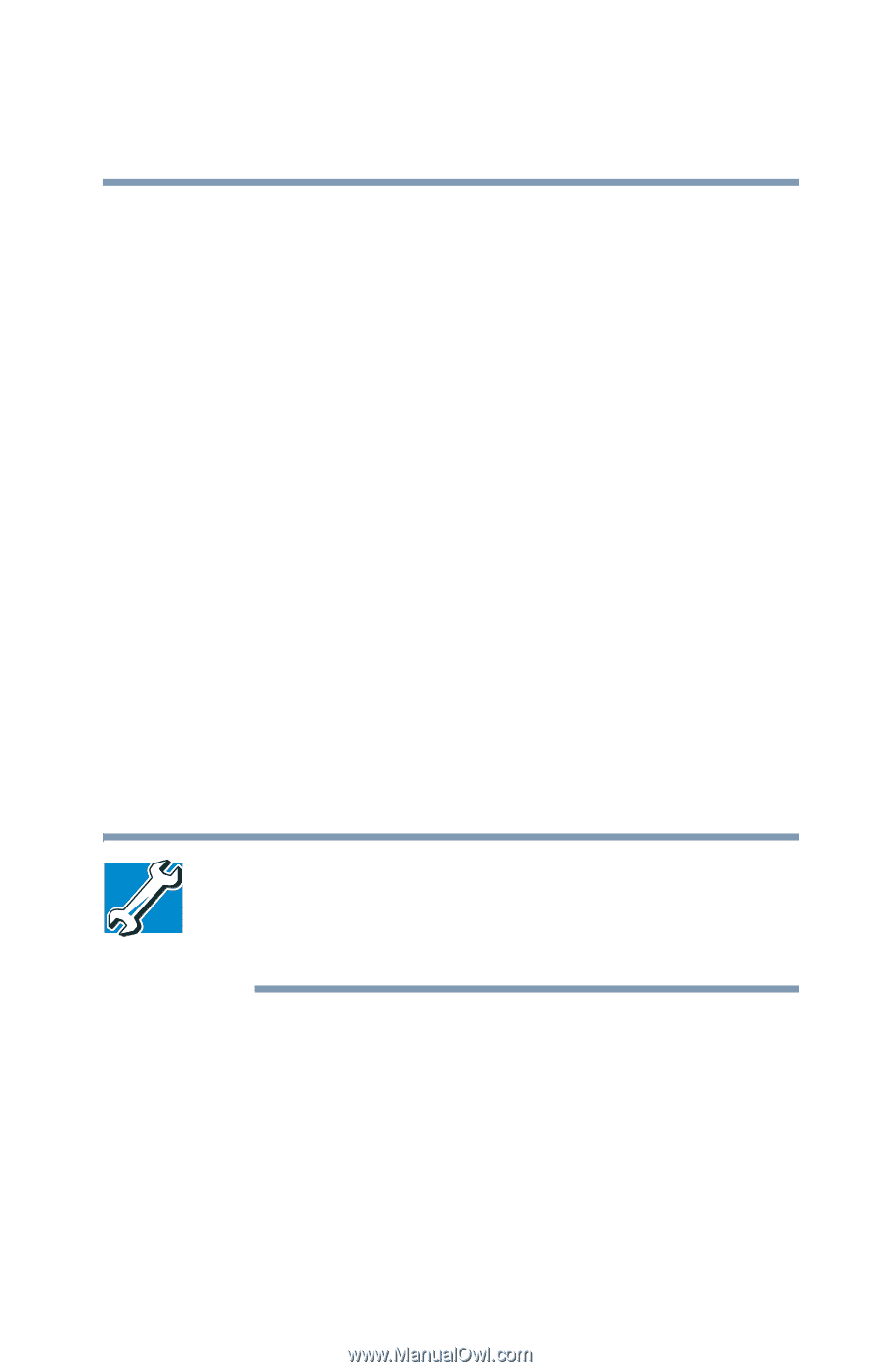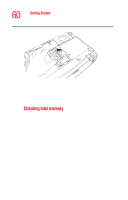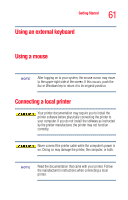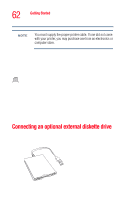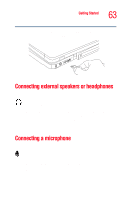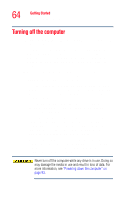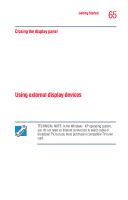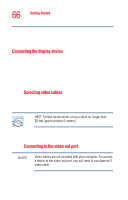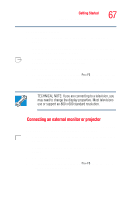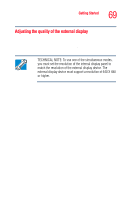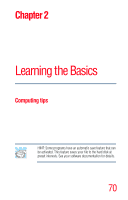Toshiba Satellite M35-S4561 User Guide - Page 65
Closing the display panel, Using external display devices
 |
View all Toshiba Satellite M35-S4561 manuals
Add to My Manuals
Save this manual to your list of manuals |
Page 65 highlights
Getting Started Using external display devices 65 Closing the display panel When you are finished, shut the computer down and close the display panel to keep dust and dirt out of the computer. If you close the computer while it is still on, these actions will occur: ❖ If you have the LCD power-saver feature set, the LCD panel will automatically turn off until you open it again. ❖ If you have the audible warning set, the computer will beep to notify you that it is still on. ❖ If you have an action feature set, the computer will perform either: Nothing, Standby, Hibernate, or Turn Off (see "Enabling Hibernation" on page 165). Using external display devices Your computer comes with a built-in LCD display, but you can also connect different types of external display devices to one of the available video ports as listed: ❖ A television via the video-out port. TECHNICAL NOTE: In the Windows® XP operating system, you do not need an Internet connection to watch cable or broadcast TV, but you must purchase a compatible TV tuner card. ❖ A video display device, such as a video projection unit, via the video-out port. ❖ An external monitor or projector via the RGB (monitor) port. ❖ A video display device via the S-video port. ❖ An external device, such as a camcorder or game box via the Monitor/Composite In port.