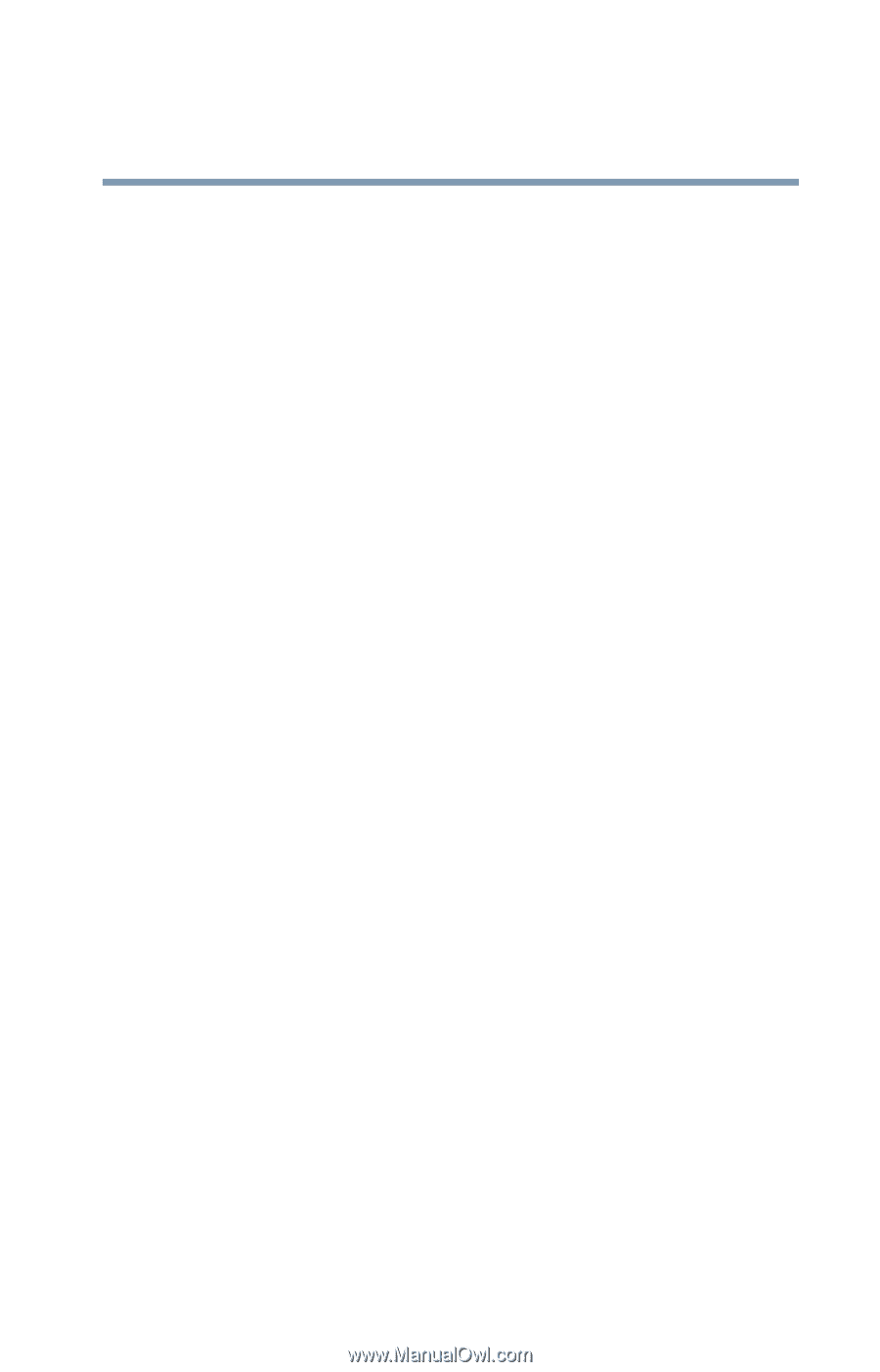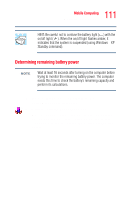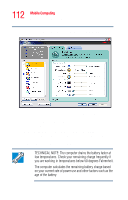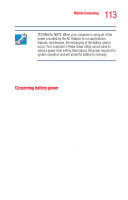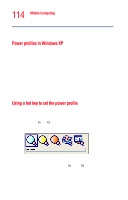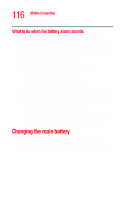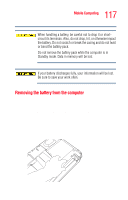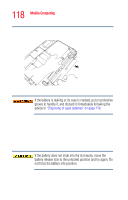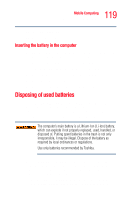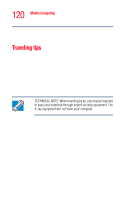Toshiba Satellite M35-S4561 User Guide - Page 115
Additional options for power, What to do when the battery runs low
 |
View all Toshiba Satellite M35-S4561 manuals
Add to My Manuals
Save this manual to your list of manuals |
Page 115 highlights
115 Mobile Computing Additional options for power 3 Release the Fn key. The pop-up window disappears. You're now in the selected mode. For more information on setting the battery power profile, see "Power Management" on page 159. Additional options for power Depending on the amount of time you spend away from external power sources, the capacity of one battery pack may be sufficient for your needs. However, if you need more portable power, Toshiba provides these options: ❖ Purchase extra battery packs. ❖ Purchase a battery charger that charges one main battery pack and one secondary battery pack at a time. What to do when the battery runs low When the battery runs low you can: ❖ Plug the computer into an external power source and recharge the battery. ❖ Put the computer in Hibernate mode and replace the battery with a charged spare. ❖ Save your work and turn off the computer. If you do not manage to do any of these things before the battery completely runs out of power, the computer automatically enters Hibernate mode and turns itself off. Hibernate mode keeps track of where you were so, when you turn on the power again, you can continue where you left off. The computer stores the information on what you were doing until the battery runs out of power. If you have Hibernate mode enabled (the default), the computer copies the details of your open programs and files to the hard disk before shutting down.