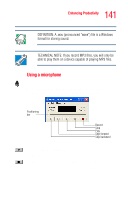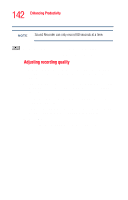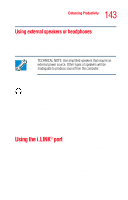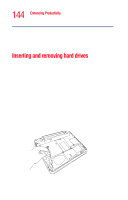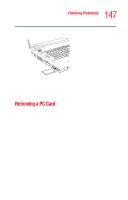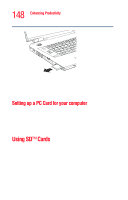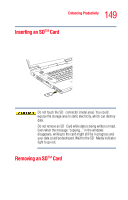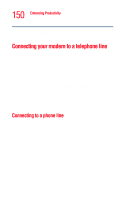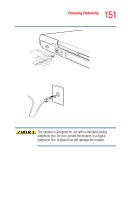Toshiba Satellite M35-S4561 User Guide - Page 146
Inserting and removing PC Cards, Inserting a PC Card
 |
View all Toshiba Satellite M35-S4561 manuals
Add to My Manuals
Save this manual to your list of manuals |
Page 146 highlights
146 Enhancing Productivity Inserting and removing PC Cards Inserting and removing PC Cards Your Satellite® M35 Series computer comes with one PC Card slot and supports two types of PC Cards: ❖ Type I cards-You can install one of these cards. ❖ Type II cards-You can install one of these cards. Inserting a PC Card NOTE Use caution when lifting or turning your computer. Failure to do so may result in damage to components, such as cables, attached to your computer, or to the computer itself. Before you insert a PC Card, refer to the documentation that comes with the card to see if you need to do anything before you insert it. To insert a PC Card: 1 Turn off the computer. You may also hot swap a PC Card. Stop the PC Card by clicking the Safely Remove Hardware icon on the System tray. After the PC Card is stopped, it is safe to remove. 2 Locate the PC Card slot on the left side of the computer.