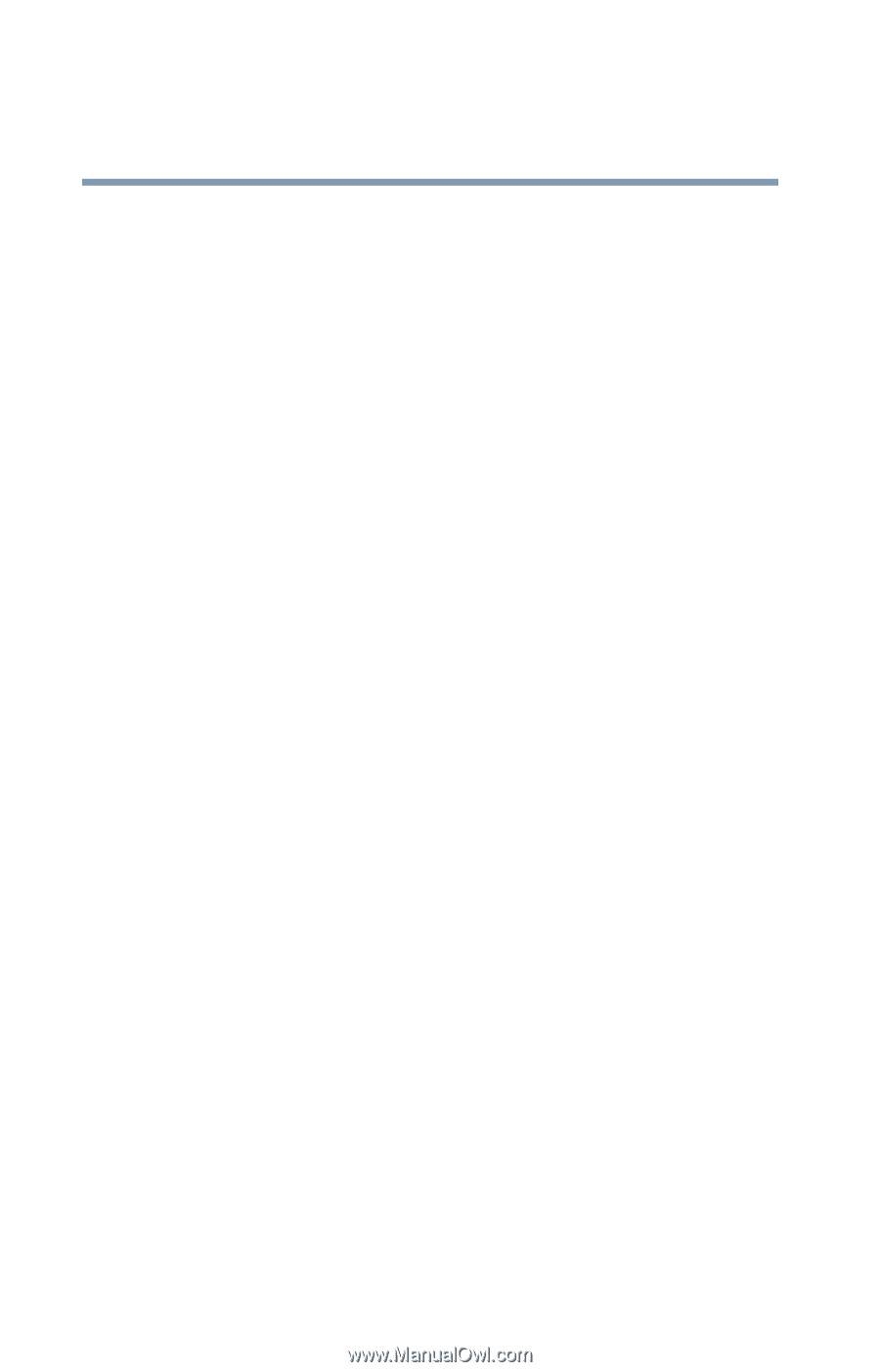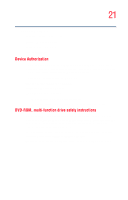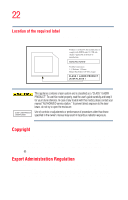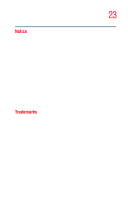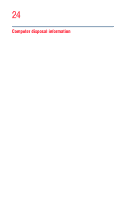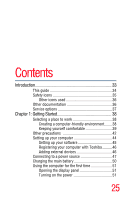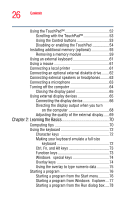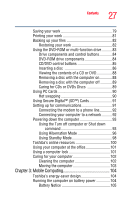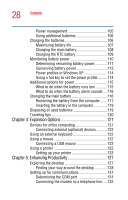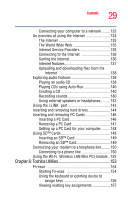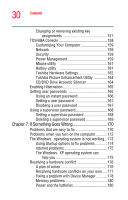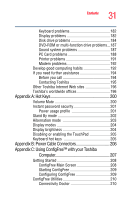Toshiba Satellite M35-S4561 User Guide - Page 26
Learning the Basics, Ctrl, Fn, and Alt keys
 |
View all Toshiba Satellite M35-S4561 manuals
Add to My Manuals
Save this manual to your list of manuals |
Page 26 highlights
26 Contents Using the TouchPad 52 Scrolling with the TouchPad 53 Using the Control buttons 53 Disabling or enabling the TouchPad 54 Installing additional memory (optional 55 Removing a memory module 59 Using an external keyboard 61 Using a mouse 61 Connecting a local printer 61 Connecting an optional external diskette drive........62 Connecting external speakers or headphones.........63 Connecting a microphone 63 Turning off the computer 64 Closing the display panel 65 Using external display devices 65 Connecting the display device 66 Directing the display output when you turn on the computer 68 Adjusting the quality of the external display......69 Chapter 2: Learning the Basics 70 Computing tips 70 Using the keyboard 72 Character keys 72 Making your keyboard emulate a full-size keyboard 72 Ctrl, Fn, and Alt keys 73 Function keys 73 Windows® special keys 74 Overlay keys 74 Using the overlay to type numeric data 75 Starting a program 76 Starting a program from the Start menu...........76 Starting a program from Windows® Explorer....77 Starting a program from the Run dialog box ....78