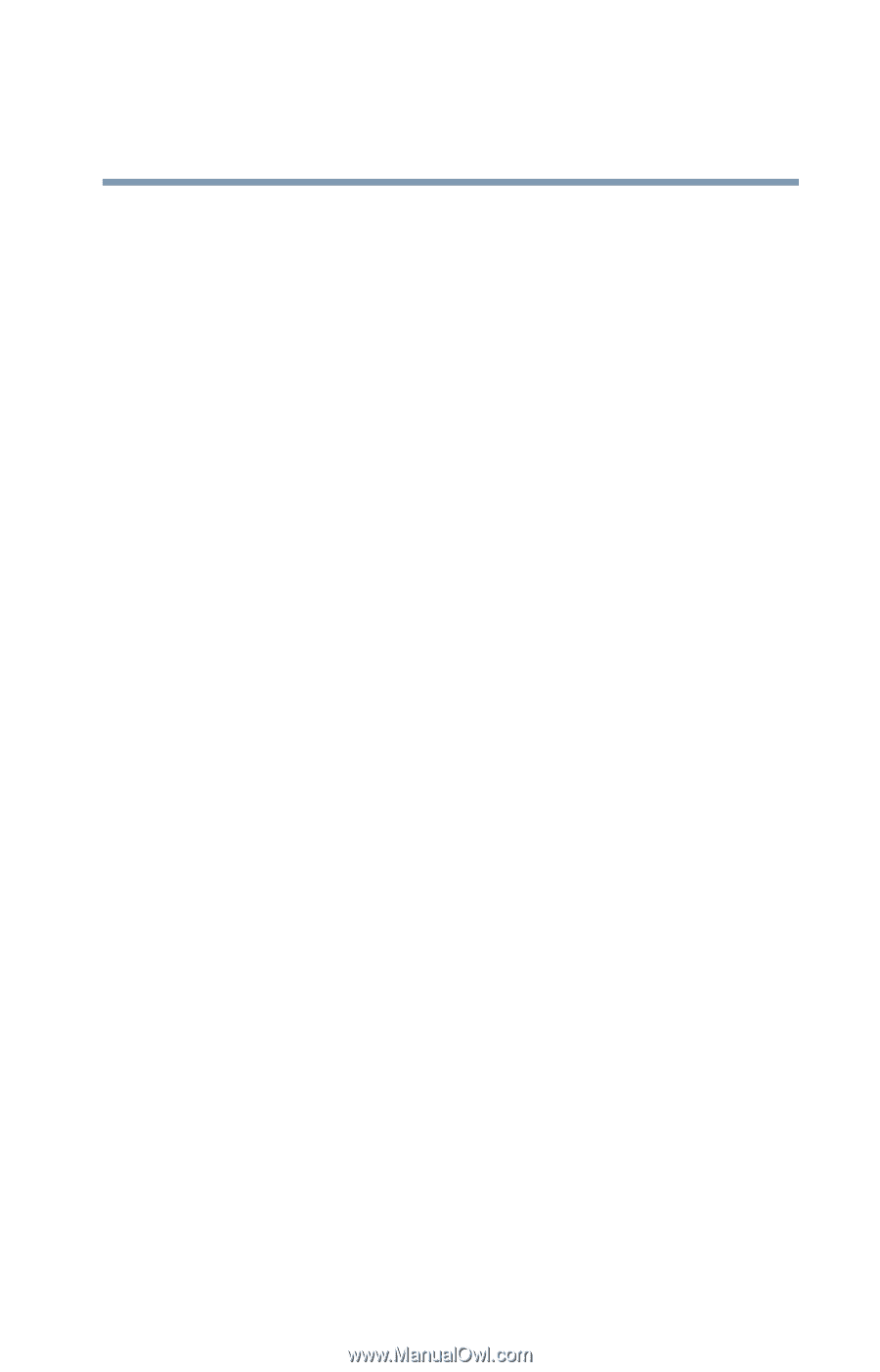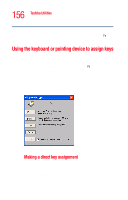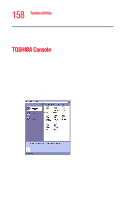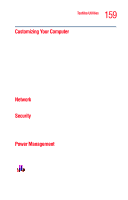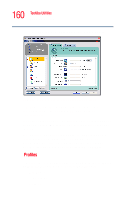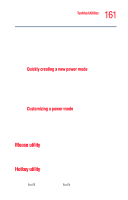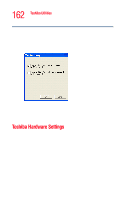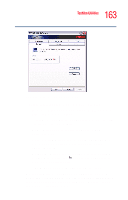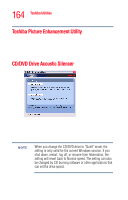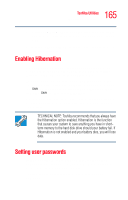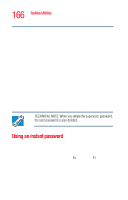Toshiba Satellite M35-S4561 User Guide - Page 161
Mouse utility, Quickly creating a new power mode, Customizing a power mode
 |
View all Toshiba Satellite M35-S4561 manuals
Add to My Manuals
Save this manual to your list of manuals |
Page 161 highlights
161 Toshiba Utilities TOSHIBA Console ❖ DVD Playback ❖ Presentation Although you can change the properties for any of these profiles, this is not recommended. If you need a customized profile, create a new profile with the properties you require. The DVD Playback profile applies only when a DVD program is playing. Quickly creating a new power mode 1 Highlight one of the preset profiles. 2 Click Copy. 3 A new mode appears with the title "Copy of Name" where Name is the title of the mode you copied. You can change the name, description, or icon for this profile by clicking Property. Customizing a power mode 1 Highlight the profile you want to modify. 2 Change the settings you want on the Basic Setup tab. 3 You may also change settings on the Setup Action tab. Keep in mind however, that by default, these actions will apply to all profiles. Mouse utility The Mouse utility allows you to change your TouchPad or mouse settings. To access the Mouse utility through the TOSHIBA Console, double-click the Mouse icon. Hotkey utility The hotkey utility allows you to receive a confirmation message when you use the hotkey combination for Standby [Fn+F3] and Hibernation [Fn+F4].