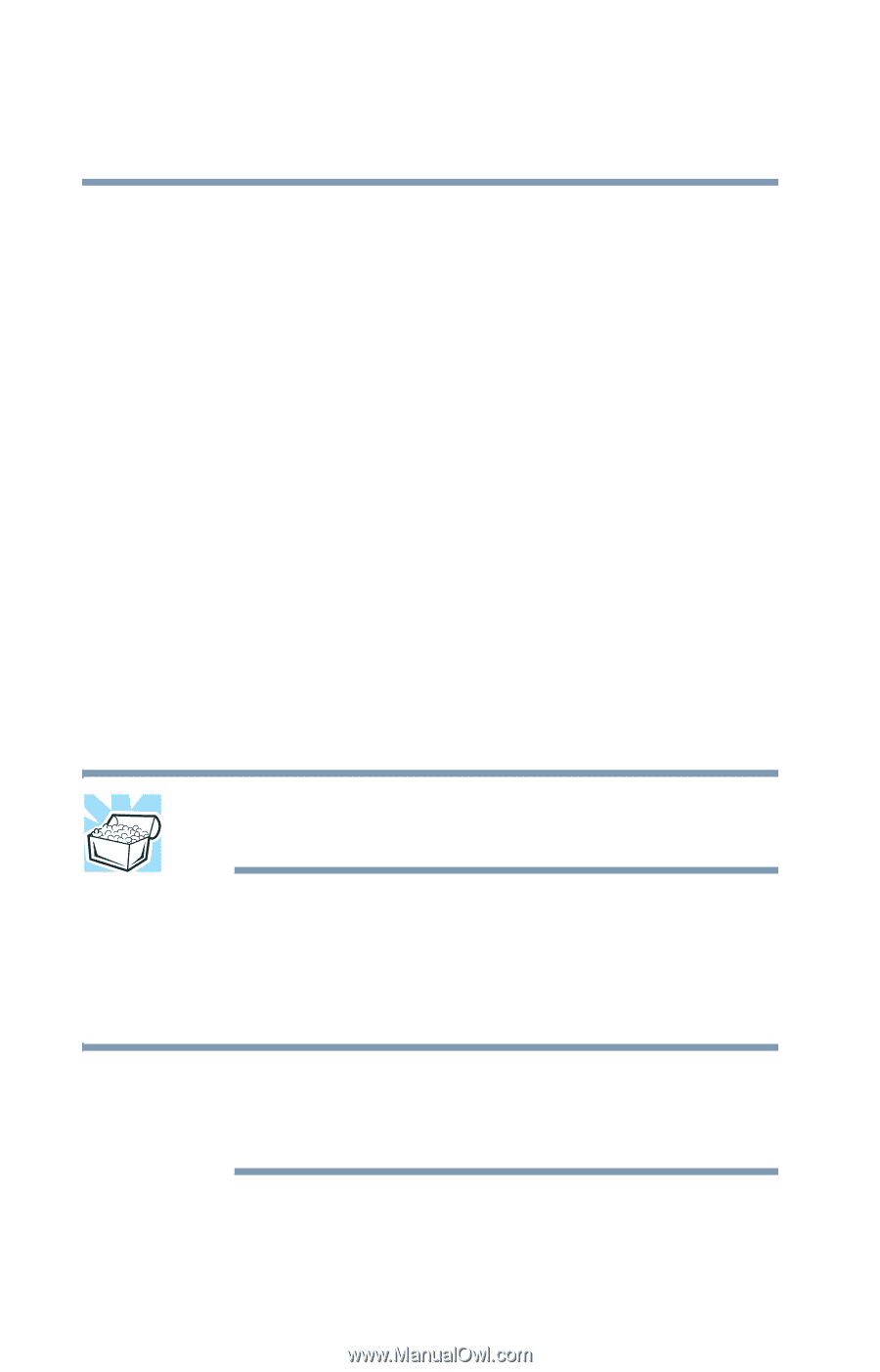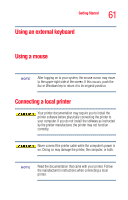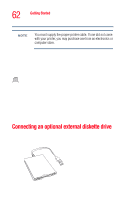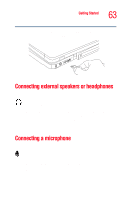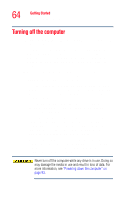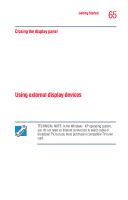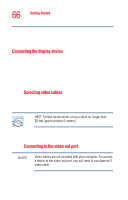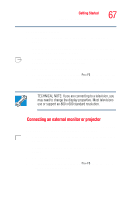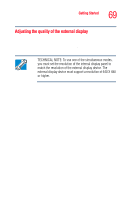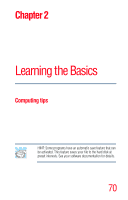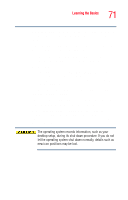Toshiba Satellite M35-S4561 User Guide - Page 66
Connecting the display device, To connect a device to the S-video port, you'll need
 |
View all Toshiba Satellite M35-S4561 manuals
Add to My Manuals
Save this manual to your list of manuals |
Page 66 highlights
66 Getting Started Using external display devices Before connecting a television, video projector, monitor or other display device, configure your computer for the type of device you are connecting. To do this, refer to the documentation for your operating system and devices. Connecting the display device If you are connecting a television or other video display device to the computer's video-out port, first refer to "Selecting video cables" on page 66 below for guidelines on choosing a video cable, then refer to 'Connecting to the video-out port' below. If you are connecting an SVGA monitor, skip to "Connecting an external monitor or projector" on page 67. Selecting video cables To connect a device to the S-video port, you'll need to purchase a cable. For the best video quality, always use a properly shielded cable. HINT: Toshiba recommends using a cable no longer than 20 feet (approximately 6 meters). Using a poor-quality cable may result in a dull or fuzzy picture, poor color, ghosting, video noise, or loss of video. Connecting to the video-out port NOTE Video cables are not included with your computer. To connect a device to the video-out port, you will need to purchase an Svideo cable.