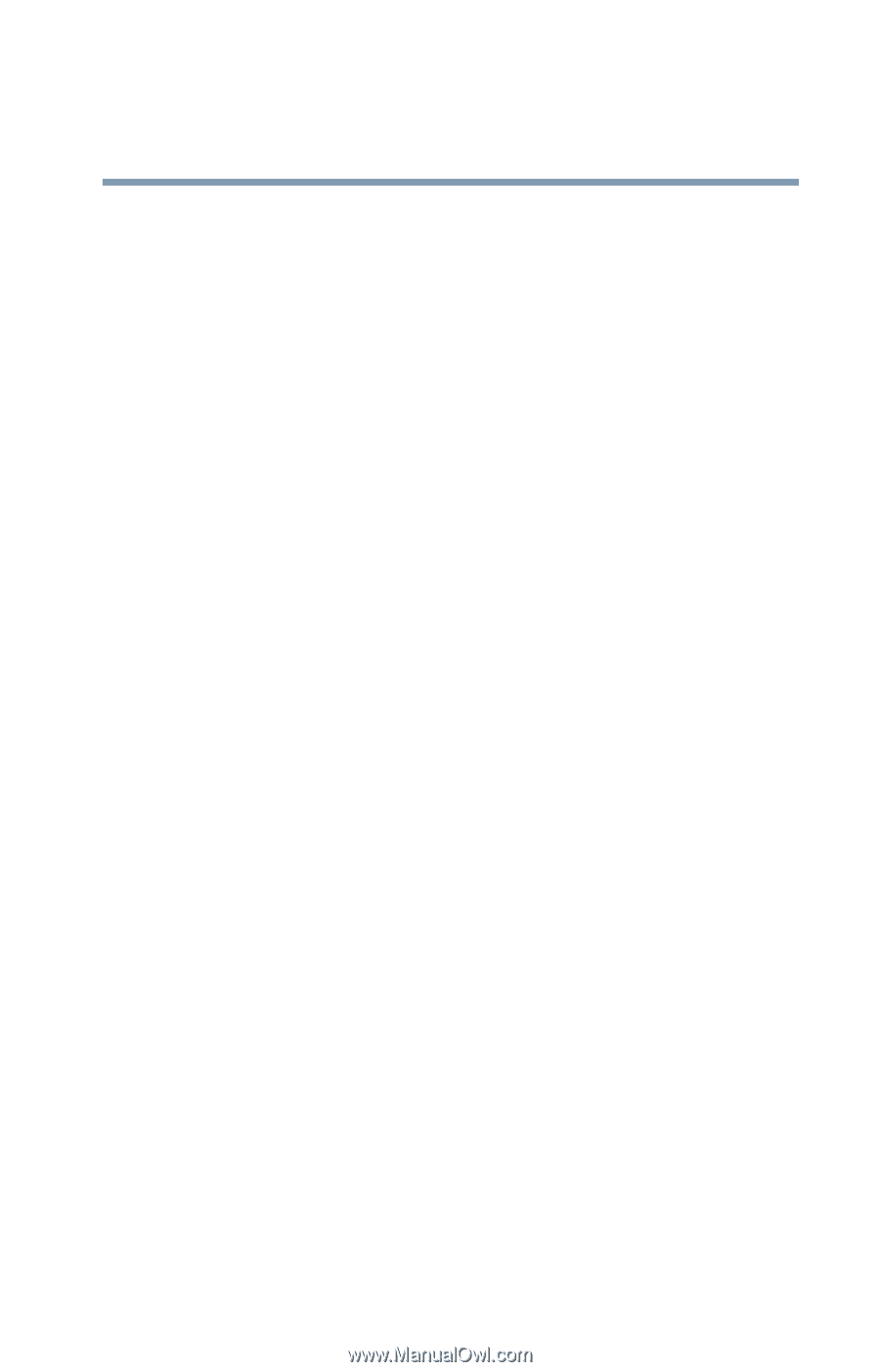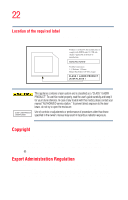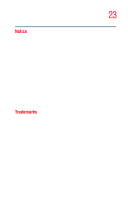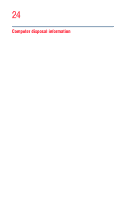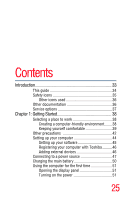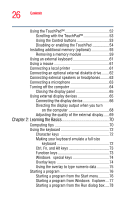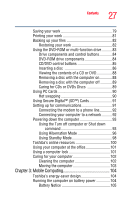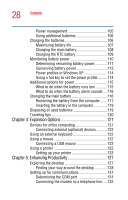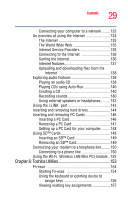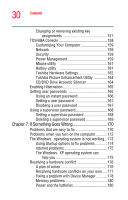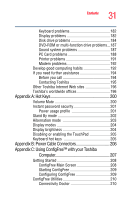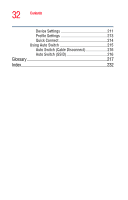Toshiba Satellite M35-S4561 User Guide - Page 27
Mobile Computing, Caring for CDs or DVDs Discs
 |
View all Toshiba Satellite M35-S4561 manuals
Add to My Manuals
Save this manual to your list of manuals |
Page 27 highlights
27 Contents Saving your work 79 Printing your work 81 Backing up your files 82 Restoring your work 82 Using the DVD-ROM or multi-function drive...........83 Drive components and control buttons 84 DVD-ROM drive components 84 CD/DVD control buttons 85 Inserting a disc 86 Viewing the contents of a CD or DVD 88 Removing a disc with the computer on 88 Removing a disc with the computer off 89 Caring for CDs or DVDs Discs 89 Using PC Cards 90 Hot swapping 90 Using Secure Digital™ (SD™) Cards 91 Setting up for communications 91 Connecting the modem to a phone line 92 Connecting your computer to a network ...........92 Powering down the computer 93 Using the Turn off computer or Shut down command 93 Using Hibernation Mode 96 Using Standby Mode 98 Toshiba's online resources 100 Using your computer at the office 101 Using a computer lock 101 Caring for your computer 102 Cleaning the computer 102 Moving the computer 103 Chapter 3: Mobile Computing 104 Toshiba's energy-saver design 104 Running the computer on battery power 104 Battery Notice 105