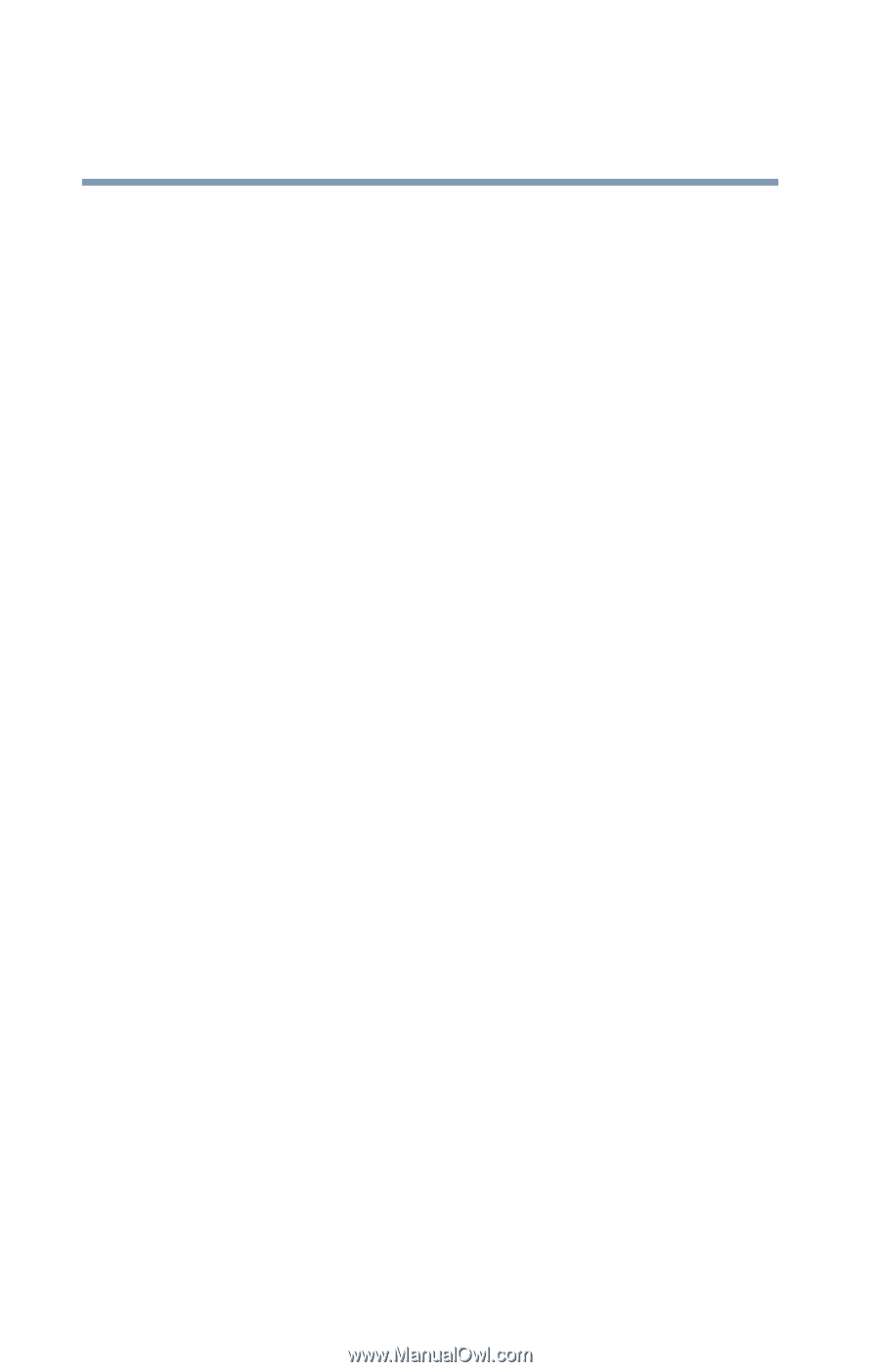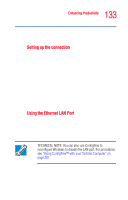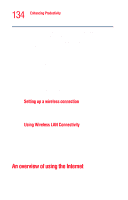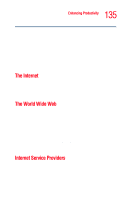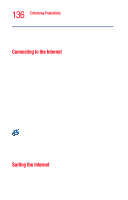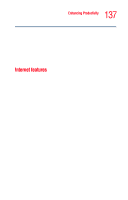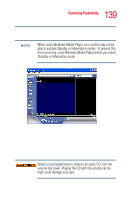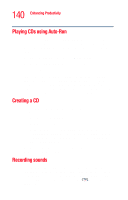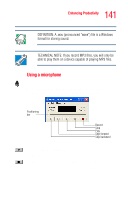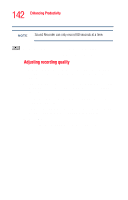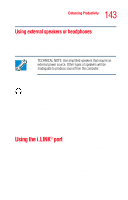Toshiba Satellite M35-S4561 User Guide - Page 138
Uploading and downloading files from the Internet, Exploring audio features, Playing an audio CD
 |
View all Toshiba Satellite M35-S4561 manuals
Add to My Manuals
Save this manual to your list of manuals |
Page 138 highlights
138 Enhancing Productivity Exploring audio features Uploading and downloading files from the Internet Transferring files from one computer to another is termed uploading (transferring data from your computer to a site on the Web), or downloading (transferring data from a site on the Web to your computer). There are several ways to upload or download data. It can be as simple as attaching a file or document to an email, or you can use the File Transfer Protocol (FTP) features of your Web browser to transfer large amounts of data. Exploring audio features You can use your computer to record sounds using an external microphone or the computer's built-in microphone which is located to the left of the CTRL key on the keyboard. You can play .wav sound files or audio CDs using the built-in speakers, headphones, or external speakers. Playing an audio CD Insert an audio CD and close the disc tray. If the computer is turned on, Windows Media™ Player opens and the CD begins to play. You can use the Windows Media™ Player program to control the CD. If the computer is off, you may press the Mode button until the CD/DVD mode LED comes on, then press Play to play the CD. You can use the CD/DVD control buttons to control the CD.