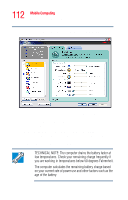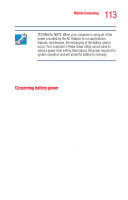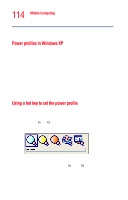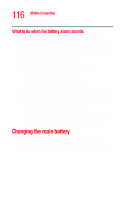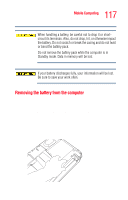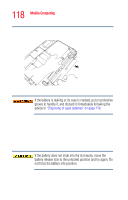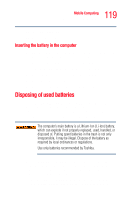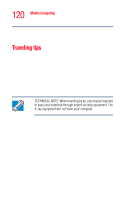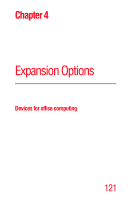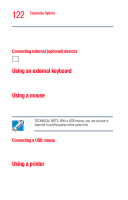Toshiba Satellite M35-S4561 User Guide - Page 117
Removing the battery from the computer, Standby mode. Data in memory will be lost.
 |
View all Toshiba Satellite M35-S4561 manuals
Add to My Manuals
Save this manual to your list of manuals |
Page 117 highlights
117 Mobile Computing Changing the main battery When handling a battery, be careful not to drop it or shortcircuit its terminals. Also, do not drop, hit, or otherwise impact the battery. Do not scratch or break the casing and do not twist or bend the battery pack. Do not remove the battery pack while the computer is in Standby mode. Data in memory will be lost. If your battery discharges fully, your information will be lost. Be sure to save your work often. Removing the battery from the computer 1 Save your work. 2 Shut down and turn off the computer. 3 Remove all cables connected to the computer. 4 Turn the computer over. 5 If the battery lock is in the locked position, slide it toward the unlocked position. 6 Slide and hold down the battery release latch. Sample sliding the battery release latch