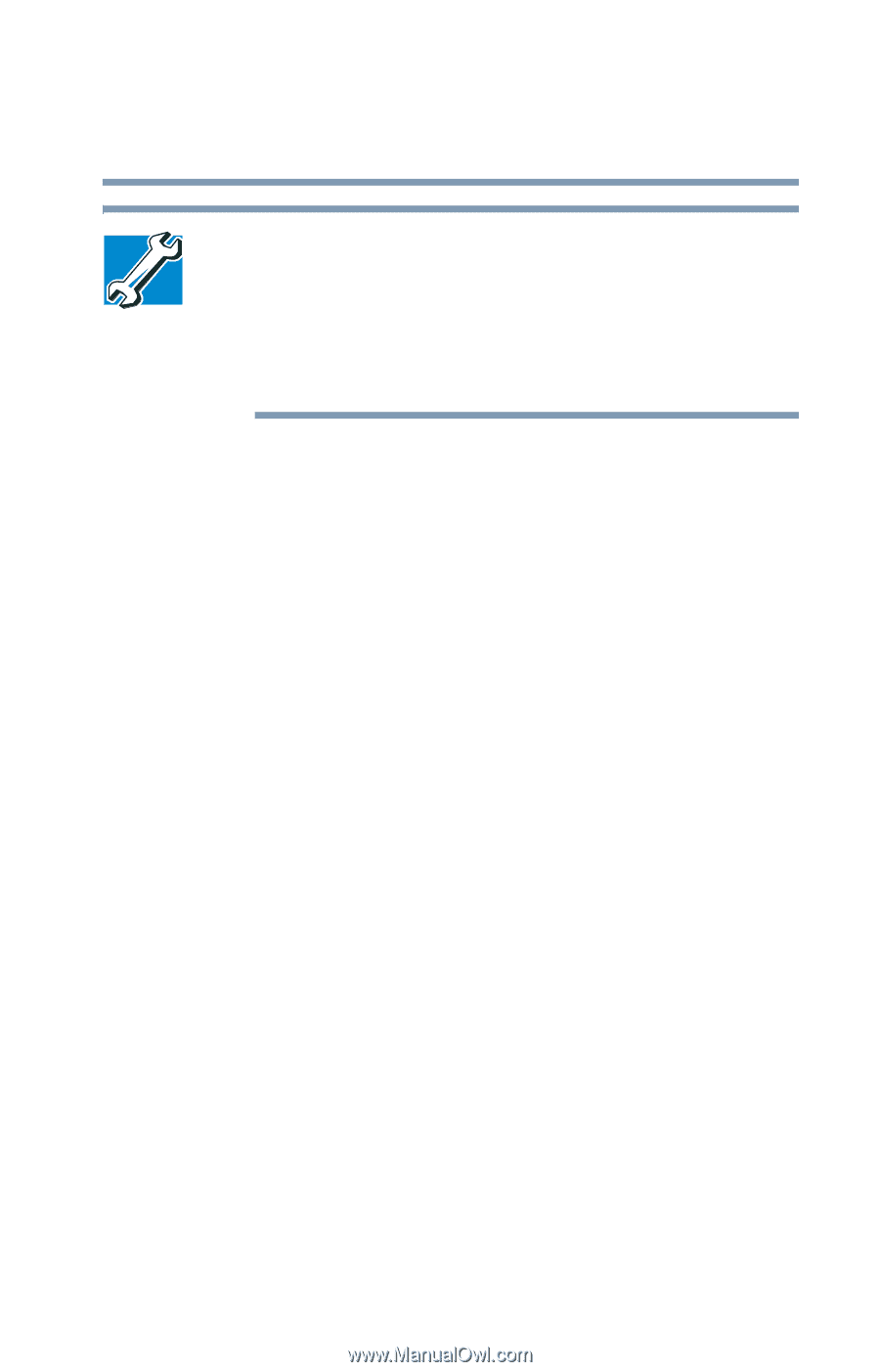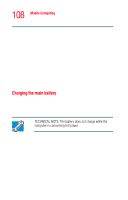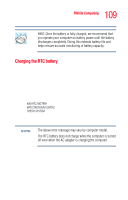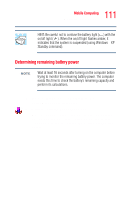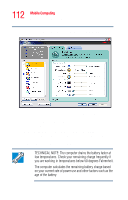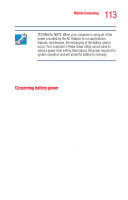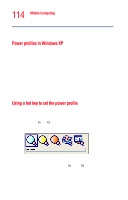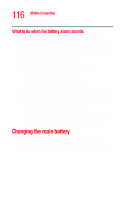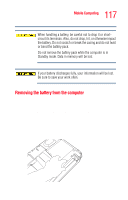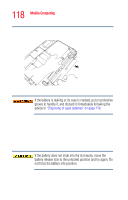Toshiba Satellite M35-S4561 User Guide - Page 113
Conserving battery power
 |
View all Toshiba Satellite M35-S4561 manuals
Add to My Manuals
Save this manual to your list of manuals |
Page 113 highlights
113 Mobile Computing Monitoring battery power TECHNICAL NOTE: When your computer is using all of the power provided by the AC Adaptor to run applications, features, and devices, the recharging of the battery cannot occur. Your computer's Power Saver utility can be used to select a power level setting that reduces the power required for system operation and will allow the battery to recharge. The Windows® operating system has additional power management options that can be accessed through an icon in the Control Panel. For more information, see "Power Management" on page 159. Conserving battery power How long a fully charged battery lasts when you are using the computer depends on a number of factors, such as: ❖ How the computer is configured ❖ How much you use the display panel instead of an external monitor ❖ How much you use the hard disk and other drives ❖ Whether you use any optional devices to which the battery supplies power, such as a PC Card ❖ Where you are working-since operating time decreases at low temperatures There are various ways in which you can conserve power and extend the operating time of your battery: ❖ Enable Standby or Hibernation, which saves power when you turn off the computer and turn it back on again. ❖ Use Toshiba's power-saving options. These power-saving options control the way in which the computer is configured. By using them, you can greatly increase the length of time you can use the computer before you need to recharge the battery.