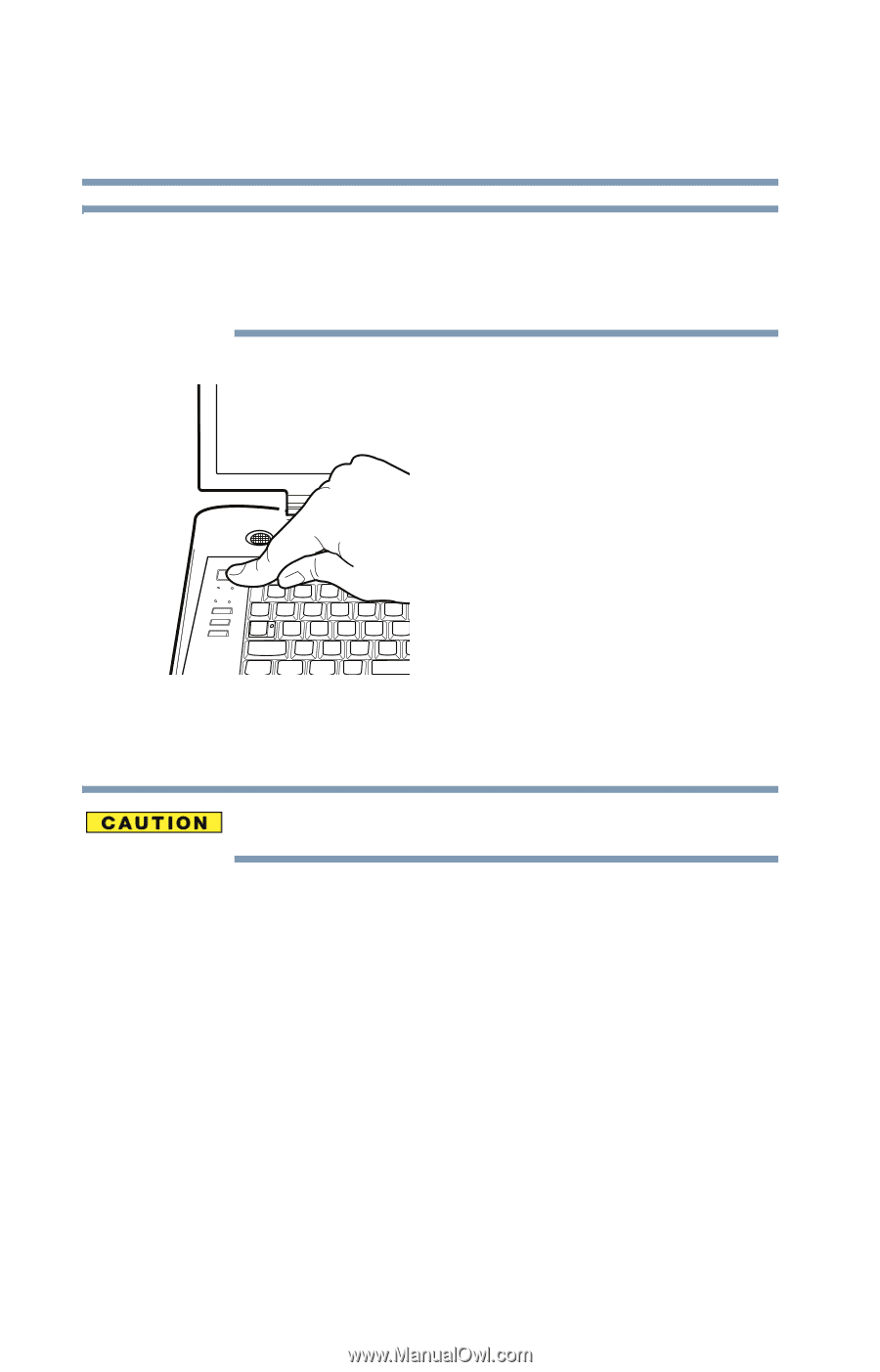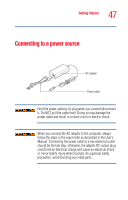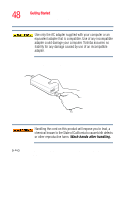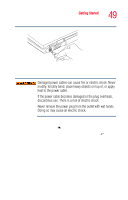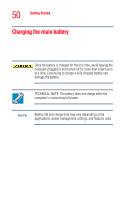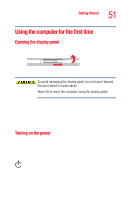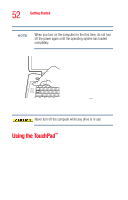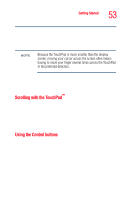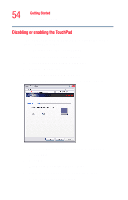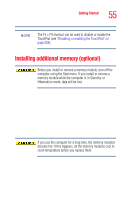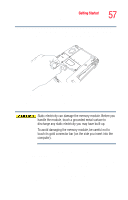Toshiba Satellite M35-S4561 User Guide - Page 52
Using the TouchPad
 |
View all Toshiba Satellite M35-S4561 manuals
Add to My Manuals
Save this manual to your list of manuals |
Page 52 highlights
52 Getting Started Using the TouchPad™ NOTE When you turn on the computer for the first time, do not turn off the power again until the operating system has loaded completely. Sample turning on the power The preinstalled operating system loads automatically. Never turn off the computer while any drive is in use. Using the TouchPad™ The TouchPad, the small, smooth square cutout located in front of the keyboard, is sensitive to touch and enables you to move the cursor with the stroke of a finger. Simply move your finger on the TouchPad in the direction you'd like to move the cursor: ❖ To move the cursor to the top of the page, push your finger forward on the TouchPad. ❖ To move the cursor to the bottom of the page, drag your finger toward yourself.