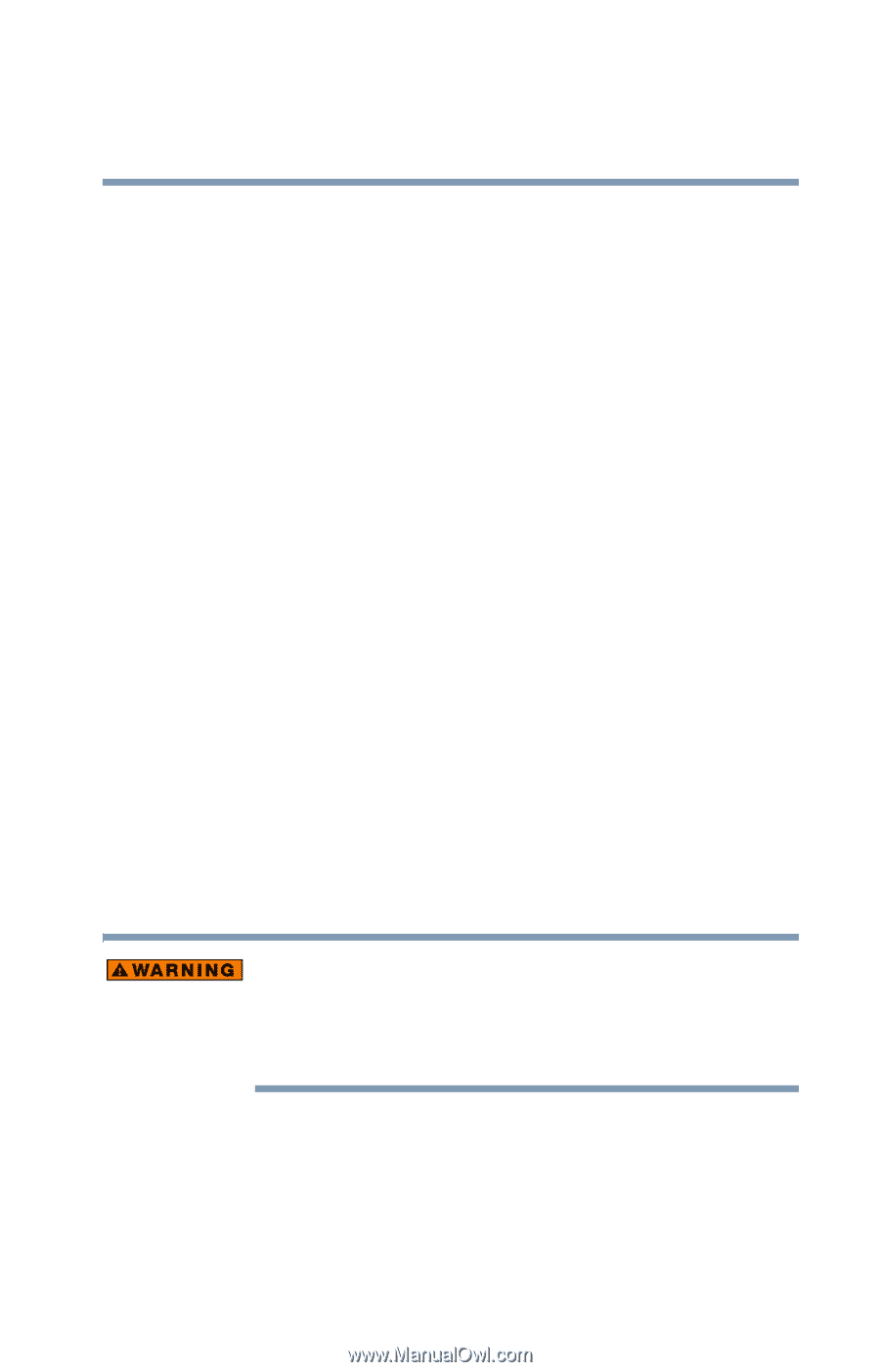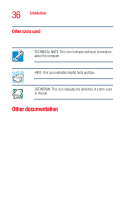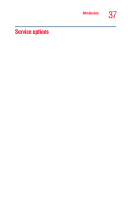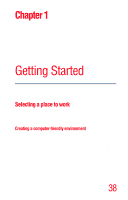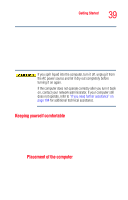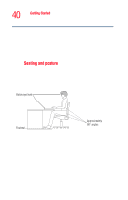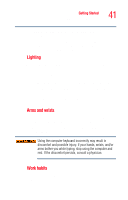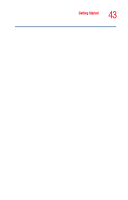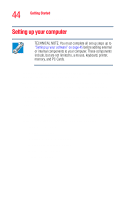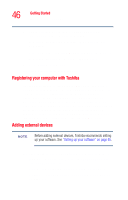Toshiba Satellite M35-S4561 User Guide - Page 41
Lighting, Arms and wrists, Work habits
 |
View all Toshiba Satellite M35-S4561 manuals
Add to My Manuals
Save this manual to your list of manuals |
Page 41 highlights
Getting Started Selecting a place to work 41 extra back support. Lower-back-support cushions are available at many office supply stores. ❖ Sit with your back straight so that your knees, hips, and elbows form approximately 90-degree angles when you work. Do not slump forward or lean back too far. Lighting Proper lighting can improve the readability of the display and reduce eyestrain. ❖ Position the display panel or external monitor so that sunlight or bright indoor lighting does not reflect off the screen. Use tinted windows or shades to reduce glare. ❖ Avoid placing your computer in front of a bright light that shines directly into your eyes. ❖ If possible, use soft, indirect lighting in your computer work area. Arms and wrists ❖ Avoid bending, arching, or twisting your wrists. Keep them in a relaxed, neutral position while typing. ❖ Exercise your hands, wrists and arms to improve circulation. Using the computer keyboard incorrectly may result in discomfort and possible injury. If your hands, wrists, and/or arms bother you while typing, stop using the computer and rest. If the discomfort persists, consult a physician. Work habits The key to avoiding discomfort or injury from strain is to vary your activities. If possible, schedule a variety of tasks