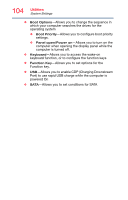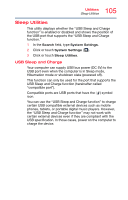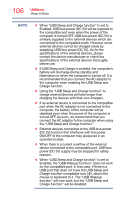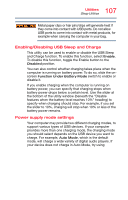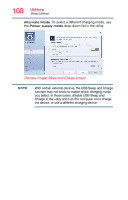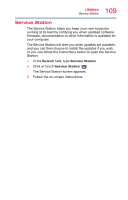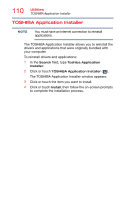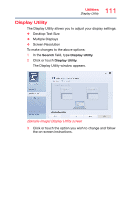Toshiba Satellite P55W Satellite/Satellite Pro E40W/P50W-C Series Windows 10 U - Page 106
External devices connected to the USB bus power, DC 5V function that interfaces with the power
 |
View all Toshiba Satellite P55W manuals
Add to My Manuals
Save this manual to your list of manuals |
Page 106 highlights
106 Utilities Sleep Utilities NOTE ❖ When "USB Sleep and Charge function" is set to Enabled, USB bus power (DC 5V) will be supplied to the compatible port even when the power of the computer is turned OFF. USB bus power (DC 5V) is similarly supplied to the external devices which are connected to the compatible ports. However, some external devices cannot be charged solely by supplying USB bus power (DC 5V). As for the specifications of the external devices, please contact the device manufacturer or check the specifications of the external devices thoroughly before use. ❖ If USB Sleep and Charge is enabled, the computer's battery will discharge during standby and hibernation or when the computer is turned off. It is recommended that you connect the AC adaptor to the computer when enabling the USB Sleep and Charge function. ❖ Using the "USB Sleep and Charge function" to charge external devices will take longer than charging the devices with their own chargers. ❖ If an external device is connected to the compatible port when the AC adaptor is not connected to the computer, the battery of the computer will be depleted even when the power of the computer is turned OFF. As such, we recommend that you connect the AC adaptor to the computer when using the "USB Sleep and Charge function." ❖ External devices connected to the USB bus power (DC 5V) function that interfaces with the power ON/OFF of the computer may always be in an operational state. ❖ When there is a current overflow of the external device connected to the compatible port, USB bus power (DC 5V) supply may be stopped for safety reasons. ❖ When "USB Sleep and Charge function" is set to Enabled, the "USB Wakeup function" does not work for the compatible port. In that case, if there is a USB port that does not have the USB Sleep and Charge function-compatible icon ( ), attach the mouse or keyboard to it. The "USB Wakeup function" will now work, but the "USB Sleep and Charge function" will be disabled.