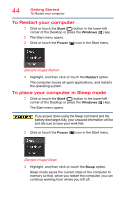Toshiba Satellite P55W Satellite/Satellite Pro E40W/P50W-C Series Windows 10 U - Page 43
Registering your computer with Toshiba, To Shut down your computer, Sample Image Shut down
 |
View all Toshiba Satellite P55W manuals
Add to My Manuals
Save this manual to your list of manuals |
Page 43 highlights
Getting Started Registering your computer with Toshiba 43 Registering your computer with Toshiba Product registration is strongly recommended, and allows Toshiba to send you periodic updates, announcements, and special offers applicable to your Product. Product registration can be completed by visiting the Toshiba Web site at register.toshiba.com. Type in the requested information and complete the registration process. Failure to complete Product Registration will not diminish your rights under the Toshiba Standard Limited Warranty. NOTE To register online, an Internet connection is required. To Shut down your computer 1 Click or touch the Start ( ) button in the lower-left corner of the Desktop or press the Windows® ( ) key. The Start menu opens. Pressing the power button before shutting down the Windows operating system could cause you to lose your work. Make sure the system indicator panel's storage drive light and the drive in-use light are off. If you turn off the power while a disk/disc is being accessed, you may lose data or damage the disk/disc and/or drive. 2 Click or touch the Power ( ) icon in the Start menu. (Sample Image) Shut down 3 Highlight, and then click or touch the Shut down option in the pop-up window. The computer closes all open applications, shuts down the operating system, and then turns off.