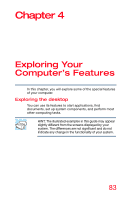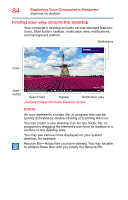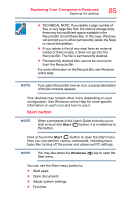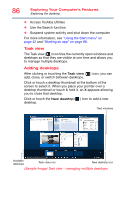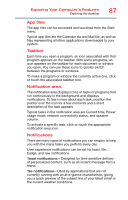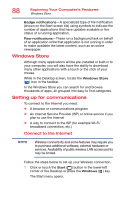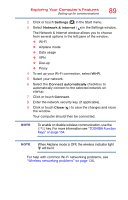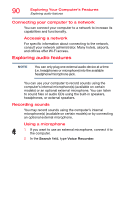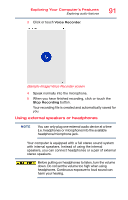Toshiba Satellite P55W Satellite/Satellite Pro E40W/P50W-C Series Windows 10 U - Page 86
Task view, Adding desktops, Sample Image Task view - managing multiple desktops
 |
View all Toshiba Satellite P55W manuals
Add to My Manuals
Save this manual to your list of manuals |
Page 86 highlights
86 Exploring Your Computer's Features Exploring the desktop ❖ Access Toshiba Utilities ❖ Use the Search function ❖ Suspend system activity and shut down the computer For more information, see "Using the Start menu" on page 42 and "Starting an app" on page 68. Task view The Task view ( ) icon tiles the currently open windows and desktops so that they are visible at one time and allows you to manage multiple desktops. Adding desktops After clicking or touching the Task view ( ) icon, you can add, close, or switch between desktops. Click or touch a desktop thumbnail at the bottom of the screen to select it. When you place your pointer over a desktop thumbnail or touch & hold it, an X appears allowing you to close that desktop. Click or touch the New desktop ( ) icon to add a new desktop. Tiled windows Available desktops Task view icon New desktop icon (Sample Image) Task view - managing multiple desktops