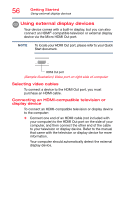Toshiba Satellite P55W Satellite/Satellite Pro E40W/P50W-C Series Windows 10 U - Page 55
Disabling or enabling the touchpad, Connecting an external device
 |
View all Toshiba Satellite P55W manuals
Add to My Manuals
Save this manual to your list of manuals |
Page 55 highlights
Getting Started Using the touchpad 55 NOTE Touchpad setting options vary by computer model. The touchpad settings are accessible through the Mouse Properties option of the Windows Control Panel. For more information, please visit support.toshiba.com. Disabling or enabling the touchpad The touchpad is enabled by default. To enable/disable the touchpad, press the ( ) key. For more information, see "Disabling or enabling the touchpad" on page 157. Connecting an external device NOTE Depending on your system, some models may include USB 3.0 port(s). To distinguish these ports, please look for the blue inset within the USB 3.0 port (if available). You can easily attach an external device your computer. To do this: 1 Read the directions that came with the device to see if you first need to install new software. 2 Connect the device's video or USB cable to the port on the computer and to the device. 3 Connect the device's power cable to a live electrical outlet (if applicable). 4 Turn on the external device (if applicable). Your computer may automatically detect the external device.