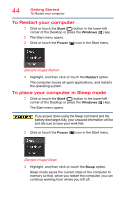Toshiba Satellite P55W Satellite/Satellite Pro E40W/P50W-C Series Windows 10 U - Page 41
Charging the main battery, Using the computer for the first time, Initial setup
 |
View all Toshiba Satellite P55W manuals
Add to My Manuals
Save this manual to your list of manuals |
Page 41 highlights
Getting Started Charging the main battery 41 Charging the main battery NOTE The computer battery may not be accessible by the user. Before using the battery to power the computer, you must charge the battery. To charge the battery, leave the computer plugged into an AC power source with the computer turned off until the battery light glows white. After that, the battery will be completely charged and ready to power the computer. NOTE Battery life and charge time may vary depending on the applications power management settings, and features used. Using the computer for the first time The computer is now ready for you to turn it on and begin using it, see "Exploring Your Computer's Features" on page 83. NOTE When opening or closing the display panel, place one hand on the palm rest to hold the computer in place and use the other hand to slowly open or close the display panel. Initial setup After turning on your computer for the first time, follow the on-screen instructions on each screen in order to properly install the operating system and begin using your computer. When you turn on the computer for the first time, do not turn off the power again until the operating system has loaded completely.