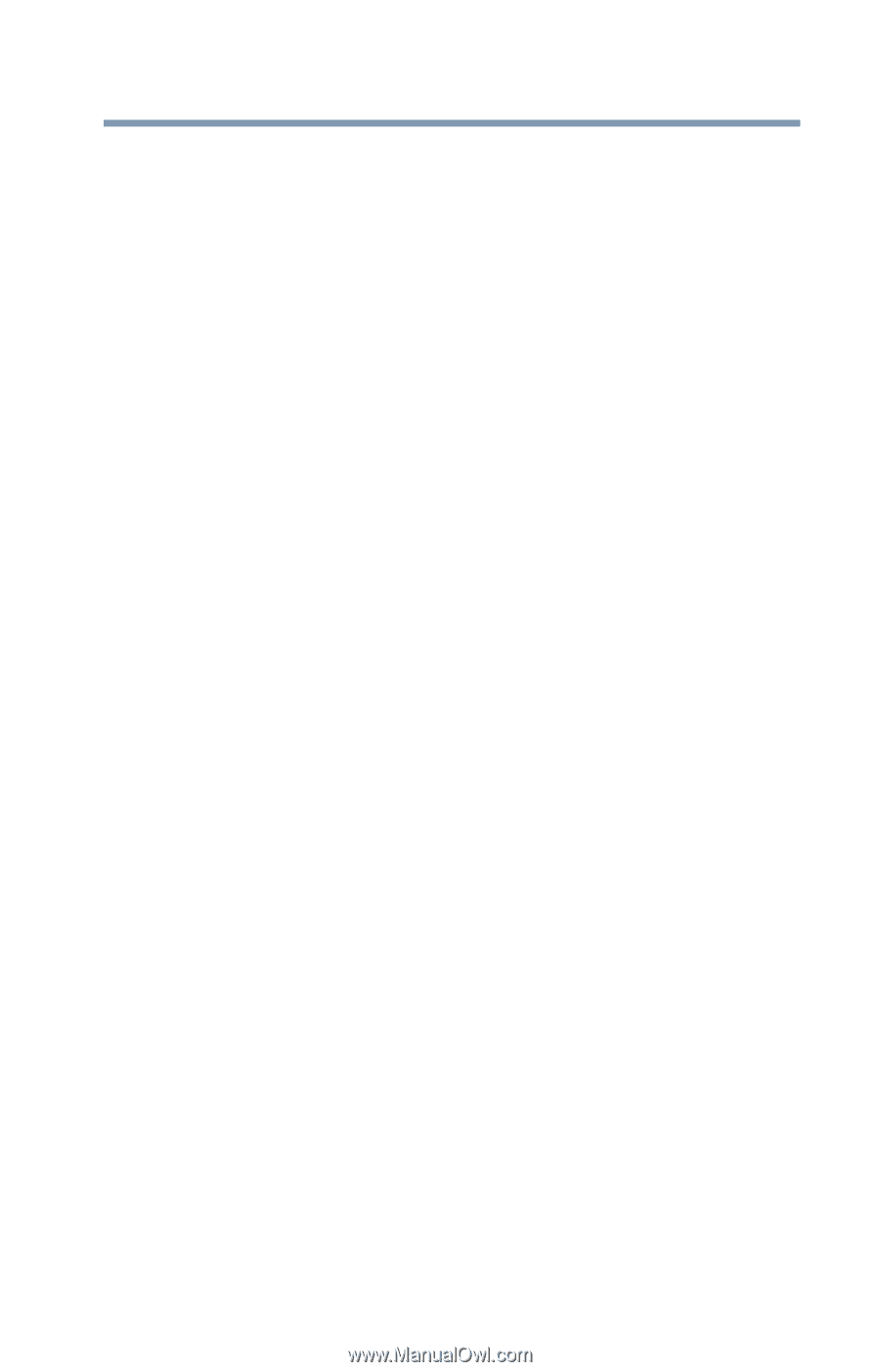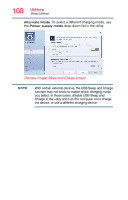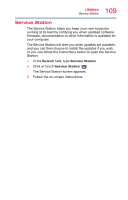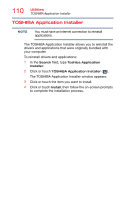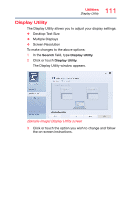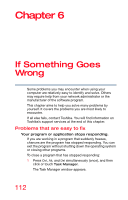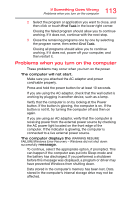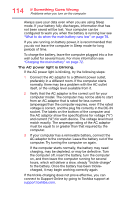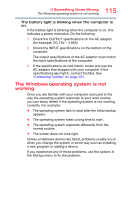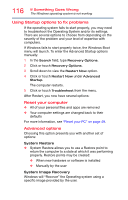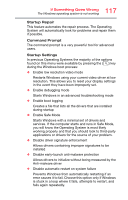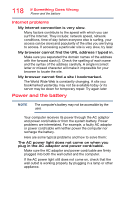Toshiba Satellite P55W Satellite/Satellite Pro E40W/P50W-C Series Windows 10 U - Page 113
Problems when you turn on the computer, If Something Goes Wrong
 |
View all Toshiba Satellite P55W manuals
Add to My Manuals
Save this manual to your list of manuals |
Page 113 highlights
113 If Something Goes Wrong Problems when you turn on the computer 2 Select the program or application you want to close, and then click or touch End Task in the lower right corner. Closing the failed program should allow you to continue working. If it does not, continue with the next step. 3 Close the remaining programs one by one by selecting the program name, then select End Task. Closing all programs should allow you to continue working. If it does not, power off your computer, and then restart it. Problems when you turn on the computer These problems may occur when you turn on the power. The computer will not start. Make sure you attached the AC adaptor and power cord/cable properly. Press and hold the power button for at least 10 seconds. If you are using the AC adaptor, check that the wall outlet is working by plugging in another device, such as a lamp. Verify that the computer is on by looking at the Power button. If the button is glowing, the computer is on. If the button is not lit, try turning the computer off and then on again. If you are using an AC adaptor, verify that the computer is receiving power from the external power source by checking the AC power light located on the front edge of the computer. If the indicator is glowing, the computer is connected to a live external power source. The computer displays the WARNING RESUME FAILURE/Windows Error Recovery - Windows did not shut down successfully message. To continue, select the appropriate option, if prompted. This can happen if the computer was put into Sleep mode and the battery has discharged. If you performed a shutdown before this message was displayed, a program or driver may have prevented Windows from shutting down. Data stored in the computer's memory has been lost. Data stored in the computer's internal storage drive may not be affected.