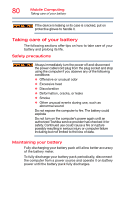Toshiba Satellite P55W Satellite/Satellite Pro E40W/P50W-C Series Windows 10 U - Page 77
Conserving battery power
 |
View all Toshiba Satellite P55W manuals
Add to My Manuals
Save this manual to your list of manuals |
Page 77 highlights
Mobile Computing Monitoring battery power 77 (Sample Image) Advanced settings tab of Power Options screen 6 Configure the alarm settings to suit your needs. 7 Click or touch OK. Conserving battery power How long a fully charged battery pack lasts when you are using the computer depends on a number of factors, such as: ❖ How the computer is configured ❖ How much you use the internal storage drive, optional external writable optical disc drive, or other optional devices ❖ Where you are working, since operating time decreases at low temperatures There are various ways in which you can conserve power and extend the operating time of your battery: ❖ Enable Sleep, which saves power when you turn off the computer and turn it back on again ❖ Use the Windows power-saving option plans These power-saving options control the way in which the computer is configured. By using them, you can increase the length of time you can use the computer before you need to recharge the battery.