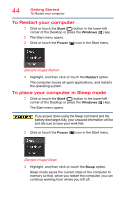Toshiba Satellite P55W Satellite/Satellite Pro E40W/P50W-C Series Windows 10 U - Page 48
Restoring from a recovery drive, To recover your internal storage drive from a recovery drive
 |
View all Toshiba Satellite P55W manuals
Add to My Manuals
Save this manual to your list of manuals |
Page 48 highlights
48 Getting Started Recovering the Internal Storage Drive Restoring from a recovery drive The recovery process deletes information stored on the internal storage drive. Be sure to save your work to external media before executing the recovery (see "Backing up your work" on page 69). NOTE During the recovery process your computer must be connected to an external power source via the AC adaptor. If you have created a recovery drive for your system, you can restore your system from this drive, if necessary. For example, if your original internal storage drive fails, you can restore your system to a new internal storage drive from your recovery drive. For instructions on creating a recovery drive, see "Creating a recovery drive" on page 46. NOTE When you restore your system, only the operating system files and drivers originally shipped with the computer are restored. Any files that you created are not restored during this process. Be sure to separately save the files you have created to external media using Windows or another backup program. For more information, see "Backing up your work" on page 69. To recover your internal storage drive from a recovery drive: 1 Make sure your computer is turned off. 2 Connect the recovery USB drive you created to your computer. 3 Turn on your computer while pressing the ( ) key on your keyboard. The Boot menu displays. 4 Select the USB Flash option and press the ENTER key. 5 Follow the on-screen instructions to complete the recovery process.