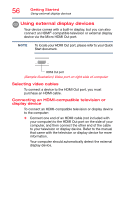Toshiba Satellite P55W Satellite/Satellite Pro E40W/P50W-C Series Windows 10 U - Page 51
Using the touchpad, Sample Image Toshiba Application Installer window
 |
View all Toshiba Satellite P55W manuals
Add to My Manuals
Save this manual to your list of manuals |
Page 51 highlights
Getting Started Using the touchpad 51 The Toshiba Application Installer window appears. (Sample Image) Toshiba Application Installer window 3 Click or touch the item you want to install. 4 Click or touch Install. 5 Follow the on-screen prompts to complete the installation process, see "TOSHIBA Application Installer" on page 110. Using the touchpad NOTE Some of the touchpad operations described in this section are only supported in certain applications, and only on certain models. You can use the touchpad (the small, touch-sensitive area in front of the keyboard) and the adjacent control buttons to: ❖ Move the pointer on the screen ❖ Select an item on the screen ❖ Open or activate an item on the screen ❖ Scroll through a document or information