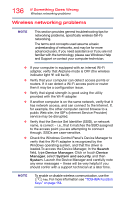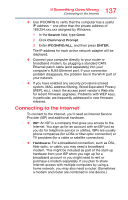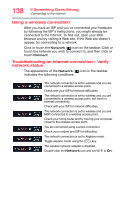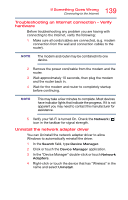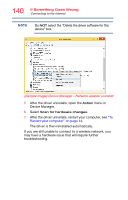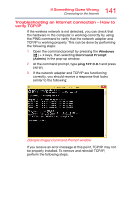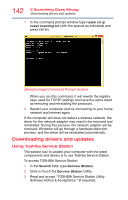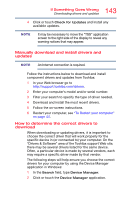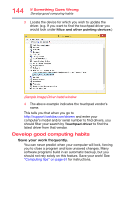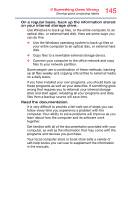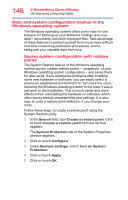Toshiba Satellite P55W Satellite/Satellite Pro E40W/P50W-C Series Windows 10 U - Page 141
Troubleshooting an Internet connection – How to verify TCP/IP, Sample Image Command Prompt window
 |
View all Toshiba Satellite P55W manuals
Add to My Manuals
Save this manual to your list of manuals |
Page 141 highlights
141 If Something Goes Wrong Connecting to the Internet Troubleshooting an Internet connection - How to verify TCP/IP If the wireless network is not detected, you can check that the hardware in the computer is working correctly by using the PING command to verify that the network adapter and TCP/IP is working properly. This can be done by performing the following steps: 1 Open the command prompt by pressing the Windows ( ) + X keys, then selecting Command Prompt (Admin) in the pop-up window. 2 At the command prompt, type ping 127.0.0.1 and press ENTER. 3 If the network adapter and TCP/IP are functioning correctly, you should receive a response that looks similar to the following: (Sample Image) Command Prompt window If you receive an error message at this point, TCP/IP may not be properly installed. To remove and reinstall TCP/IP, perform the following steps: