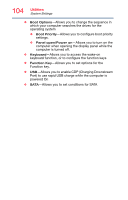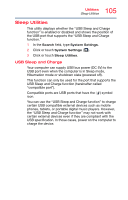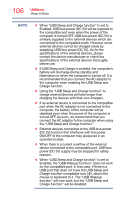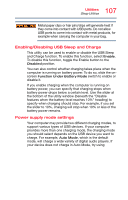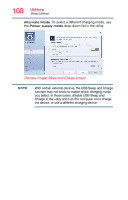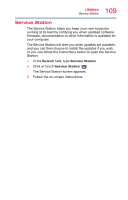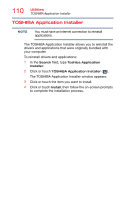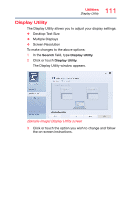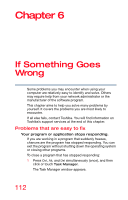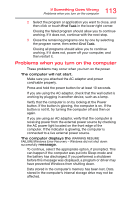Toshiba Satellite P55W Satellite/Satellite Pro E40W/P50W-C Series Windows 10 U - Page 108
Sample Image Sleep and Charge screen, you select. In those cases, disable USB Sleep
 |
View all Toshiba Satellite P55W manuals
Add to My Manuals
Save this manual to your list of manuals |
Page 108 highlights
108 Utilities Sleep Utilities Alternate Mode. To select a different charging mode, use the Power supply mode drop-down list in the utility. (Sample Image) Sleep and Charge screen NOTE With certain external devices, the USB Sleep and Charge function may not work no matter which charging mode you select. In those cases, disable USB Sleep and Charge in the utility and turn the computer on to charge the device, or use a different charging device.

108
Utilities
Sleep Utilities
Alternate Mode
. To select a different charging mode, use
the
Power supply mode
drop-down list in the utility.
(Sample Image) Sleep and Charge screen
With certain external devices, the USB Sleep and Charge
function may not work no matter which charging mode
you select. In those cases, disable USB Sleep and
Charge in the utility and turn the computer on to charge
the device, or use a different charging device.
NOTE