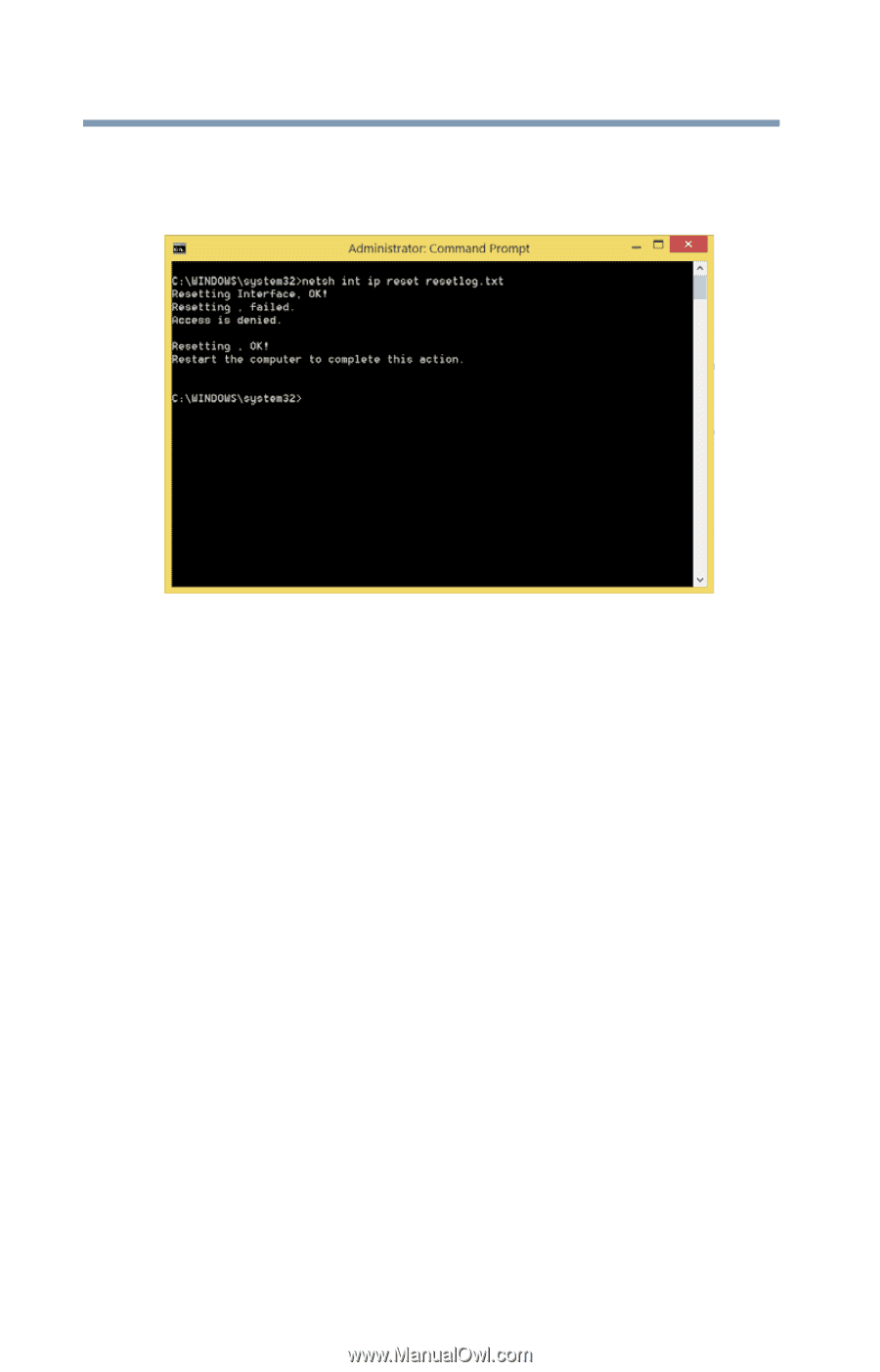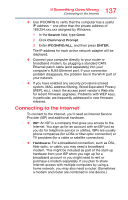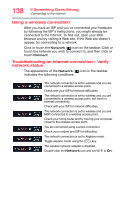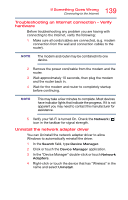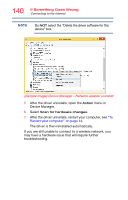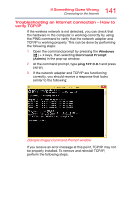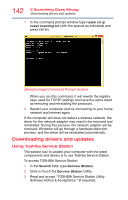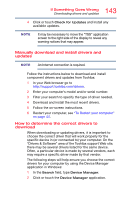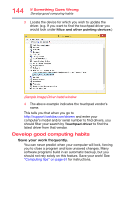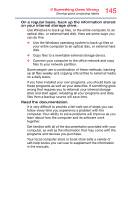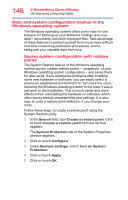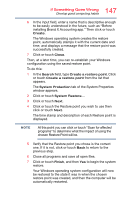Toshiba Satellite P55W Satellite/Satellite Pro E40W/P50W-C Series Windows 10 U - Page 142
Downloading drivers and updates, Using Toshiba Service Station
 |
View all Toshiba Satellite P55W manuals
Add to My Manuals
Save this manual to your list of manuals |
Page 142 highlights
142 If Something Goes Wrong Downloading drivers and updates 1 In the command prompt window type netsh int ip reset resetlog.txt (with the spaces as indicated) and press ENTER. (Sample Image) Command Prompt window When you run this command, it will rewrite the registry keys used for TCP/IP settings and have the same result as removing and reinstalling the protocols. 2 Restart your computer and try connecting to your home network and Internet again. If the computer still does not detect a wireless network, the driver for the network adapter may need to be removed and reinstalled. During this process, the network adapter will be removed, Windows will go through a hardware detection process, and the driver will be reinstalled automatically. Downloading drivers and updates Using Toshiba Service Station The easiest way to update your computer with the latest components and drivers is to use Toshiba Service Station. To access TOSHIBA Service Station: 1 In the Search field, type Service Station. 2 Click or touch the Service Station Utility. 3 Read and accept "TOSHIBA Service Station Utility Software Notice & Acceptance," (if required).