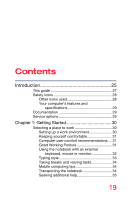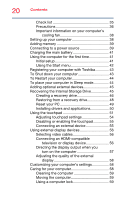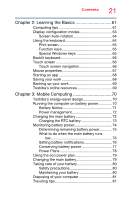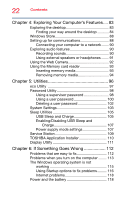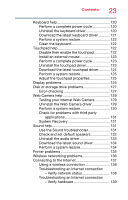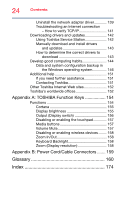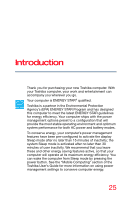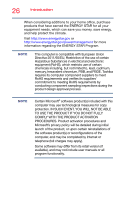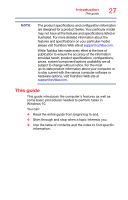Toshiba Satellite P55W Satellite/Satellite Pro E40W/P50W-C Series Windows 10 U - Page 22
Exploring Your Computer's Features, Utilities
 |
View all Toshiba Satellite P55W manuals
Add to My Manuals
Save this manual to your list of manuals |
Page 22 highlights
22 Contents Chapter 4: Exploring Your Computer's Features.... 83 Exploring the desktop 83 Finding your way around the desktop 84 Windows Store 88 Setting up for communications 88 Connecting your computer to a network ....... 90 Exploring audio features 90 Recording sounds 90 Using external speakers or headphones ....... 91 Using the Web Camera 92 Using the Memory card reader 93 Inserting memory media 93 Removing memory media 94 Chapter 5: Utilities 96 eco Utility 97 Password Utility 98 Using a supervisor password 98 Using a user password 100 Deleting a user password 102 System Settings 103 Sleep Utilities 105 USB Sleep and Charge 105 Enabling/Disabling USB Sleep and Charge 107 Power supply mode settings 107 Service Station 109 TOSHIBA Application Installer 110 Display Utility 111 Chapter 6: If Something Goes Wrong 112 Problems that are easy to fix 112 Problems when you turn on the computer ........ 113 The Windows operating system is not working 115 Using Startup options to fix problems ......... 116 Internet problems 118 Power and the battery 118