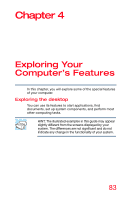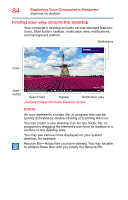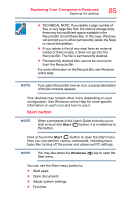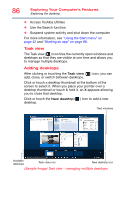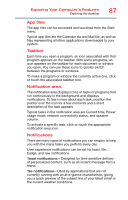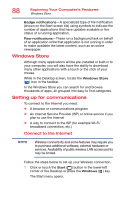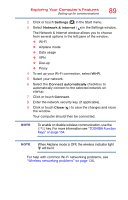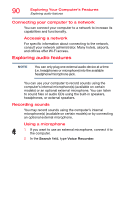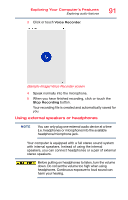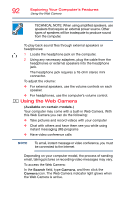Toshiba Satellite P55W Satellite/Satellite Pro E40W/P50W-C Series Windows 10 U - Page 87
App tiles, Taskbar, Notification area, Notifications
 |
View all Toshiba Satellite P55W manuals
Add to My Manuals
Save this manual to your list of manuals |
Page 87 highlights
Exploring Your Computer's Features Exploring the desktop 87 App tiles The app tiles can be accessed and launched from the Start menu. Typical app tiles are the Calendar tile and Mail tile, as well as tiles representing all other applications downloaded to your system. Taskbar Each time you open a program, an icon associated with that program appears on the taskbar. With some programs, an icon appears on the taskbar for each document or window you open. You can use these icons to quickly switch between the programs or windows. To make a program or window the currently active one, click or touch the associated taskbar icon. Notification area The notification area displays icons of tasks or programs that run continuously in the background and displays notifications. To learn more about each task, position the pointer over the icon for a few moments and a short description of the task appears. Typical tasks in the notification area are Current time, Power usage mode, network connectivity status, and speaker volume. To activate a specific task, click or touch the appropriate notification area icon. Notifications There are many types of notifications you can employ to help you with the many tasks you perform every day. User experience notifications can be set for toast, tile, badge, and raw notifications. Toast notifications-Designed for time-sensitive delivery of personalized content, such as an instant message from a friend. Tile notifications-Used by applications that are not currently running with an at-a-glance characteristic, giving you a quick preview of the subject line of your latest email or the current weather conditions.