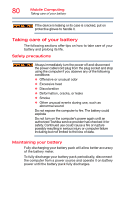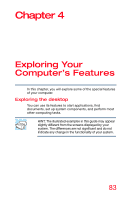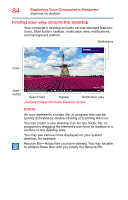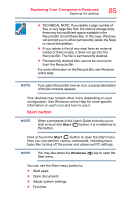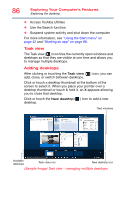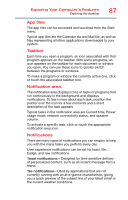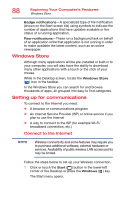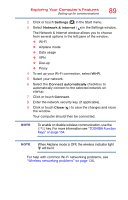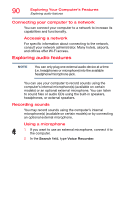Toshiba Satellite P55W Satellite/Satellite Pro E40W/P50W-C Series Windows 10 U - Page 85
Start button, Exploring Your Computer's Features
 |
View all Toshiba Satellite P55W manuals
Add to My Manuals
Save this manual to your list of manuals |
Page 85 highlights
Exploring Your Computer's Features Exploring the desktop 85 ❖ TECHNICAL NOTE: If you delete a large number of files or very large files from the internal storage drive, there may be insufficient space available in the Recycle Bin to hold these files. In this case, Windows will prompt you to either permanently delete the file(s) or cancel the deletion. ❖ If you delete a file (of any size) from an external media or flash media, it does not go into the Recycle Bin. The file is permanently deleted. ❖ Permanently deleted files cannot be recovered from the Recycle Bin. For more information on the Recycle Bin, see Windows online Help. NOTE If you place the pointer over an icon, a popup description of the file contents appears. Your desktop may contain other icons depending on your configuration. See Windows online Help for more specific information on each icon and how to use it. Start button NOTE When a procedure in this User's Guide instructs you to click or touch the Start ( ) button, it is in reference to this button. Click or touch the Start ( ) button to open the Start menu. Here you can perform various commands, including basic tasks like turning off the power and advanced PC settings. NOTE You may also press the Windows ( ) key to open the Start menu. You can use the Start menu button to: ❖ Start apps ❖ Open documents ❖ Adjust system settings ❖ Find files