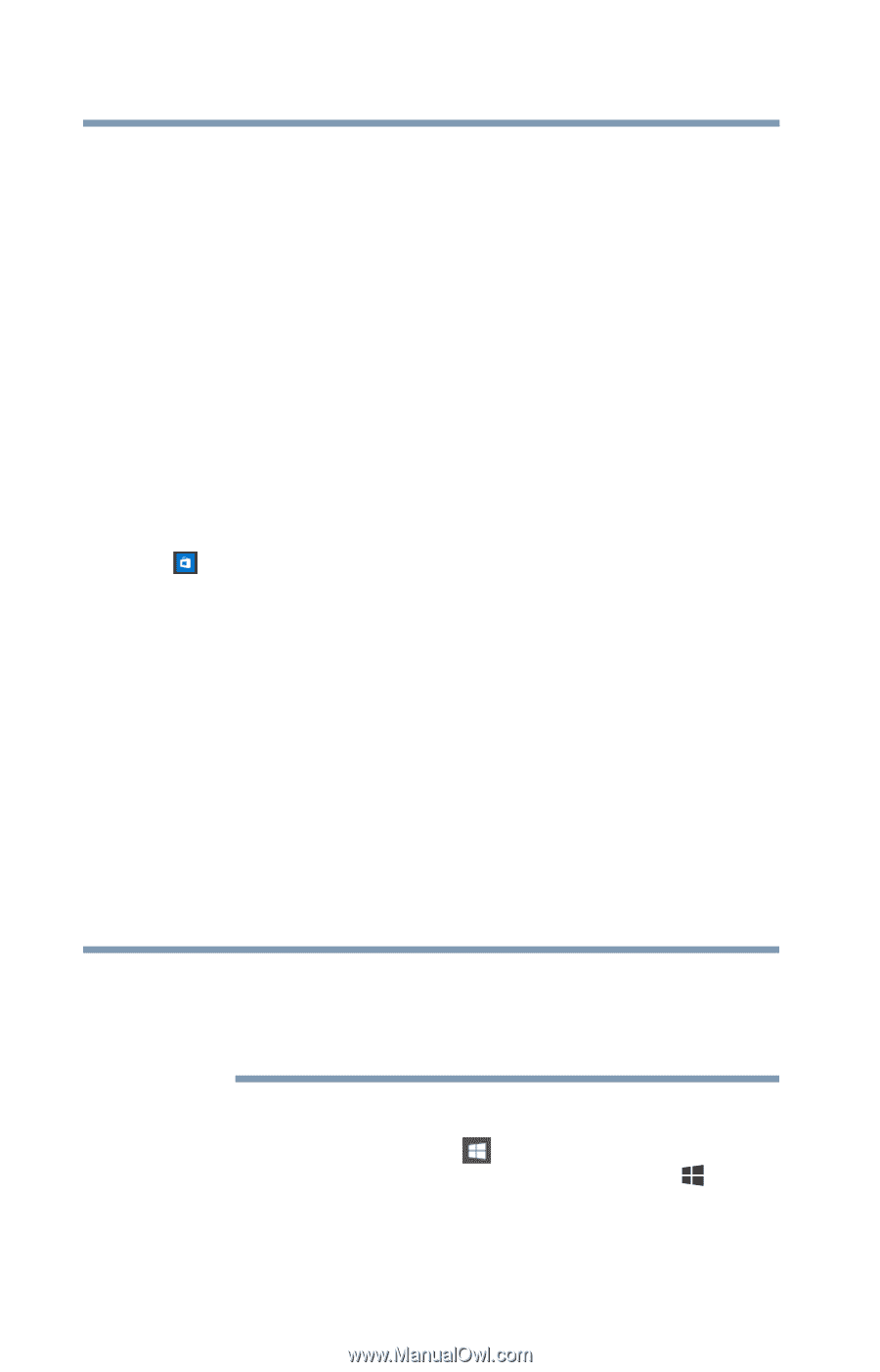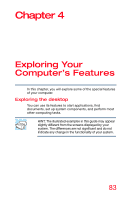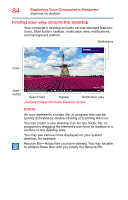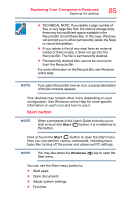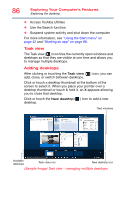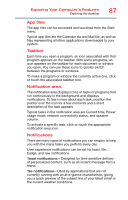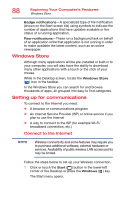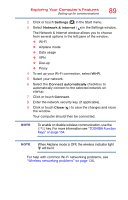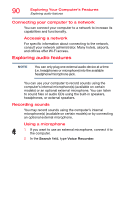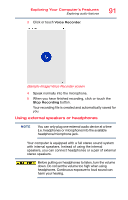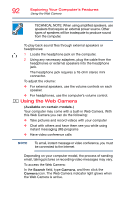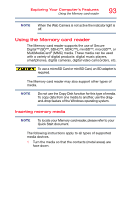Toshiba Satellite P55W Satellite/Satellite Pro E40W/P50W-C Series Windows 10 U - Page 88
Windows Store, Setting up for communications, Connect to the Internet
 |
View all Toshiba Satellite P55W manuals
Add to My Manuals
Save this manual to your list of manuals |
Page 88 highlights
88 Exploring Your Computer's Features Windows Store Badge notifications-A specialized type of tile notification (shown on the Start screen tile) using symbols to indicate the number of applications that have updates available or the status of a running application. Raw notifications-These run a background task on behalf of an application while that application is not running in order to make available the latest content, such as an online newspaper. Windows Store Although many applications will be pre-installed or built-in to your computer, you will also have the ability to download many other applications with a touch or the click of your mouse. While in the Desktop screen, locate the Windows Store ( ) icon in the taskbar. In the Windows Store you can search for and browse thousands of apps, all grouped into easy to find categories. Setting up for communications To connect to the Internet you need: ❖ A browser or communications program ❖ An Internet Service Provider (ISP) or online service if you plan to use the Internet ❖ A way to connect to the ISP (for example Wi-Fi/ broadband connection, etc.) Connect to the Internet NOTE Wireless connectivity and some features may require you to purchase additional software, external hardware or services. Availability of public wireless LAN access points may be limited. Follow the steps below to set up your Wireless connection. 1 Click or touch the Start ( ) button in the lower-left corner of the Desktop or press the Windows ( ) key. The Start menu opens.