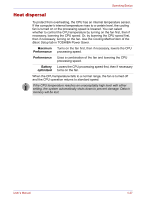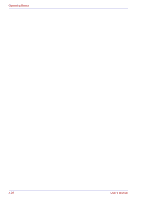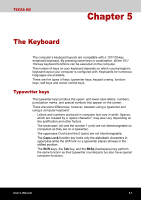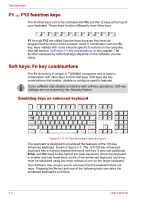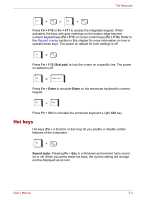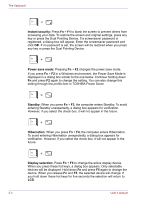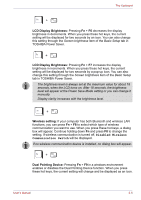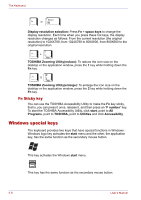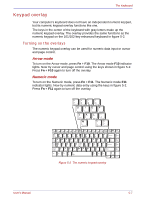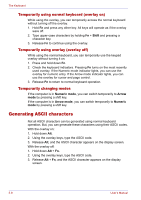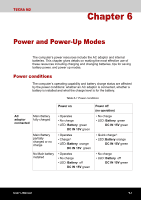Toshiba Tecra M2-S410 Instruction Manual - Page 106
Instant security, Power save mode, Standby, Hibernation, Display selection, in TOSHIBA Power Saver.
 |
View all Toshiba Tecra M2-S410 manuals
Add to My Manuals
Save this manual to your list of manuals |
Page 106 highlights
The Keyboard Instant security: Press Fn + F1 to blank the screen to prevent others from accessing your data. To restore the screen and original settings, press any key or press the Dual Pointing Device. If a screensaver password is registered, a dialog box will appear. Enter the screensaver password and click OK. If no password is set, the screen will be restored when you press any key or press the Dual Pointing Device. Power save mode: Pressing Fn + F2 changes the power save mode. If you press Fn + F2 in a Windows environment, the Power Save Mode is displayed in a dialog box similar to the one below. Continue holding down Fn and press F2 again to change the setting. You can also change this setting through the profile item in TOSHIBA Power Saver. Standby: When you press Fn + F3, the computer enters Standby. To avoid entering Standby unexpectedly, a dialog box appears for verification. However, if you select the check box, it will not appear in the future. Hibernation: When you press Fn + F4, the computer enters Hibernation. To avoid entering Hibernation unexpectedly, a dialog box appears for verification. However, if you select the check box, it will not appear in the future. Display selection: Press Fn + F5 to change the active display device. When you press these hot keys, a dialog box appears. Only selectable devices will be displayed. Hold down Fn and press F5 again to change the device. When you release Fn and F5, the selected device will change. If you hold down these hot keys for five seconds the selection will return to LCD. 5-4 User's Manual