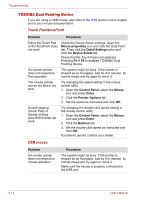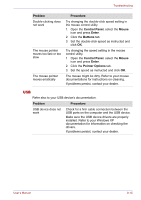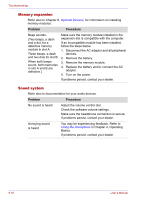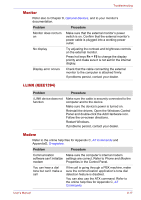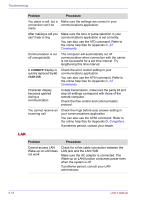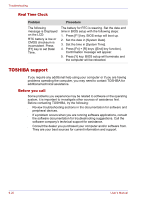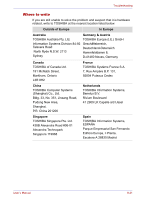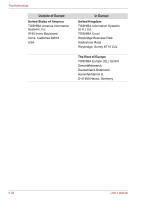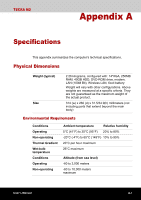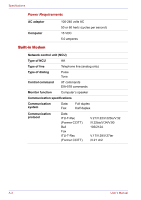Toshiba Tecra M2-S410 Instruction Manual - Page 177
Wireless LAN, Bluetooth
 |
View all Toshiba Tecra M2-S410 manuals
Add to My Manuals
Save this manual to your list of manuals |
Page 177 highlights
Troubleshooting Wireless LAN If the following procedures do not restore LAN access, consult your LAN administrator. For more information on wireless communication, refer to Chapter 4, Operating Basics. Problem Procedure Cannot access Wireless LAN Make sure the computer's wireless communication switch is set to on. If problems persist, contact your LAN administrator. Cannot access Bluetooth device Make sure the computer's wireless communication switch is set to on. Make sure the Bluetooth Manager is running and the power to the Bluetooth device is turned on. Make sure no optional Bluetooth SD card 2 is installed in the computer. The built-in Bluetooth function and an optional Bluetooth SD card 2 cannot operate simultaneously. If problems persist, contact your dealer. Bluetooth For more information on wireless communication, refer to Chapter 4, Operating Basics. Problem Procedure Cannot access Bluetooth device Make sure the computer's wireless communication switch is set to on. Make sure the Bluetooth Manager is running and the power to the Bluetooth device is turned on. Make sure no optional Bluetooth PC card is installed in the computer. The built-in Bluetooth function and an optional Bluetooth PC card cannot operate simultaneously.If problems persist, contact your dealer. User's Manual 9-19