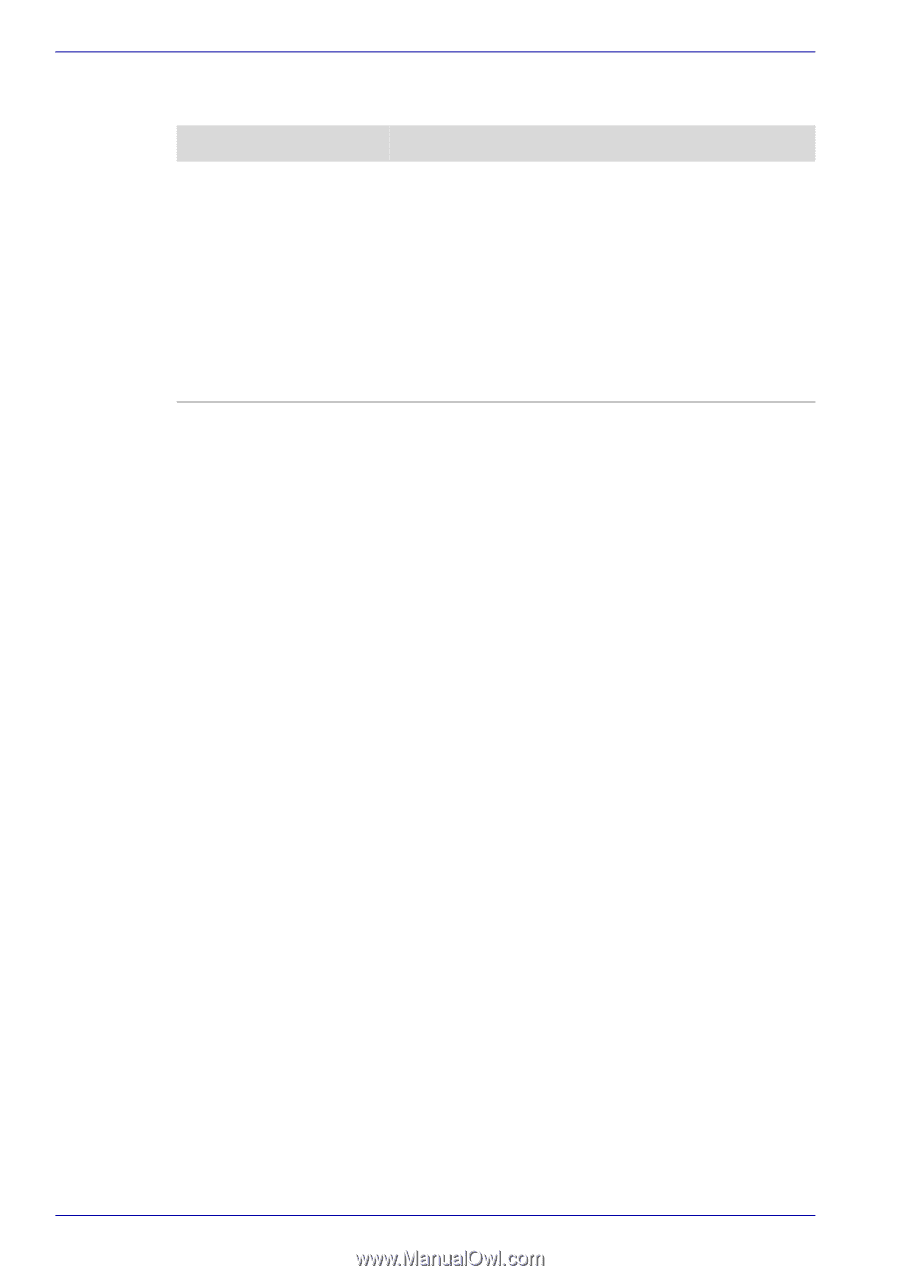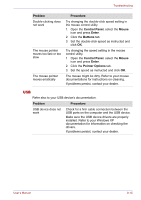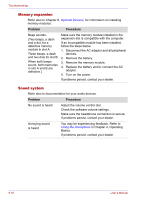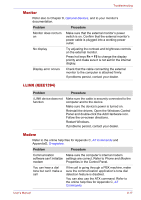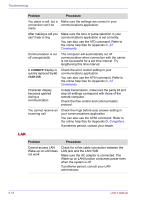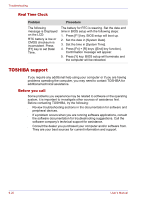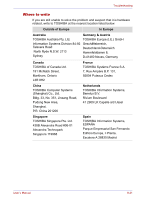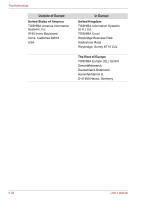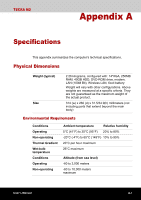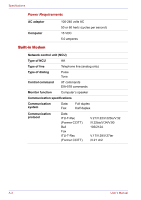Toshiba Tecra M2-S410 Instruction Manual - Page 178
Real Time Clock, TOSHIBA support, Before you call
 |
View all Toshiba Tecra M2-S410 manuals
Add to My Manuals
Save this manual to your list of manuals |
Page 178 highlights
Troubleshooting Real Time Clock Problem Procedure The following message is Displayed on the LCD: RTC battery is low or CMOS checksum is inconsistent. Press [F1] key to set Date/ Time. The battery for RTC is wearing. Set the date and time in BIOS setup with the following steps: 1. Press [F1] key. BIOS setup will boot up. 2. Set the date in [System Date]. 3. Set the time in [System Time]. 4. Press [Fn] + [R] keys ([End] key function). Confirmation message will appear. 5. Press [Y] key. BIOS setup will terminate and the computer will be rebooted. TOSHIBA support If you require any additional help using your computer or if you are having problems operating the computer, you may need to contact TOSHIBA for additional technical assistance. Before you call Some problems you experience may be related to software or the operating system, it is important to investigate other sources of assistance first. Before contacting TOSHIBA, try the following: ■ Review troubleshooting sections in the documentation for software and peripheral devices. ■ If a problem occurs when you are running software applications, consult the software documentation for troubleshooting suggestions. Call the software company's technical support for assistance. ■ Consult the dealer you purchased your computer and/or software from. They are your best sources for current information and support. 9-20 User's Manual