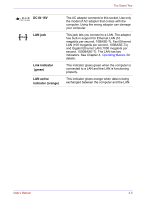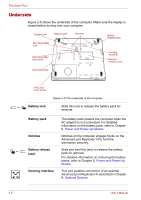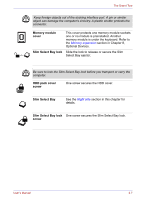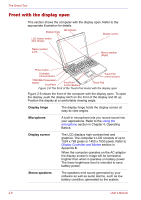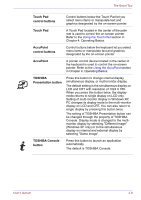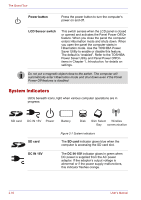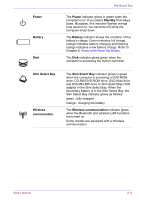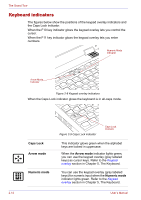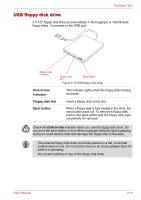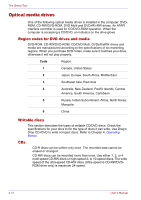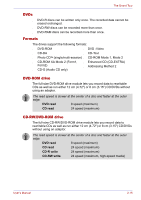Toshiba Tecra M2-S410 Instruction Manual - Page 54
System indicators, Power button, LCD Sensor switch, SD card, DC IN 15V
 |
View all Toshiba Tecra M2-S410 manuals
Add to My Manuals
Save this manual to your list of manuals |
Page 54 highlights
The Grand Tour Power button Press the power button to turn the computer's power on and off. LCD Sensor switch This switch senses when the LCD panel is closed or opened and activates the Panel Power Off/On feature. When you close the panel the computer enters Hibernation mode and shuts down. When you open the panel the computer starts in Hibernation mode. Use the TOSHIBA Power Saver Utility to enable or disable this feature. The default is "enabled". Refer to the TOSHIBA Power Saver Utility and Panel Power Off/On items in Chapter 1, Introduction, for details on settings. Do not put a magnetic object close to the switch. The computer will automatically enter Hibernation mode and shut down even if the Panel Power Off features is disabled. System indicators LEDs beneath icons, light when various computer operations are in progress. SD card DC IN 15V Power Battery Disk Slim Select Wirelles Bay communication SD card Figure 2-7 System indicators The SD card indicator glows blue when the computer is accessing the SD card slot. DC IN 15V The DC IN 15V indicator glows in green when DC power is supplied from the AC power adaptor. If the adaptor's output voltage is abnormal or if the power supply malfunctions, this indicator flashes orange. 2-10 User's Manual