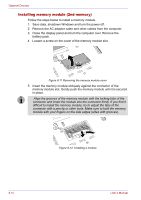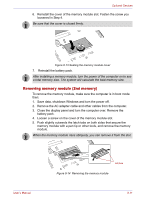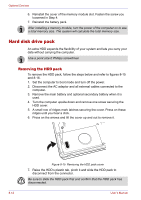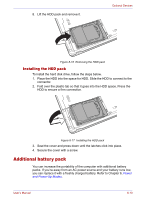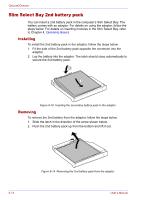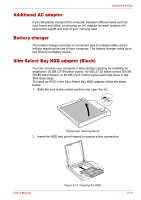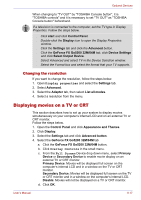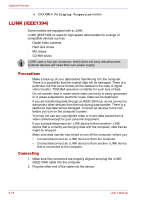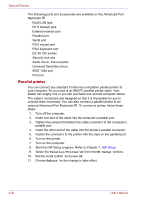Toshiba Tecra M2-S410 Instruction Manual - Page 151
Additional AC adaptor, Battery charger, Slim Select Bay HDD adaptor (Black), Slim Select Bay.
 |
View all Toshiba Tecra M2-S410 manuals
Add to My Manuals
Save this manual to your list of manuals |
Page 151 highlights
Optional Devices Additional AC adaptor If you frequently transport the computer between different sites such as your home and office, purchasing an AC adaptor for each location will reduce the weight and bulk of your carrying load. Battery charger The battery charger provides a convenient way to charge battery packs without requiring the use of your computer. The battery charger holds up to two lithium ion battery packs. Slim Select Bay HDD adaptor (Black) You can increase your computer's data storage capacity by installing an additional l 30 GB (27.94 billion bytes), 40 GB (37.26 billion bytes), 60 GB (55.89 billion bytes), or 80 GB (74.51 billion bytes) hard disk drive in the Slim Select Bay. To install an HDD in the Slim Select Bay HDD adaptor follow the steps below. 1. Slide the lock to the unlock position and open the lid. Figure 8-20 Opening the lid 2. Insert the HDD and push forward to ensure a firm connection. User's Manual Figure 8-21 Inserting the HDD 8-15