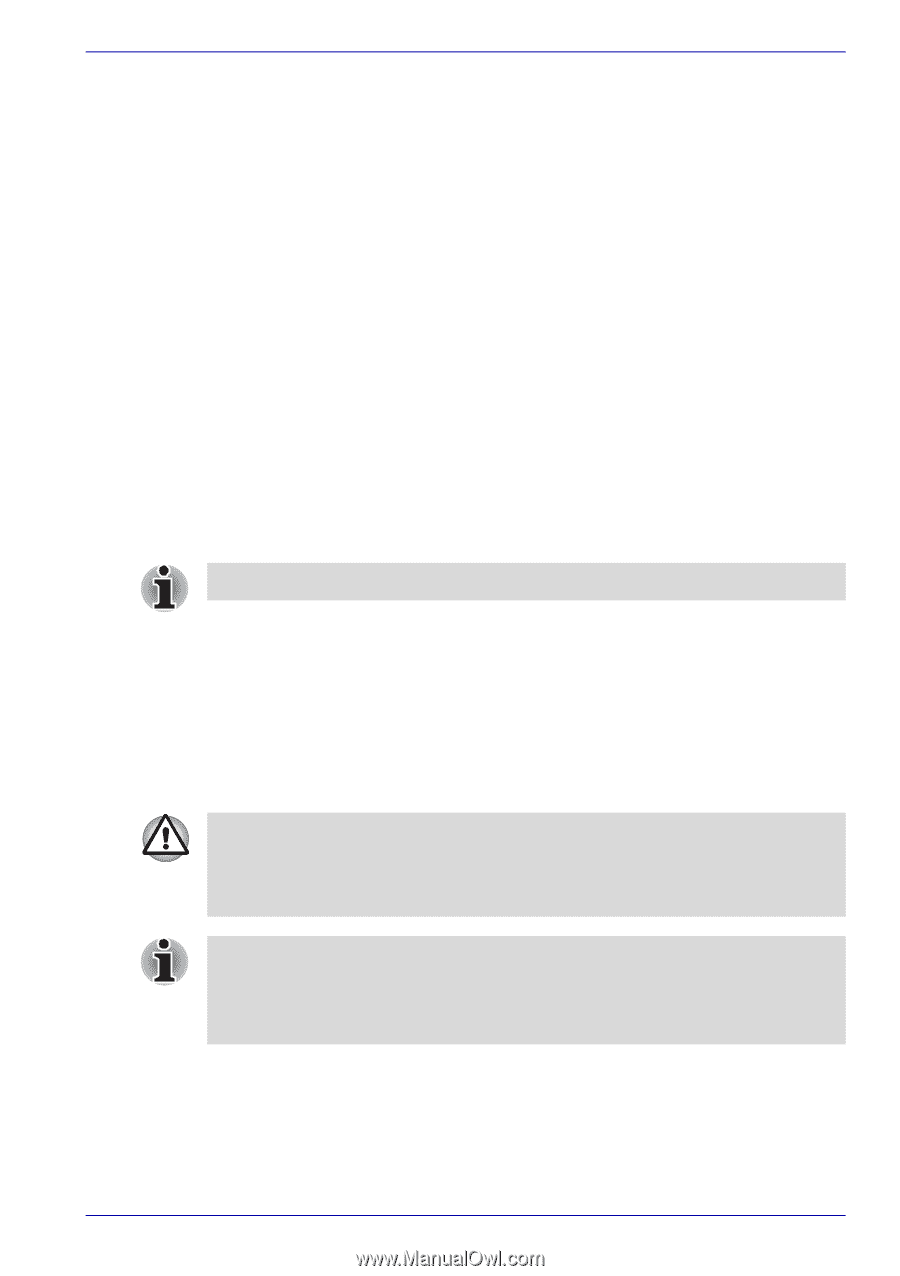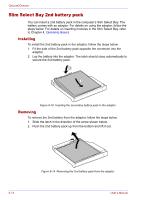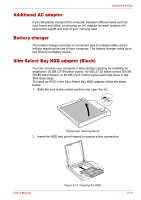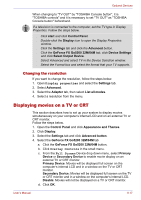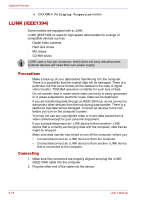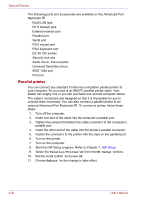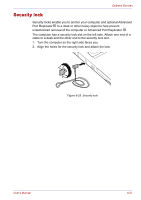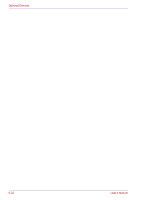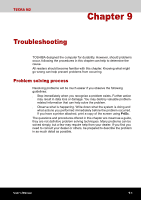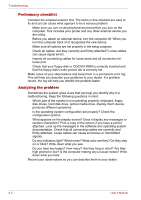Toshiba Tecra M2-S410 Instruction Manual - Page 155
Disconnecting, Advanced Port Replicator IIl
 |
View all Toshiba Tecra M2-S410 manuals
Add to My Manuals
Save this manual to your list of manuals |
Page 155 highlights
Optional Devices Note the following when you use i.LINK: ■ You may need to install drivers for your i.LINK devices. ■ Not all i.LINK devices have been tested. Therefore, compatibility with all i.LINK devices cannot be guaranteed. ■ Use S100, S200 or S400 cables no longer than three meters. ■ Some devices might not support standby or automatic off functions. ■ Do not connect or disconnect an i.LINK device while it is using an application or when the computer is automatically shutting it down to save power. Data might be destroyed. ■ When multiple IEEE1394 devices are connected to a PC, the devices may not correctly be identified. This problem may occur when Windows® XP is restarted while the devices are connected or when the power to the IEEE1394 devices is turned on before the PC is turned on. If it occurs, disconnect the IEEE1394 cables and then reconnect them. Disconnecting 1. Open the Safety Remove Hardware icon on the Task Bar. 2. Point to i.LINK (IEEE1394) device and click. 3. Disconnect the cable from the computer then from the i.LINK device. Refer also to the documentation that came with your i.LINK device. Advanced Port Replicator IIl In addition to the ports available on the computer, the Advanced Port Replicator lll provides Serial port and separate ports for PS/2 mouse and PS/2 keyboard. The Port Replicator connects directly to the docking interface on the bottom of the computer. The AC adaptor connects the Port Replicator to a power source. The computer must be configured properly before connecting to a LAN. Logging onto a LAN using the computer's default settings could cause a malfunction in LAN operation. Check with your LAN administrator regarding set-up procedures. ■ You must connect the AC adaptor before you connect to a Advanced Port Replicator III. ■ Priority is given to DVI port over CRT if DVI and CRT are connected simultaneously. User's Manual 8-19