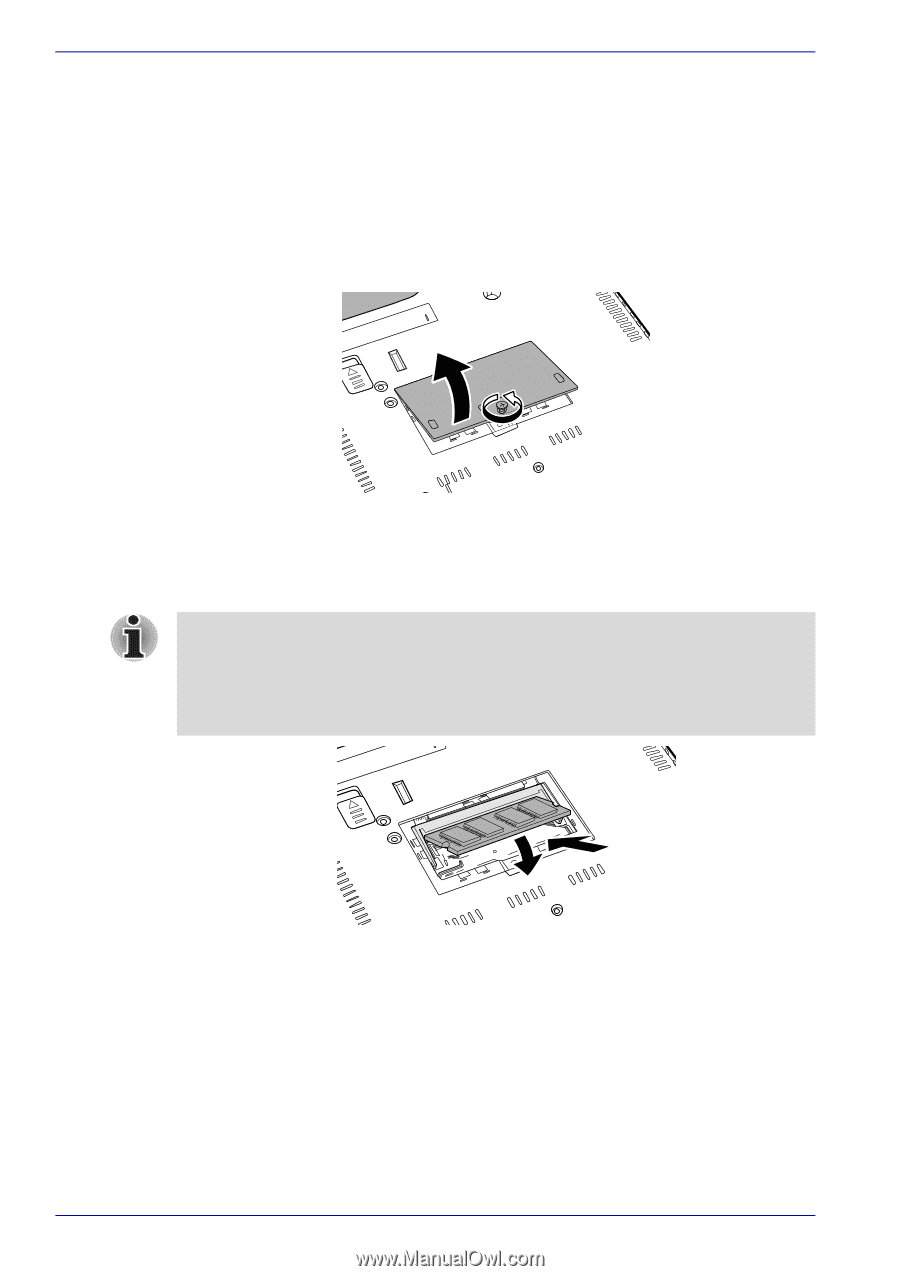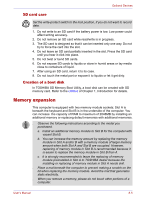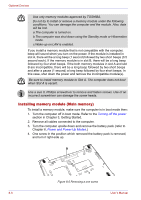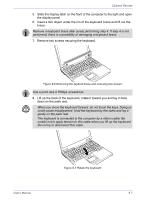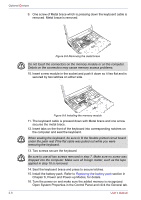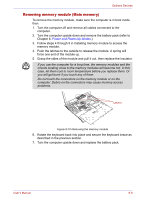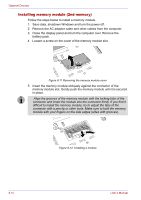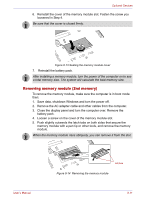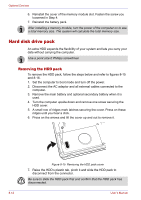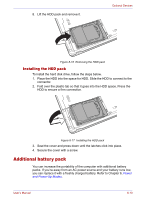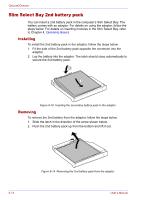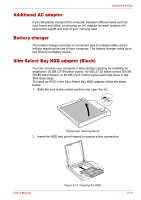Toshiba Tecra M2-S410 Instruction Manual - Page 146
Installing memory module (2nd memory), battery pack.
 |
View all Toshiba Tecra M2-S410 manuals
Add to My Manuals
Save this manual to your list of manuals |
Page 146 highlights
Optional Devices Installing memory module (2nd memory) Follow the steps below to install a memory module. 1. Save data, shutdown Windows and turn the power off. 2. Remove the AC adapter cable and other cables from the computer. 3. Close the display panel and turn the computer over. Remove the battery pack. 4. Loosen a screw on the cover of the memory module slot. Figure 8-11 Removing the memory module cover 5. Insert the memory module obliquely against the connector of the memory module slot. Gently push the memory module until it is secured in place. ■ Align the grooves of the memory module with the locking tabs of the connector and insert the module into the connector firmly. If you find it difficult to install the memory module, try to adjust the tabs of the connector with a pen tip or other tools. Make sure to hold the memory module with your fingers on the side edges (sides with grooves). Figure 8-12 Installing a module 8-10 User's Manual