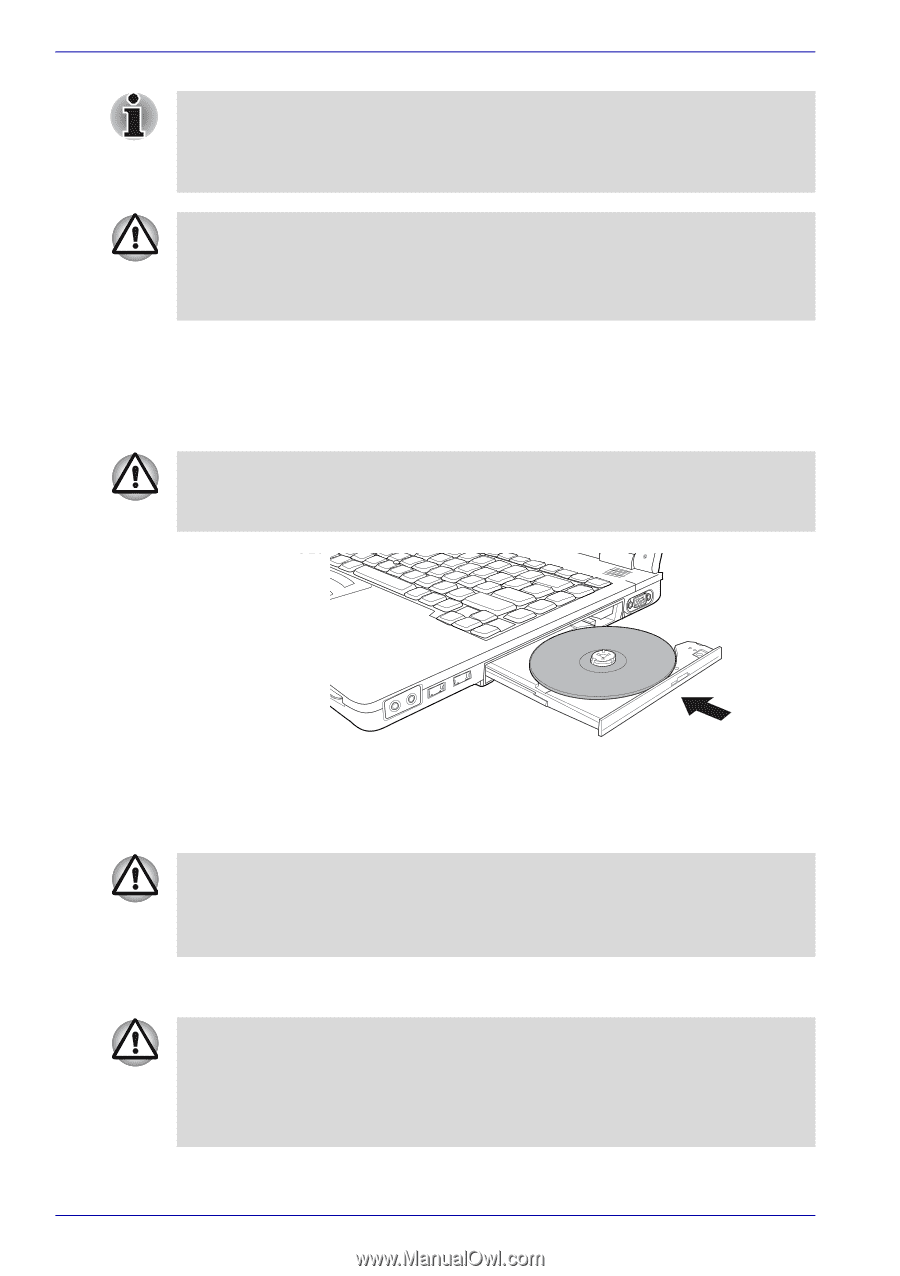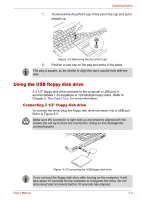Toshiba Tecra M2-S410 Instruction Manual - Page 82
Removing discs, To remove the CD/DVD, follow the steps below and refer
 |
View all Toshiba Tecra M2-S410 manuals
Add to My Manuals
Save this manual to your list of manuals |
Page 82 highlights
Operating Basics When the drawer is fully opened, the edge of the computer will extend slightly over the CD/DVD tray. Therefore, you will need to turn the CD/DVD at an angle when you place it in the tray. After seating the CD/DVD, however, make sure it lies flat, as shown in figure 4-9. ■ Do not touch the laser lens. Doing so could cause misalignment. ■ Do not keep foreign matter from entering the drive. Check the back edge of the tray to make sure it carries no debris before closing the drive. 4. Press gently at the center of the CD/DVD until you feel it click into place. The CD/DVD should lie below the top of the spindle, flush with the spindle base. 5. Push the center of the drawer to close it. Press gently until it locks into place. If the CD/DVD is not seated properly when the drawer is closed, the CD/ DVD might be damaged. Also, the drawer might not open fully when you press the eject button. Figure 4-10 Closing the DVD-ROM drawer Removing discs To remove the CD/DVD, follow the steps below and refer to figure 4-11. Do not press the eject button while the computer is accessing the DVDROM drive. Wait for the Slim Select Bay indicator to go out before you open the drawer. Also, if the CD/DVD is spinning when you open the drawer, wait for it to stop before you remove it. 1. To pop the drawer partially open, press the eject button. Gently pull the drawer out until it is fully opened. ■ When the drawer pops open slightly, wait a moment to make sure the CD/DVD has stopped spinning before pulling the drawer fully open. ■ Turn off the power before you use the eject hole. If the CD/DVD is spinning when you open the drawer, the CD/DVD could fly off the spindle and cause injury. 4-8 User's Manual