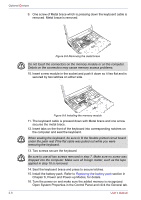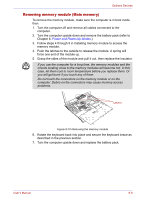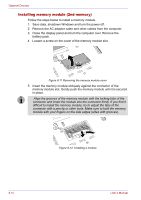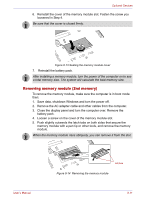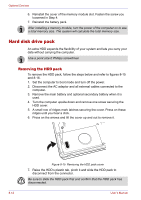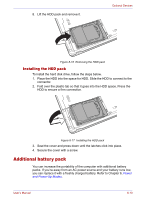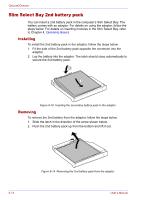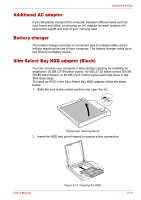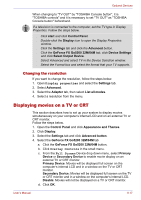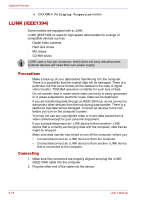Toshiba Tecra M2-S410 Instruction Manual - Page 149
Installing the HDD pack, Additional battery pack
 |
View all Toshiba Tecra M2-S410 manuals
Add to My Manuals
Save this manual to your list of manuals |
Page 149 highlights
8. Lift the HDD pack and remove it. Optional Devices Figure 8-16 Removing the HDD pack Installing the HDD pack To install the hard disk drive, follow the steps below. 1. Place the HDD into the space for HDD. Slide the HDD to connect to the connector. 2. Fold over the plastic tab so that it goes into the HDD space. Press the HDD to ensure a firm connection. Figure 8-17 Installing the HDD pack 3. Seat the cover and press down until the latches click into place. 4. Secure the cover with a screw. Additional battery pack You can increase the portability of the computer with additional battery packs. If you're away from an AC power source and your battery runs low, you can replace it with a freshly charged battery. Refer to Chapter 6, Power and Power-Up Modes. User's Manual 8-13