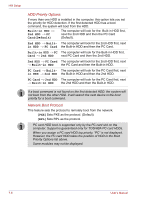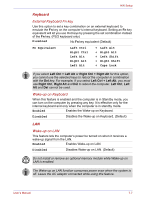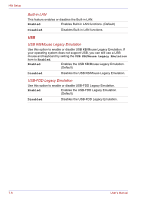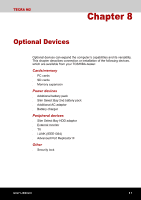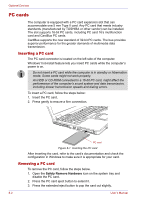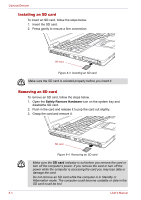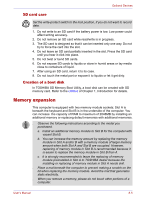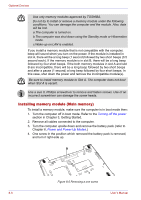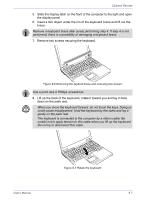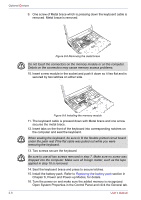Toshiba Tecra M2-S410 Instruction Manual - Page 139
SD cards, Formatting an SD card
 |
View all Toshiba Tecra M2-S410 manuals
Add to My Manuals
Save this manual to your list of manuals |
Page 139 highlights
4. Pinch the PC card and draw it out. Optional Devices PC card Eject Button Figure 8-2 Removing the PC card SD cards The computer is equipped with an SD card slot that can accommodate Secure Digital flash memory cards with various memory capacities. SD cards let you easily transfer data from devices, such as digital cameras and Personal Digital Assistants, that use SD card flash-memory. The cards have a high level of security and copy protection features. The slot cannot accommodate Multi Media cards. Keep foreign objects out of the SD card slot. A pin or similar object can damage the computer's circuitry. SD memory cards comply with SDMI (Secure Digital Music Initiative), which is a technology adopted to prevent unlawful copy or playback of digital music. For this reason, you cannot copy or playback protected material on another computer or other device. You may not use the reproduction of any copyrighted material except for your personal enjoyment. Formatting an SD card SD memory cards are sold with format in conformity to the Standards of SD memory card. If you format the SD card again, be sure to format it with the utility of TOSHIBA SD memory card format, not in the format defined as the Windows standard format. In order to run TOSHIBA SD memory card format, click windows start button, point to All Programs, point to TOSHIBA, point to Utilities and click SD memory card Format. TOSHIBA SD memory card format does not format the protected area of SD memory card. When you format all area of the SD memory card including the protected area, use the application that responds to the copy protection system. User's Manual 8-3